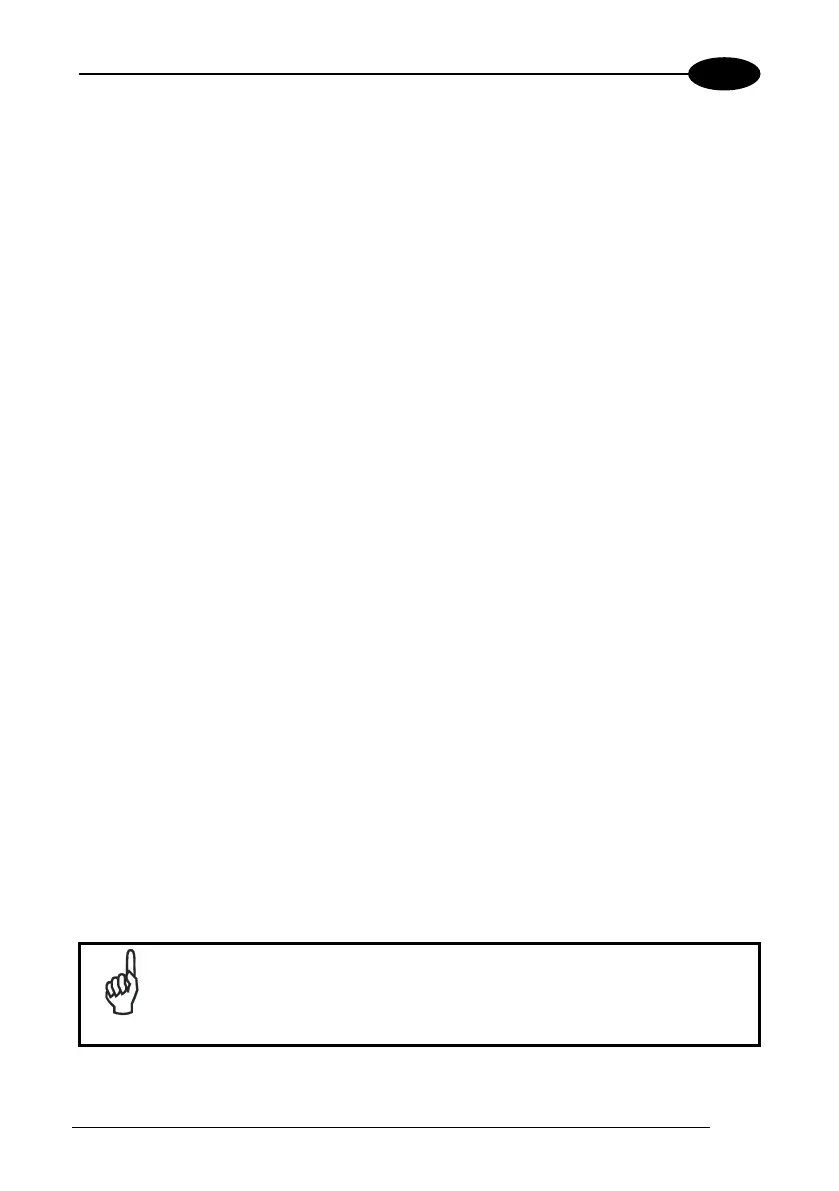USE AND FUNCTIONING
3
3.9.4 FTP Server Setup
The Datalogic Skorpio™ Windows CE Operating System includes a sample File
Transfer Protocol (FTP) server. FTP is used for copying files to and from remote
computer systems over a network using TCP/IP. You can establish a connection to
your Datalogic Skorpio™ using its FTP Server through the following interfaces:
WLAN using the WiFi radio
LAN through the Datalogic Skorpio™ Single Cradle Ethernet or the Datalogic
Skorpio™ Ethernet Multi Cradle (see par. 3.8.5)
Proceed as follows:
1. Create a registry file (extension .reg) to setup and enable FTP Server
communication. A simple example file for anonymous logon is given below:
REGEDIT4
[HKEY_LOCAL_MACHINE\Comm\FTPD]
"DefaultDir"="\\"
"AllowAnonymousUpload"=dword:00000001
"UseAuthentication"=dword:00000000
"BaseDir"="\\"
"IsEnabled"=dword:00000001
"LogSize"=dword:00001000
"DebugOutputMask"=dword:00000017
"DebugOutputChannels"=dword:00000002
"IdleTimeout"=dword:0000012c
"AllowAnonymous"=dword:00000001
"AllowAnonymousVroots"=dword:00000001
2. Copy this file to the Datalogic Skorpio™ using ActiveSync
®
or the RS232
protocol (par. 3.9.2).
3. Launch the .reg file from the Datalogic Skorpio™.
4. Perform a warm boot on the Datalogic Skorpio™.
5. From the PC > Explorer address bar (or running an FTP Client from the PC),
enter the Datalogic Skorpio™ IP address.
NOTE
For more information on FTP Client/Server connections refer to the
following web page:
http://msdn2.microsoft.com/en-us/library/aa922316.aspx.
71
