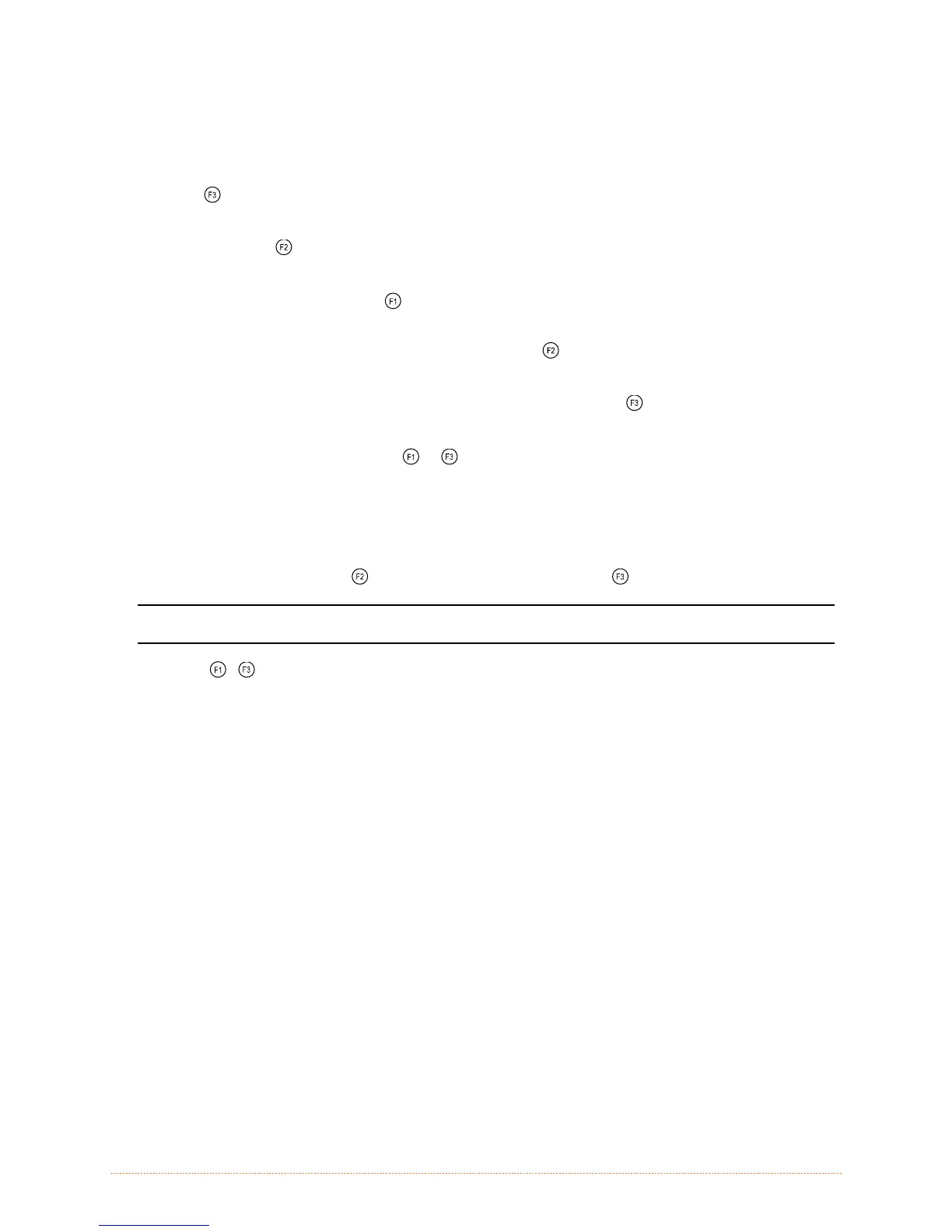Maintenance and Adjustments
2-11
2.7.2 Manual Calibration
If media sensing problems continue after Auto Calibration, use the procedure below.
1. Hold the
button while powering ON the printer and until the PAUSED Light turns OFF, then
release the button.
2. Press and hold the
button until the PAUSED Light turns ON then release the button.
3. Place media (with backing material attached, if any) over the Media Sensor then close the
Printhead Assembly and press the
button. The FAULT Light will flash as the “paper” is analyzed.
4. Position only the backing material (or the black mark if using reflective media) over the Media
Sensor then close the Printhead Assembly and press the
button. The FAULT Light will flash as
the “TOF” is analyzed.
5. Remove the media then close the Printhead Assembly and press the
button. The FAULT Light
will flash as the “empty” is analyzed.
6. Simultaneously and briefly press the
+
buttons to temporarily accept the settings and exit
calibration. One of the following indicators will flash five times to denote the calibration result:
PAUSED Light = Successful (proceed to Step 6); or,
FAULT Light = Unsuccessful (return to Step 1 to retry the procedure).
(Test the calibration: Use the
button to feed labels and use the button to print test labels.)
;
Note: To discard the changes and revert back to the previous calibration settings, turn OFF
the printer before executing Step 7.
7. Press the
+
buttons simultaneously and briefly. Wait until the PAUSED Light goes OFF.
