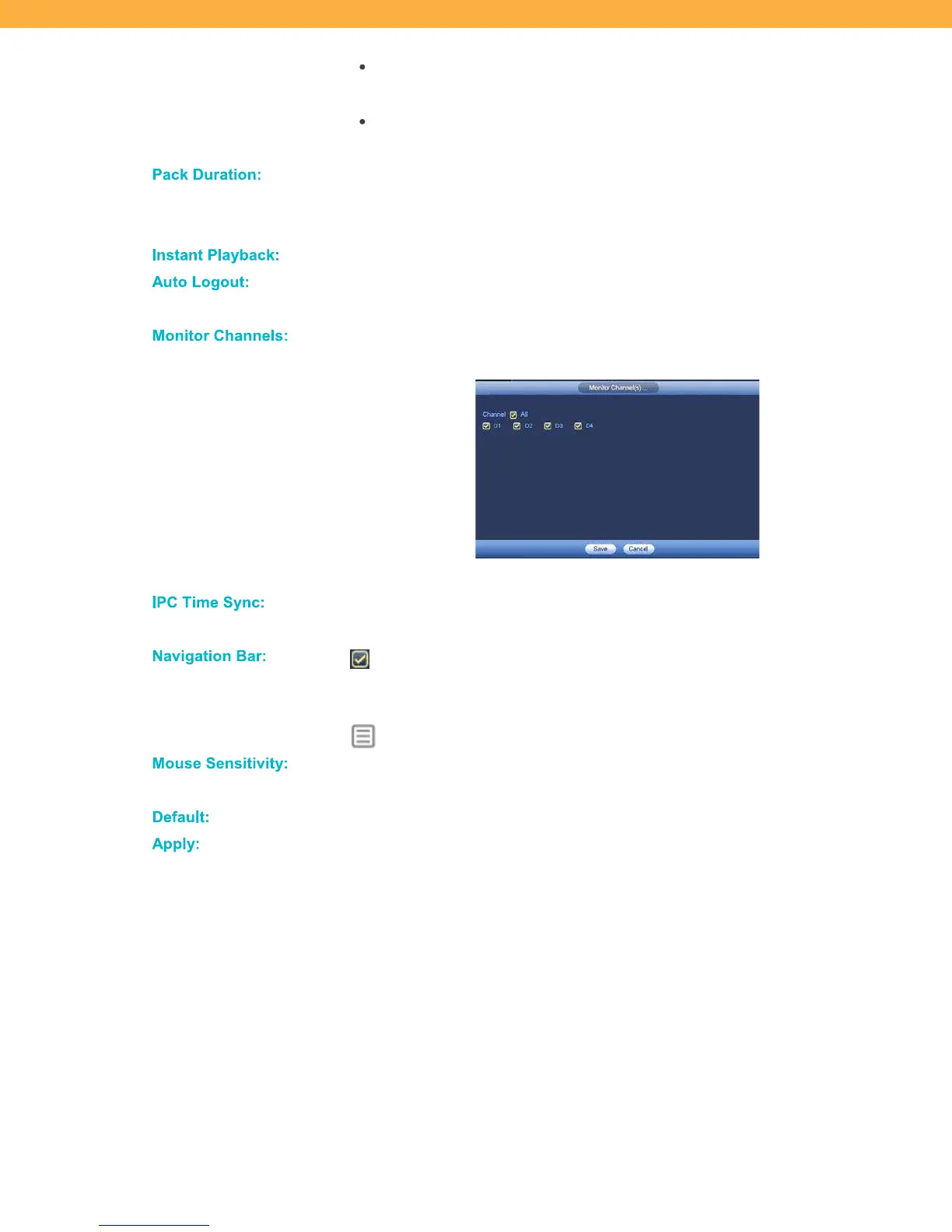12
Overwrite – the system will continue to record over the oldest footage
when the hard drive is full
Stop Recording – the system will stop recording until space is made
available on the hard drive
Pack Du ration:
This is the length of each video file when footage is saved to a USB drive.
Motion events shorter than the pack duration are not affected when playback
is selected. The default for this option does not need to be changed.
In stant P la yback:
The number of minutes the system will rewind when Playback is selected.
Auto Logout:
The number of minutes before the system will log out when not in use. You will
need to enter your password to log back into the system.
Monitor Ch anne ls:
Click the Monitor Channels button to select the Channels (Cameras) that
should be monitored when the system logs out.
Click the Channel (Camera) checkboxes or select All.
IP C T im e S ync:
This is the time interval for when the data is synchronized within your system.
The default for this option does not need to be changed.
Na vig ation Ba r:
If selected the Navigation Bar can be accessed on the Live View screen
by moving the mouse pointer to the top of the camera view. If not selected the
Navigation Bar cannot be accessed. This setting can also be changed from:
SYSTEM > SETTINGS > GENERAL > GENERAL TAB
Mouse S ensit iv it y:
Slide the scroll bar between Slow and Fast to find your optimal setting for how
the mouse pointer moves on the screen.
De fault:
Click to change back to default settings.
Apply:
Click to apply your changes without leaving the screen.
