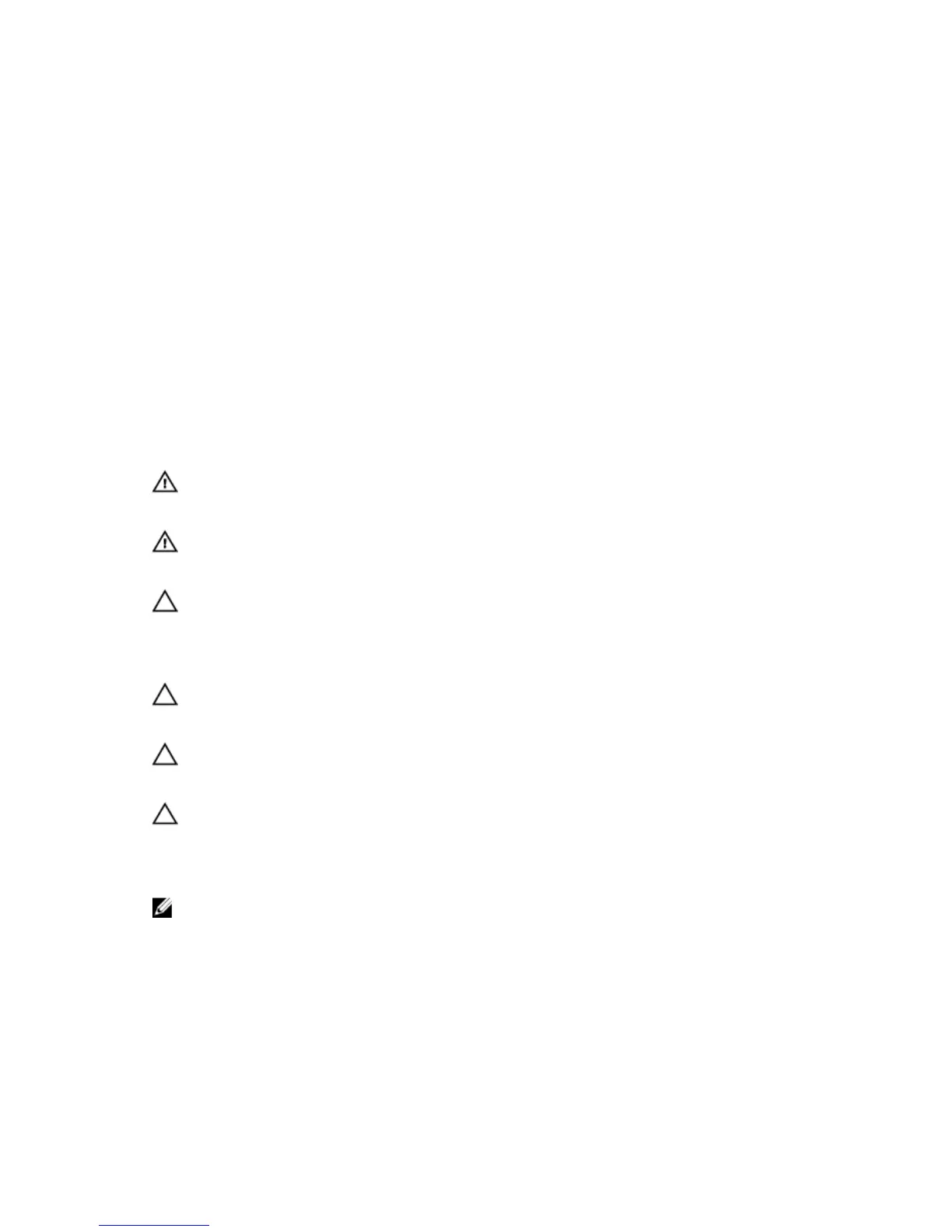CAUTION: Before touching anything inside your computer, ground yourself by touching an unpainted metal surface,
such as the metal at the back of the computer. While you work, periodically touch an unpainted metal surface to
dissipate static electricity, which could harm internal components.
Turning O Your Computer
CAUTION: To avoid losing data, save and close all open les and exit all open programs before you turn o your computer.
1 Shut down the operating system:
• In Windows 8.1:
– Using a touch-enabled device:
a Swipe in from the right edge of the screen, opening the Charms menu and select Settings.
b
Select the and then select Shut down.
Or
◦
On the Home screen, touch the and then select Shut down.
– Using a mouse:
a Point to upper-right corner of the screen and click Settings.
b Click the and select Shut down.
Or
◦ On the Home screen, click and then select Shut down.
• In Windows 7:
1 Click Start .
2 Click Shut Down.
or
1 Click Start .
2 Click the arrow in the lower-right corner of the Start menu as shown below, and then click Shut Down
.
2 Ensure that the computer and all attached devices are turned o. If your computer and attached devices did not automatically turn o
when you shut down your operating system, press and hold the power button for about 6 seconds to turn them o.
After working inside your computer
After you complete any replacement procedure, ensure that you connect any external devices, cards, and cables before turning on your
computer.
1 Replace the cover.
CAUTION
: To connect a network cable, rst plug the cable into the network device and then plug it into the
computer.
2 Connect any telephone or network cables to your computer.
3 Connect your computer and all attached devices to their electrical outlets.
4 Turn on your computer.
5 If required, verify that the computer works correctly by running Dell Diagnostics.
6
Working on Your Computer