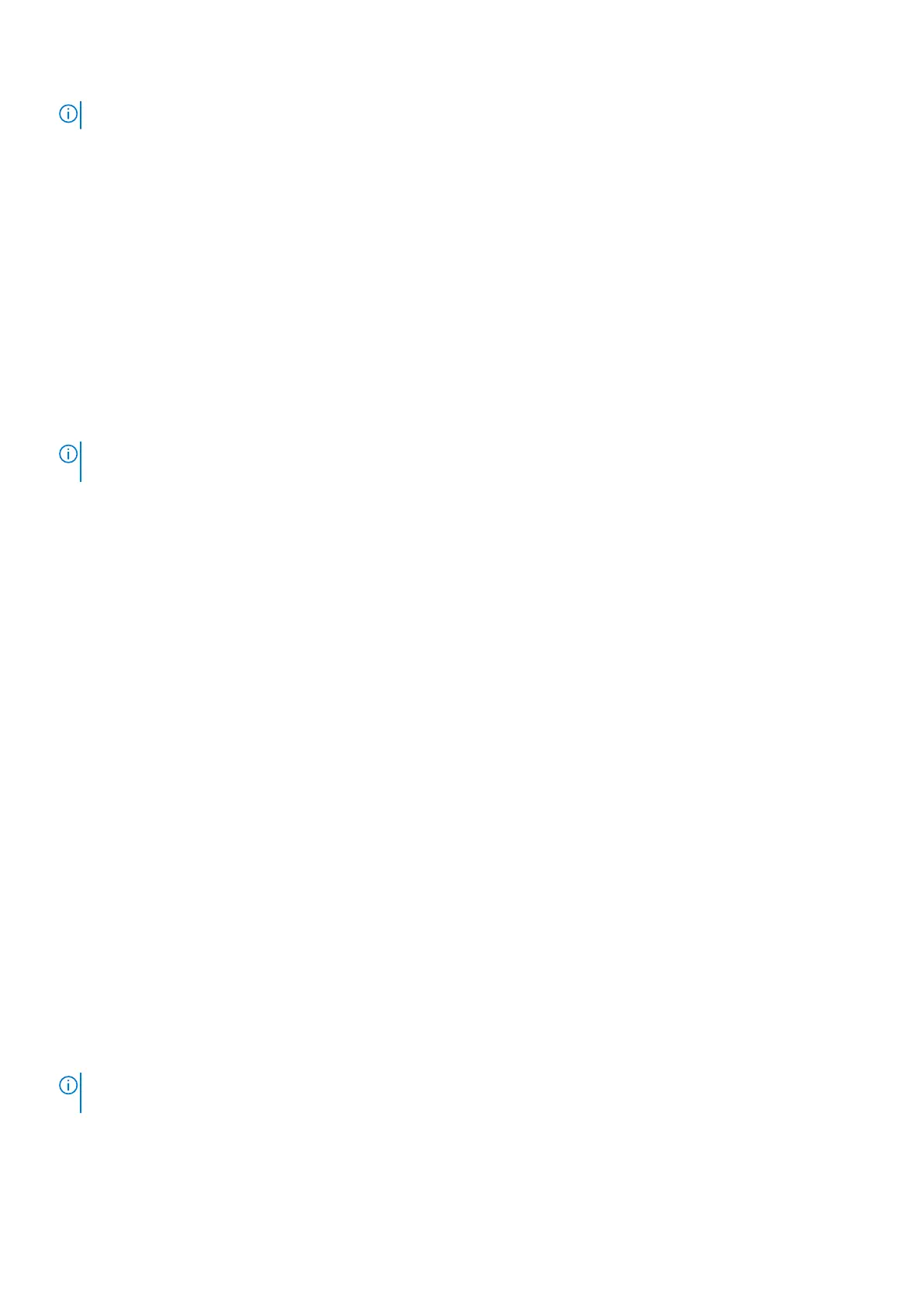NOTE: Note the orientation on the hard-drive carrier to replace it correctly.
Steps
1. Align the hard drive with the pins on the hard-drive carrier.
2. Using the tabs on the opposite side, flex open the carrier to insert the pins on the other side.
3. Slide the hard-drive assembly into the hard-drive cage until it snaps into place.
4. Connect the data and power cables to the hard drive.
Next steps
1. Install the left-side cover.
2. Follow the procedure in After working inside your computer.
3. Verify if the storage device is installed correctly (optional):
a. If you are replacing a storage device which does not have the operating system installed, follow the steps in Identifying
storage device in device manager.
b. If you are replacing a storage device which does not have the operating system installed, follow the steps in Identifying
your storage device in system setup (BIOS).
NOTE: To install the operating system on to your storage device, see Reinstall Windows to the Dell factory image
using recovery media in the Knowledge Base Resource at www.dell.com/support.
Identifying the storage device in Device Manager
Steps
1. On the taskbar, click the search box, and then type Device Manager.
2. Click Device Manager.
The Device Manager window is displayed.
3. Expand Disk drives.
Identifying the storage device in system setup (BIOS)
Steps
1. Turn on or restart your computer.
2. Press F2 when the Dell logo is displayed on the screen to enter the BIOS setup program.
A list of hard drives are displayed under the System Information in the General group.
Power-supply unit
Removing the power-supply unit
Prerequisites
1. Follow the procedure in Before working inside your computer.
2. Remove the left-side cover.
3. Remove the top cover.
4. Remove the right-side cover.
NOTE:
Note the routing of all cables as you remove them so that you can route them correctly after you replace the
power-supply unit.
Removing and installing components 35
