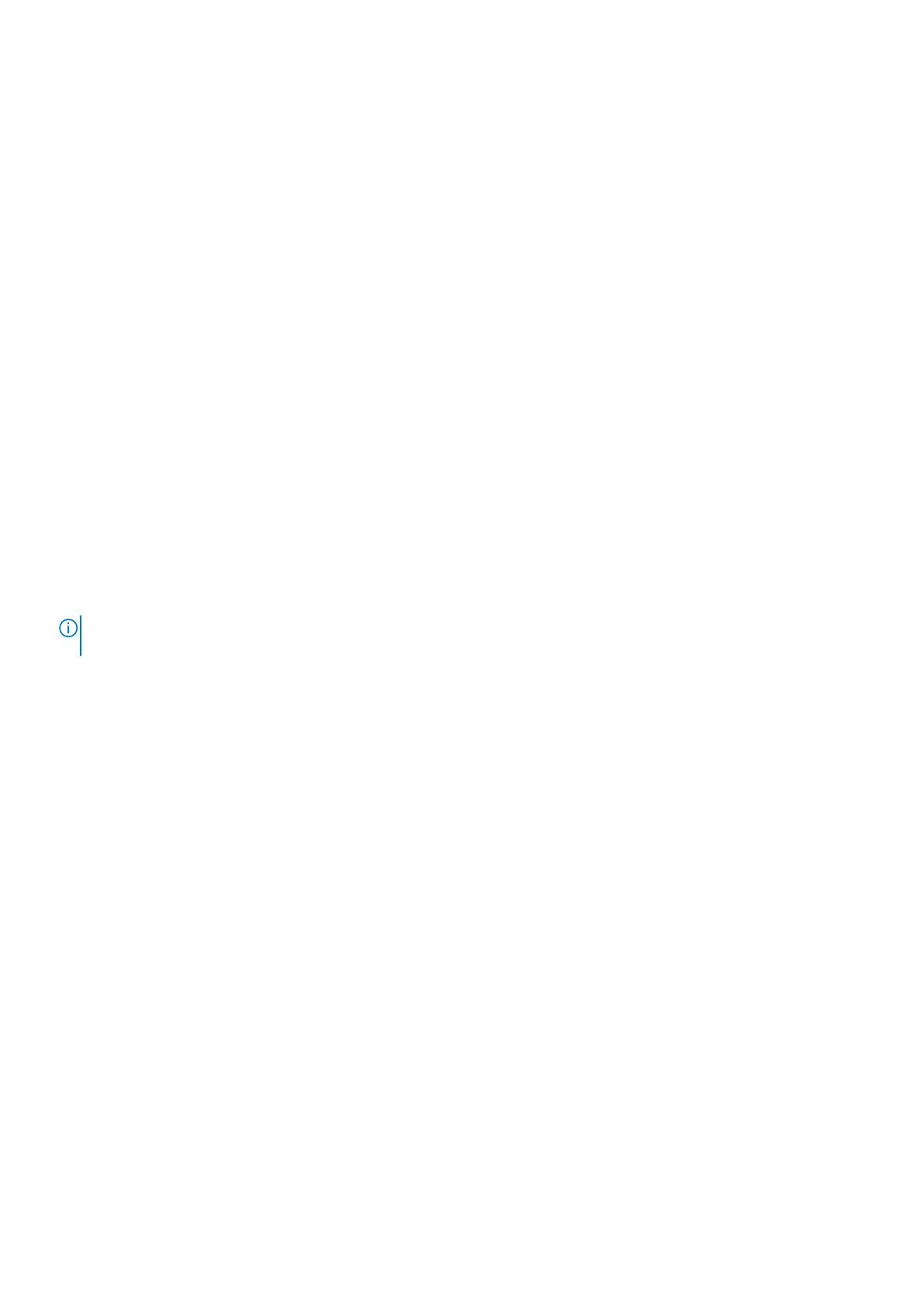6. Replace the two screws (#6-32x1/4") that secure the power-supply unit bracket to the power-supply unit.
7. Replace the graphics-card bracket and slide the release latch to the lock position.
8. Route the power-supply unit cables through the securing clip.
9. Connect the power-supply cables to the system board.
10. Connect the graphics-card power cables to the power-supply unit.
11. Place the computer in an upright position.
12. Route the power-supply unit cables through the slot on the right side of the computer.
13. Connect the power-supply unit cables to the power-supply unit extension cables on the right side of the computer.
Next steps
1. Install the right-side cover.
2. Install the top cover.
3. Install the left-side cover.
4. Follow the procedure in After working inside your computer.
Removing the power-supply unit (1350 W)
Prerequisites
1. Follow the procedure in Before working inside your computer.
2. Remove the left-side cover.
3. Remove the right-side cover.
4. Remove the single-graphics card.
5. Remove the rear-chassis fan.
6. Remove the lower front-chassis fan.
NOTE:
Note the routing of all cables as you remove them so that you can route them correctly after you replace the
power-supply unit. The cable management varies depending on the configuration of the graphics card selected.
About this task
The following images indicate the location of the power-supply unit and provide a visual representation of the removal
procedure.
Steps
1. Disconnect the power-supply unit cables from the power-supply unit extension cables on the right side of the computer.
Removing and installing components
39
