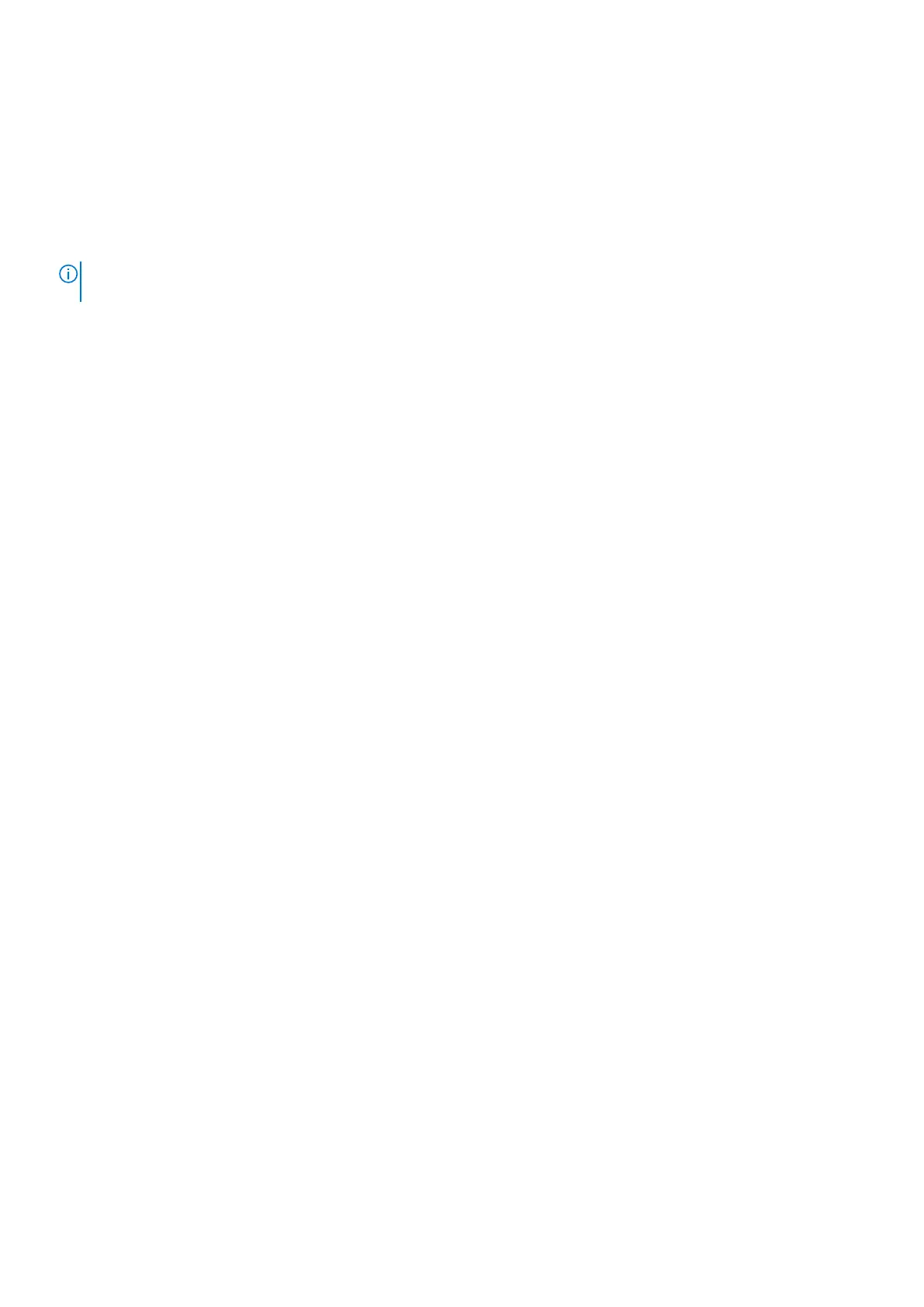Next steps
1. Install the left-side cover.
2. Follow the procedure in After working inside your computer.
3. Verify if the storage device is installed correctly (optional):
a. If you are replacing a storage device which does not have the operating system installed, follow the steps in Identifying
storage device in device manager.
b. If you are replacing a storage device which does not have the operating system installed, follow the steps in Identifying
your storage device in system setup (BIOS).
NOTE: To install the operating system on to your storage device, see Reinstall Windows to the Dell factory image
using recovery media in the Knowledge Base Resource at www.dell.com/support.
3.5-inch hard drive
Removing the 3.5-inch hard drive
Prerequisites
1. Follow the procedure in Before working inside your computer.
2. Remove the left-side cover.
About this task
The following images indicate the location of the 3.5-inch hard drive and provide a visual representation of the removal
procedure.
Removing and installing components
31
