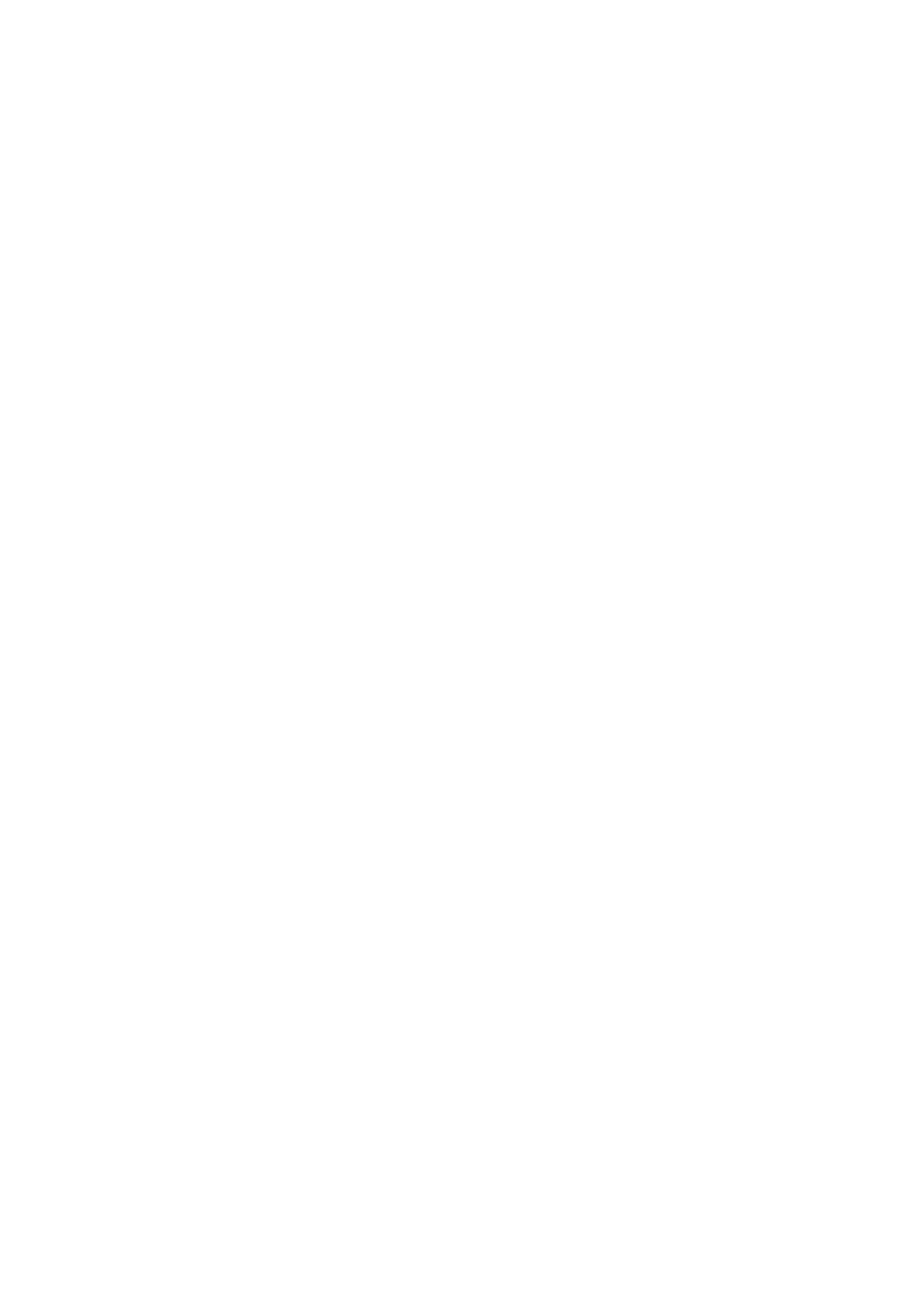Top-chassis fan..................................................................................................................................................................83
Removing the top-chassis fan..................................................................................................................................83
Installing the top-chassis fan....................................................................................................................................83
VR heat sink........................................................................................................................................................................84
Removing the VR heat sink.......................................................................................................................................84
Installing the VR heat sink.........................................................................................................................................86
System board......................................................................................................................................................................87
Removing the system board..................................................................................................................................... 87
Installing the system board....................................................................................................................................... 92
Chapter 3: Drivers and downloads............................................................................................... 97
Chapter 4: System setup............................................................................................................. 98
Entering BIOS setup program........................................................................................................................................ 98
Navigation keys..................................................................................................................................................................98
Boot Sequence...................................................................................................................................................................98
System setup options.......................................................................................................................................................99
System and setup password......................................................................................................................................... 104
Assigning a system setup password..................................................................................................................... 105
Deleting or changing an existing system setup password............................................................................... 105
Clearing CMOS settings...........................................................................................................................................106
Clearing BIOS (System Setup) and System passwords...................................................................................106
Updating the BIOS...........................................................................................................................................................107
Updating the BIOS in Windows.............................................................................................................................. 107
Updating the BIOS using the USB drive in Windows........................................................................................ 108
Updating the BIOS from the F12 One Time Boot menu................................................................................... 108
Chapter 5: Troubleshooting....................................................................................................... 109
SupportAssist diagnostics............................................................................................................................................. 109
System-diagnostic lights................................................................................................................................................109
Recovering the operating system................................................................................................................................ 110
Wi-Fi power cycle.............................................................................................................................................................110
Drain residual flea power (perform hard reset)......................................................................................................... 111
Chapter 6: Getting help and contacting Alienware...................................................................... 112
Contents
5
