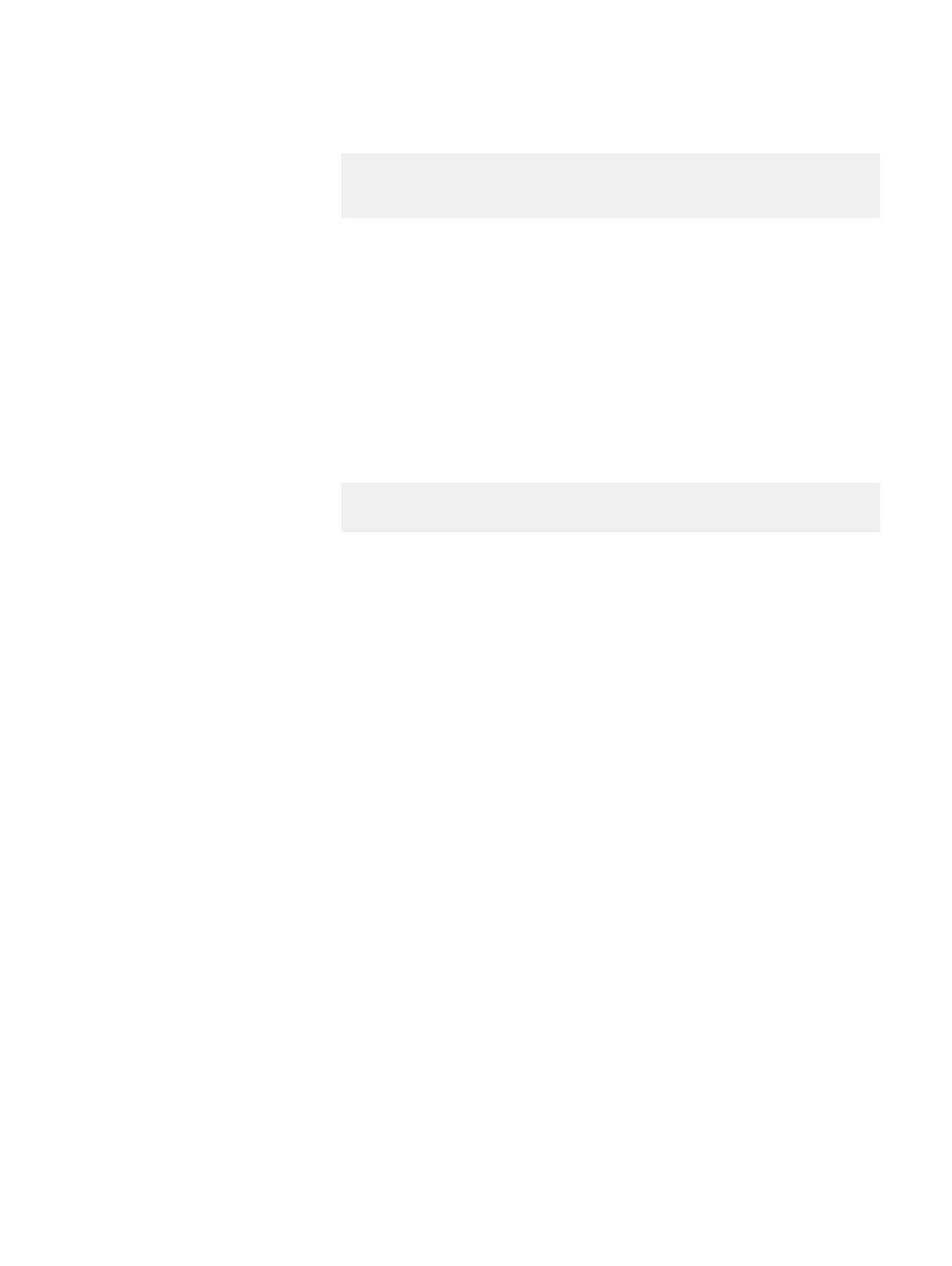b. Run this command:
EMC-ScaleIO-ams-cli-3.0-<build>.XXX.jar --username
<USERNAME> --password <PASSWORD> --
replace_ams_certificate --file_name <NAME_FILE>
The signed certificate replaces the unsigned certificate in the AMS server.
6. Start the process of renewing the certificate in the Linux-based AMS server:
a. Perform either of the following:
l
Access full path: java -jar /opt/emc/scaleio/ams/webapps/
ROOT/resources/scaleio_repository/
l
Relative path: cd /opt/emc/scaleio/ams/webapps/ROOT/
resources/scaleio_repository
b. Run this command:
EMC-ScaleIO-ams-cli-3.0-<build>.jar --username <USERNAME> --
password <PASSWORD> --replace_nodes_certificates
The signed certificate replaces the unsigned certificate in the AMS server.
Modifying AMS-MDM connection security via GUI
Set up secure or non-secure connectivity between AMS and MDM, using the VxFlex
OS GUI. The default setting is secure AMS-MDM connectivity.
Before you begin
Ensure that you have:
l
The VxFlex OS GUI installed on your computer
l
The username and password for logging in to the VxFlex OS GUI
About this task
It is recommended to always use a secure AMS-MDM connection for accessing the
VxFlex OS MDM. Only when access to the MDM is denied, for reasons such as
expiration of a security certificate, and you need MDM access for maintenance, should
you disable the secure AMS-MDM connection. You should fix the issue, and then
enable the secure AMS-MDM connection again.
Procedure
1. Log in to the VxFlex OS GUI.
2. Display the System Settings menu.
Security Management
160 Dell EMC VxFlex Ready Node AMS User Guide