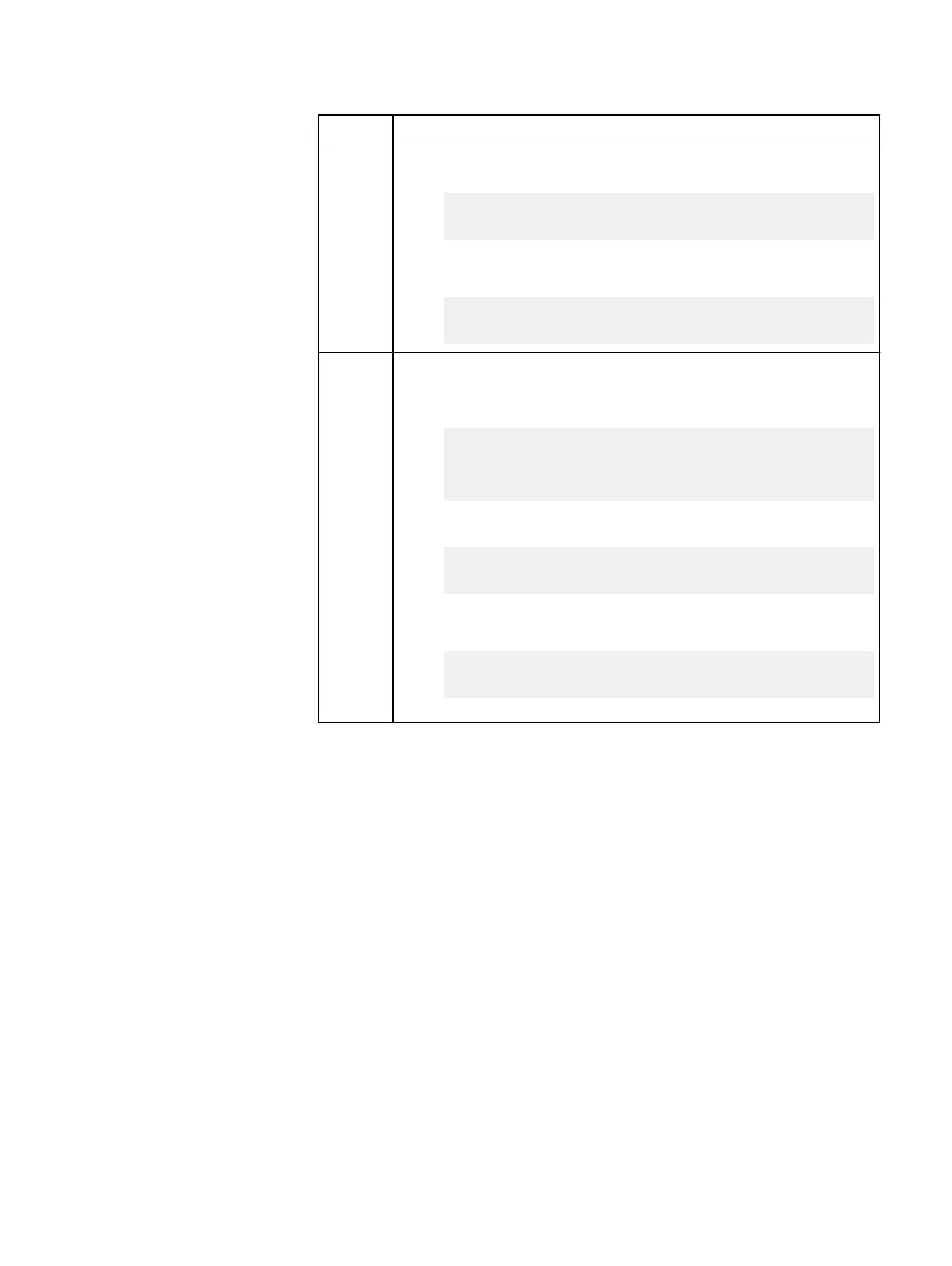Option Description
l
To run the command from a relative path, type:
cd “C:\Program Files\EMC\scaleio\AMS\webapps\ROOT
\resources\scaleio_repository”
and then:
java –jar EMC-ScaleIO-ams-cli-<version>.jar --
set_ams_secure_mode enable_secure_mode
Linux
a. Open a command line session.
b.
l
To run the full path command, type:
java –jar /opt/emc/scaleio/ams/webapps/ROOT/
resources/scaleio_repository /EMC-ScaleIO-ams-cli-
<version>.jar --set_ams_secure_mode
disable_secure_mode
l
To run the command from a relative path, type:
cd /opt/emc/scaleio/ams/webapps/ROOT/resources/
scaleio_repository
and then:
java –jar EMC-ScaleIO-ams-cli-<version>.jar --
set_ams_secure_mode enable_secure_mode
Back up SSH public keys using the VxFlex OS GUI
The VxFlex OS GUI can be used to back up SSH public keys.
Before you begin
Ensure that you can authenticate to the VxFlex OS GUI with an admin user.
About this task
It is recommended that you back up SSH public keys to your local drive for recovery
purposes.
When using secure mode during VxFlex OS system recovery process, it is
recommended that you back up SSH public keys after you perform system
deployment or add/remove a server node. If you do not backup SSH public keys, the
recovery process can run in non-secure mode as well.
However, for hardened system security, it is recommended that you always use SSH
public keys for system access.
Procedure
1. From the System Settings menu at the top right of the window, in any view,
select the System Settings option.
The System Settings window is displayed.
Security Management
164 Dell EMC VxFlex Ready Node AMS User Guide
