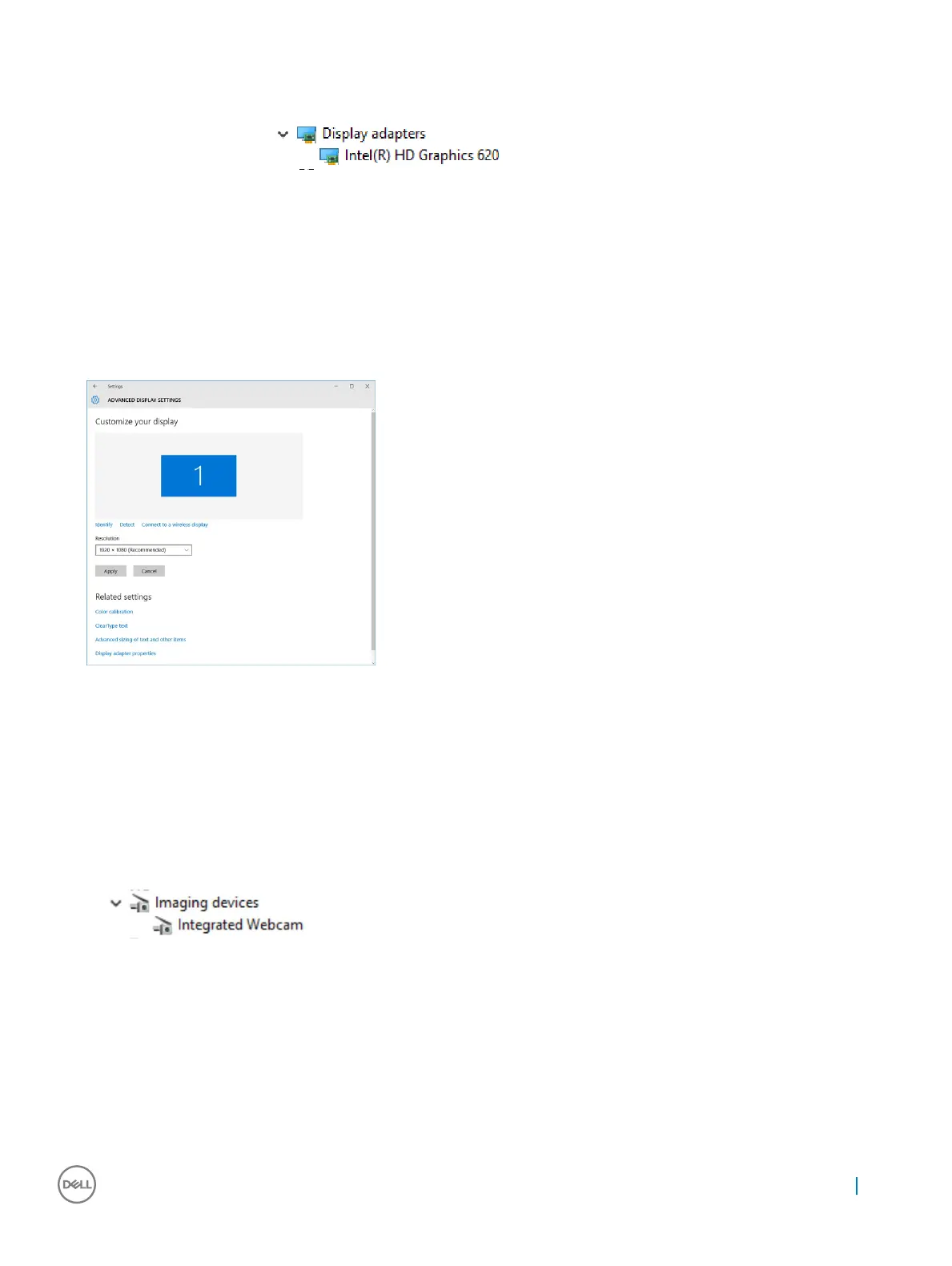The Display Manager window is displayed.
2 Expand the Display adapters.
The display adapter information is displayed.
Figure 2. display adapter
Changing the screen resolution
1 Right click on the desktop and select Display Settings.
2 Tap or click the Advanced display settings.
3 Select the required resolution from the drop-down list and tap Apply.
Camera features
This system is shipped with front facing camera with 5 MP and rear facing camera with 8 MP
Identifying the camera in Device Manager on Windows 10
1 In the Search box, type device manager, and tap to start it.
2 Under Device Manager, expand Imaging devices.
Starting the camera
To start the camera, open an application that uses the camera. For instance, if you tap the Dell webcam central software or the Skype
software that is shipped with the 2-in-1, the camera turns on. Similarly, if you are chatting on the internet and the application requests to
access the webcam, the webcam turns on.
Technology and components
41
