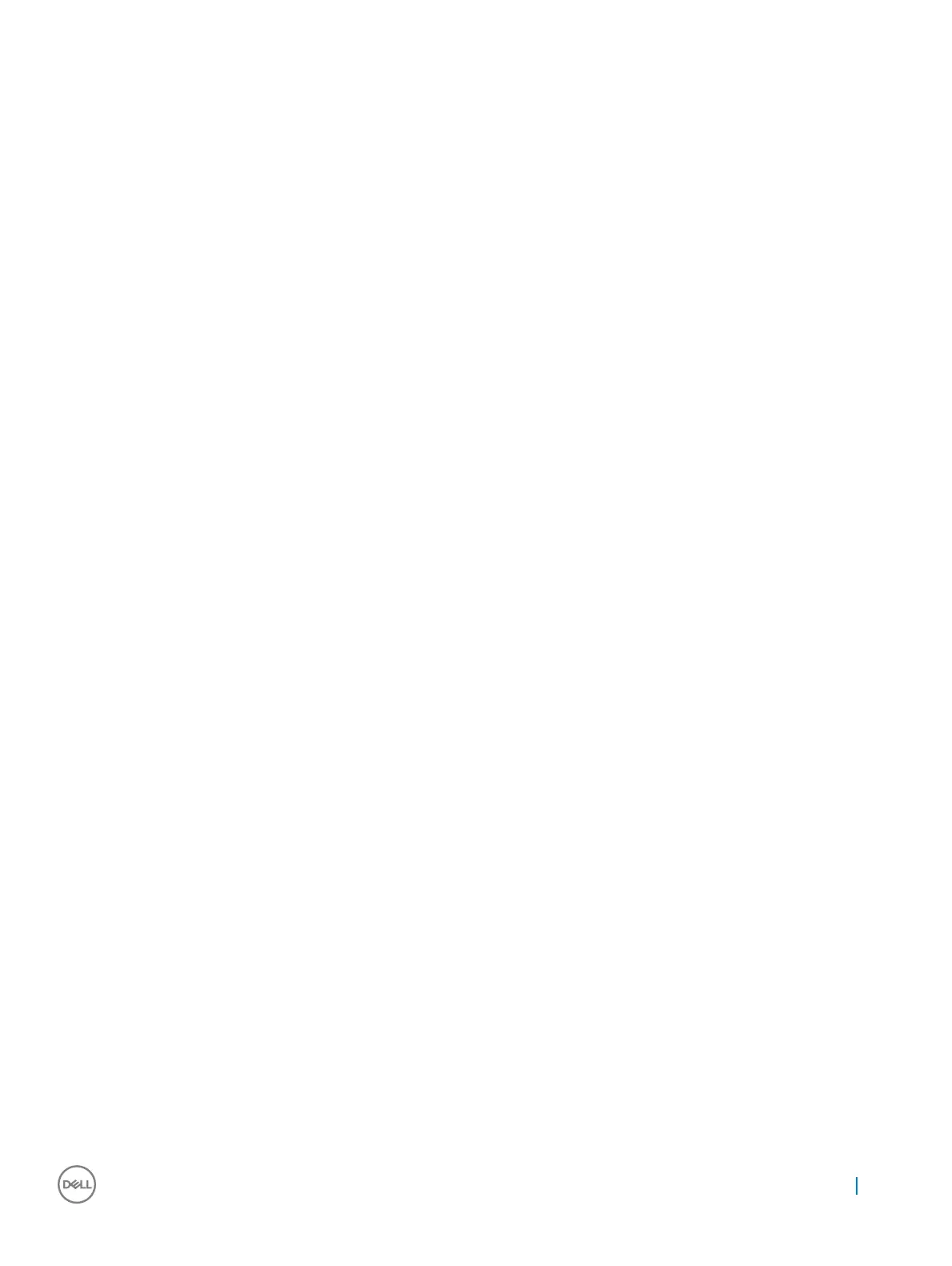Hard drive options
This system supports M.2 SATA SSD, M.2 PCIe NVMe SSD, and M.2 PCIe NVMe SED.
Identifying the hard drive in the BIOS
1 Turn on or restart your laptop.
2 When the Dell logo appears, perform one of the following actions to enter the BIOS setup program:
• With keyboard — Tap F2 until the Entering BIOS setup message appears. To enter the Boot selection menu, tap F12.
• In tablet mode — Press the Volume Up button to display the F12 boot selection or press Volume Down button to enter BIOS
setup directly.
Hard drive is listed under the System Information under the General group.
Technology and components 43
