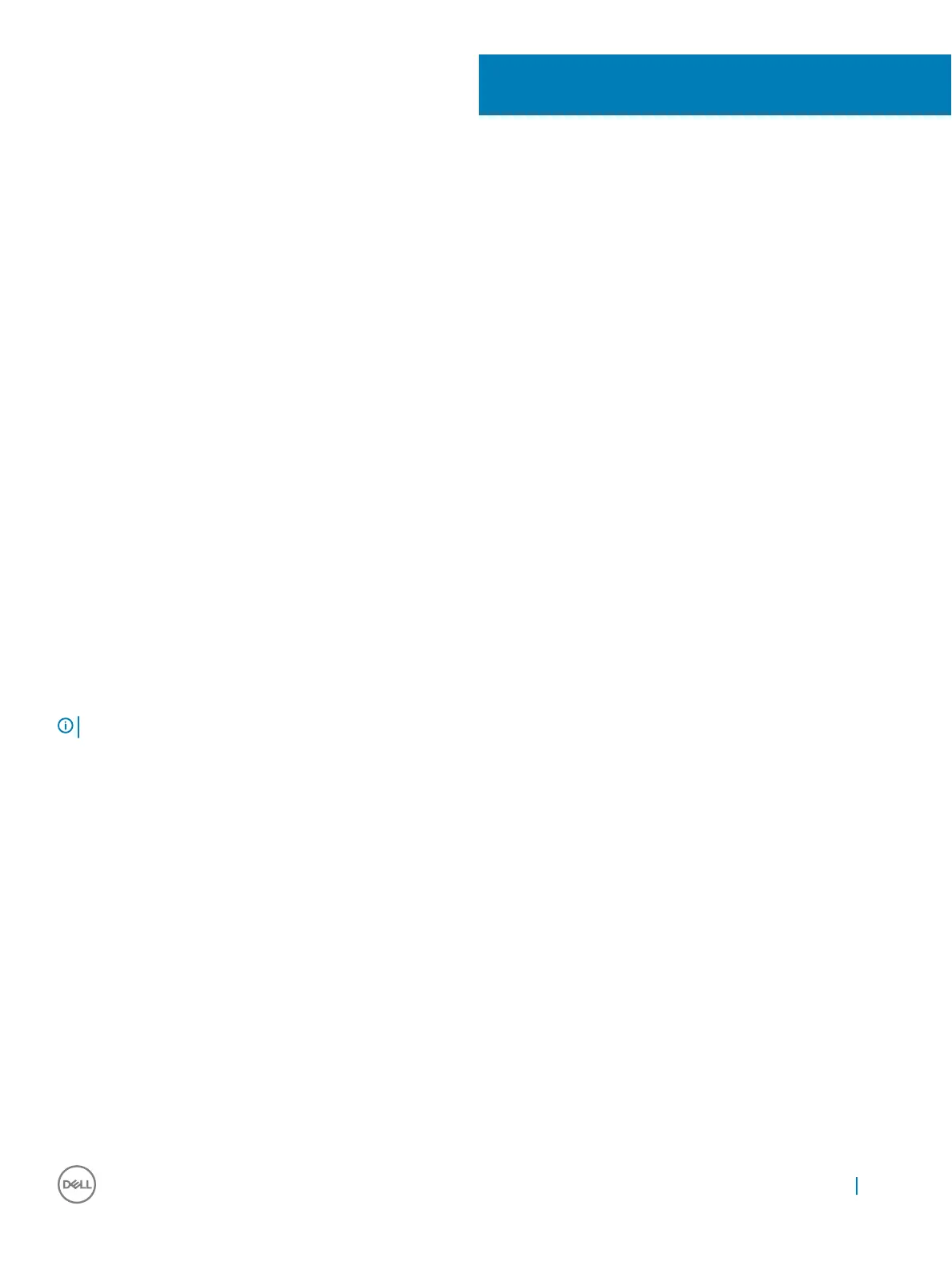Troubleshooting
Enhanced Pre-boot System Assessment (ePSA)
The ePSA is a diagnostic utility available on the tablet. This utility includes a series of tests for a tablet's hardware. Customers can run these
tests even if the computer lacks any media (hard drive, CD drive, etc.). If an ePSA-tested component fails, the system displays an error
code and generates a beep code.
Features:
• Graphical User Interface.
• Automatic Default Operation- runs test on all devices, allowing a user to interrupt and select any device.
• Checks the Master Boot Record for readiness to boot into a full OS environment.
• Tablet panel test.
• Video card.
• Battery test.
• Charger test.
• Primary battery.
• Multiprocessor cache test.
Running the ePSA Diagnostic Utility
NOTE
: The following steps can be used to run the ePSA diagnostic utility in DOS mode without using an external keyboard.
1 Power on the system.
2 Before the Dell Logo is displayed, immediately press the Volume Up button to get the Boot Menu.
3 Scroll down the Diagnostics and then press the Volume Down button to select.
4 The tablet will begin running the ePSA utility.
Tablet LED
This section details the diagnostic features of the battery LED in a tablet.
Diagnostic LED
Tablets rely on the Battery LED light blinking amber/white pattern to determine failures listed in the following table:
7
Troubleshooting 83
