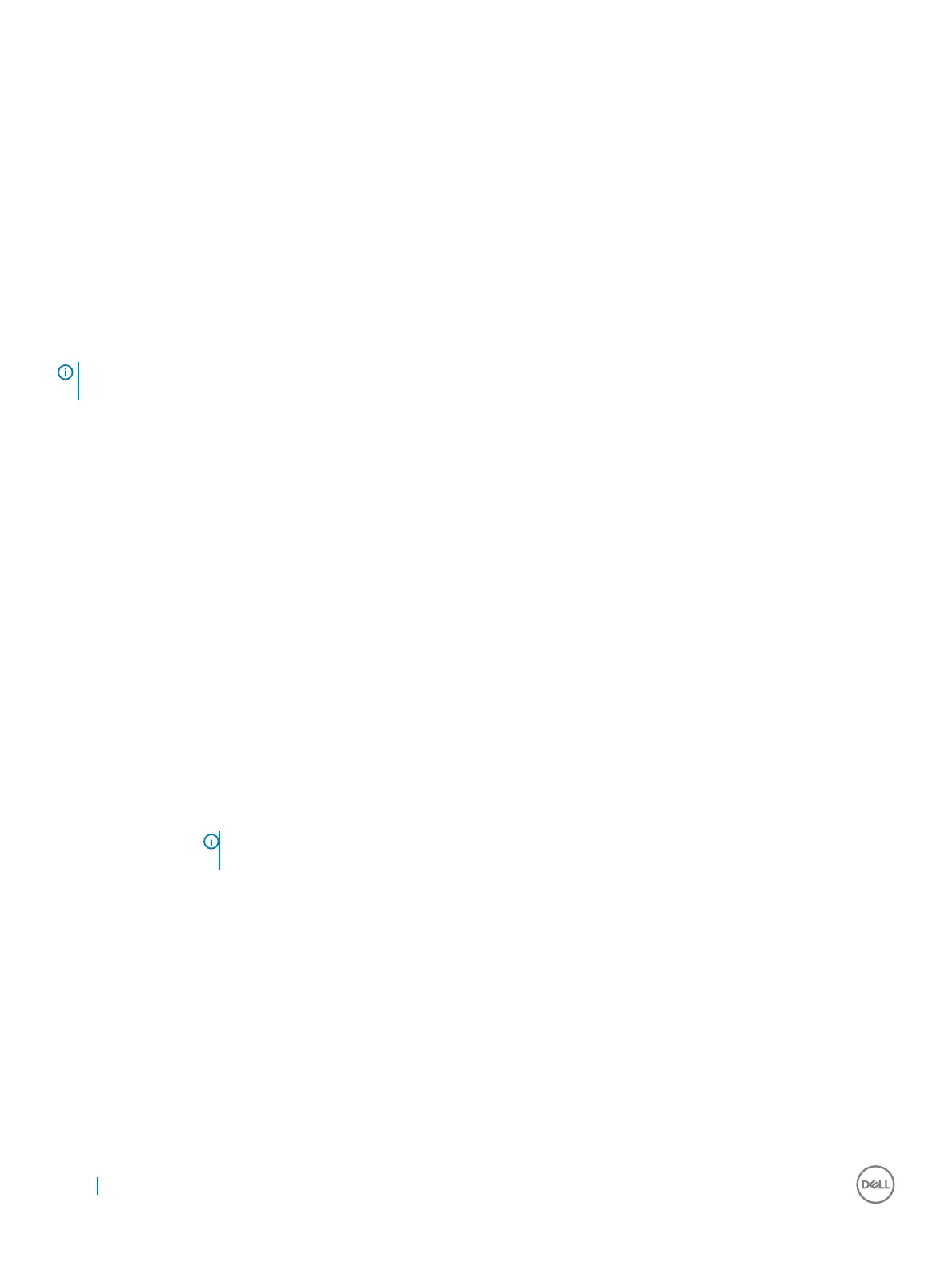Secure Boot screen options
Option Description
Secure Boot Enable This option enables or disables the Secure Boot feature.
• Disabled
• Enabled
Default setting: Enabled
Expert Key
Management
Allows you to manage all secure boot keys. Manage All Factory Keys (PK, KEK, DB, DBX)
NOTE: For Secure Boot to be enabled, the system needs to be in UEFI boot mode and the Enable Legacy Option ROMs option
needs to be turned o.
Secure Boot
Option Description
Secure Boot Enable This option enables or disables the Secure Boot feature.
• Disabled
• Enabled
Default setting: Enabled.
Expert Key
Management
Allows you to manipulate the security key databases only if the system is in Custom Mode. The Enable Custom
Mode option is disabled by default.
Custom Mode Key
Management
Allows you to manage the security key databases only if the system is in Custom Mode .The options are:
• PK. This option is selected by default.
• KEK
• db
• dbx
NOTE: If you disable the Enable Custom Mode, all the changes made will be erased and the keys will
restore to default settings. Save to File will save the key to a user-selected le.
Intel software guard extensions screen options
Option
Description
Intel SGX Enable This eld species you to provide a secured environment for running code/storing sensitive information in the
context of the main OS. The options are:
• Software controlled—enabled by default
• Enabled
Default setting: Software controlled
66 System setup
