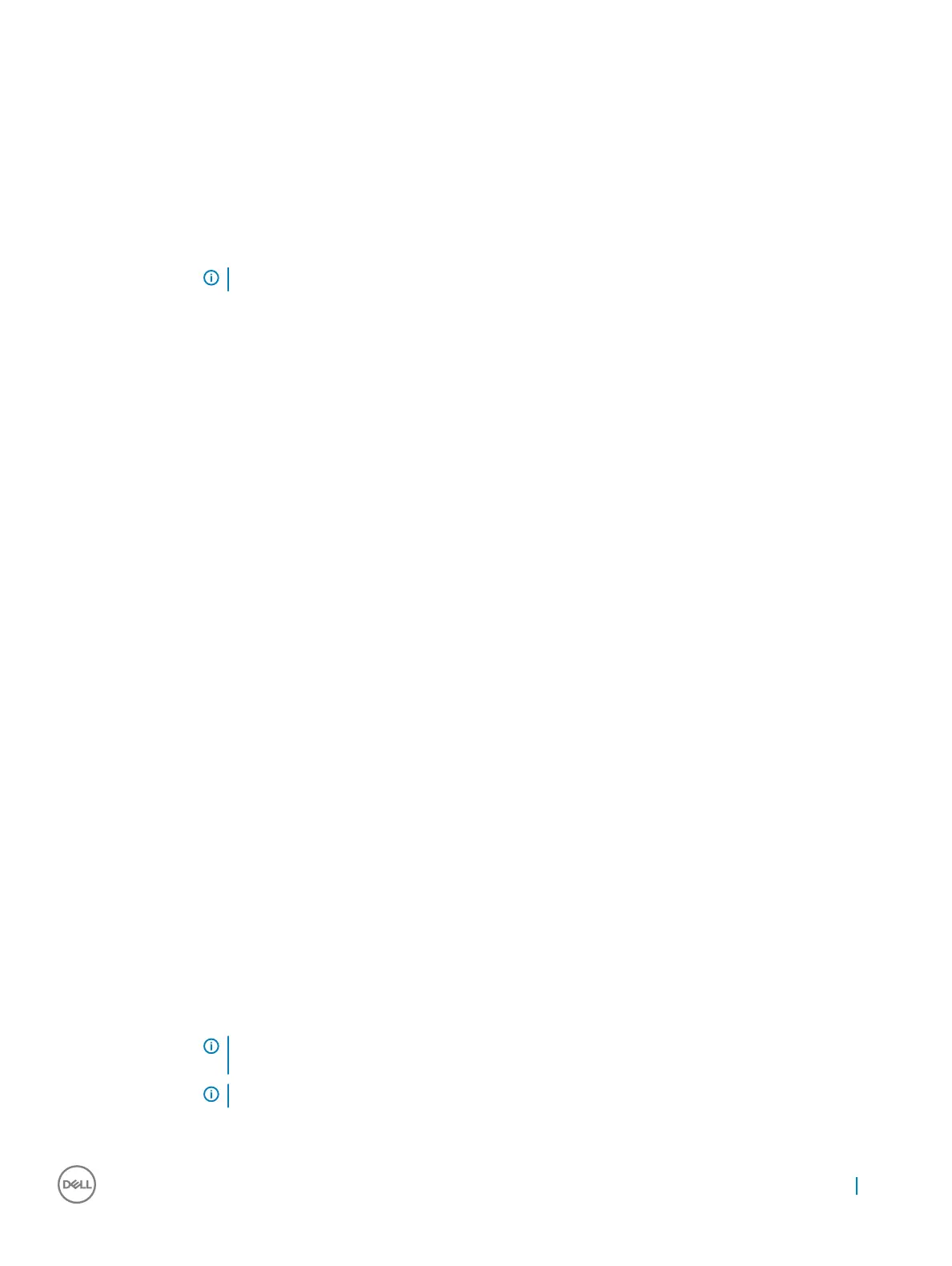Option Description
If USB port is disabled, the OS cannot see any device attached to this port.
The options are:
• Enable Boot Support
• Enable Rear USB Ports: Include options for 6 ports
• Enable Front USB Ports: Include options for 2 ports
All the options are enabled by default.
NOTE: USB keyboard and mouse always work in the BIOS setup irrespective of these settings.
Side USB
Conguration
This eld allows you to enable or disable side USB ports.
• Side Port1 (Top)
• Side Port2 (Bottom)
Rear USB
Conguration
This eld allows you to enable or disable rear USB ports.
• Rear Port (Rear Right)
• Rear Port 2 (Front Right)
• Rear Port 3 (Rear Left) (Rear Port 4 (Front Left))
Audio This eld enables or disables the integrated audio controller. By default, the Enable Audio option is selected. The
options are:
• Enable Microphone (by default enable)
• Enable Internal Speaker (by default enable)
OSD Button
Management
This eld allows you to enable or disable the OSD (On-Screen Display) buttons on the All-In-One system.
This option is disabled by default.
Touchscreen
This option allows you to enable or disable touchscreen.
Miscellaneous
Devices
Allows you to enable or disable the following devices:
• Enable PCI Slot (enabled by default)
• Enable Secure Digital (SD) card (enabled by default)
• Secure Digital (SD) Card Boot
Security screen options
Option
Description
Admin Password Allows you to set, change, or delete the administrator (admin) password.
NOTE: You must set the admin password before you set the system or hard drive password. Deleting
the admin password automatically deletes the system password and the hard drive password.
NOTE: Successful password changes take eect immediately.
System setup 49