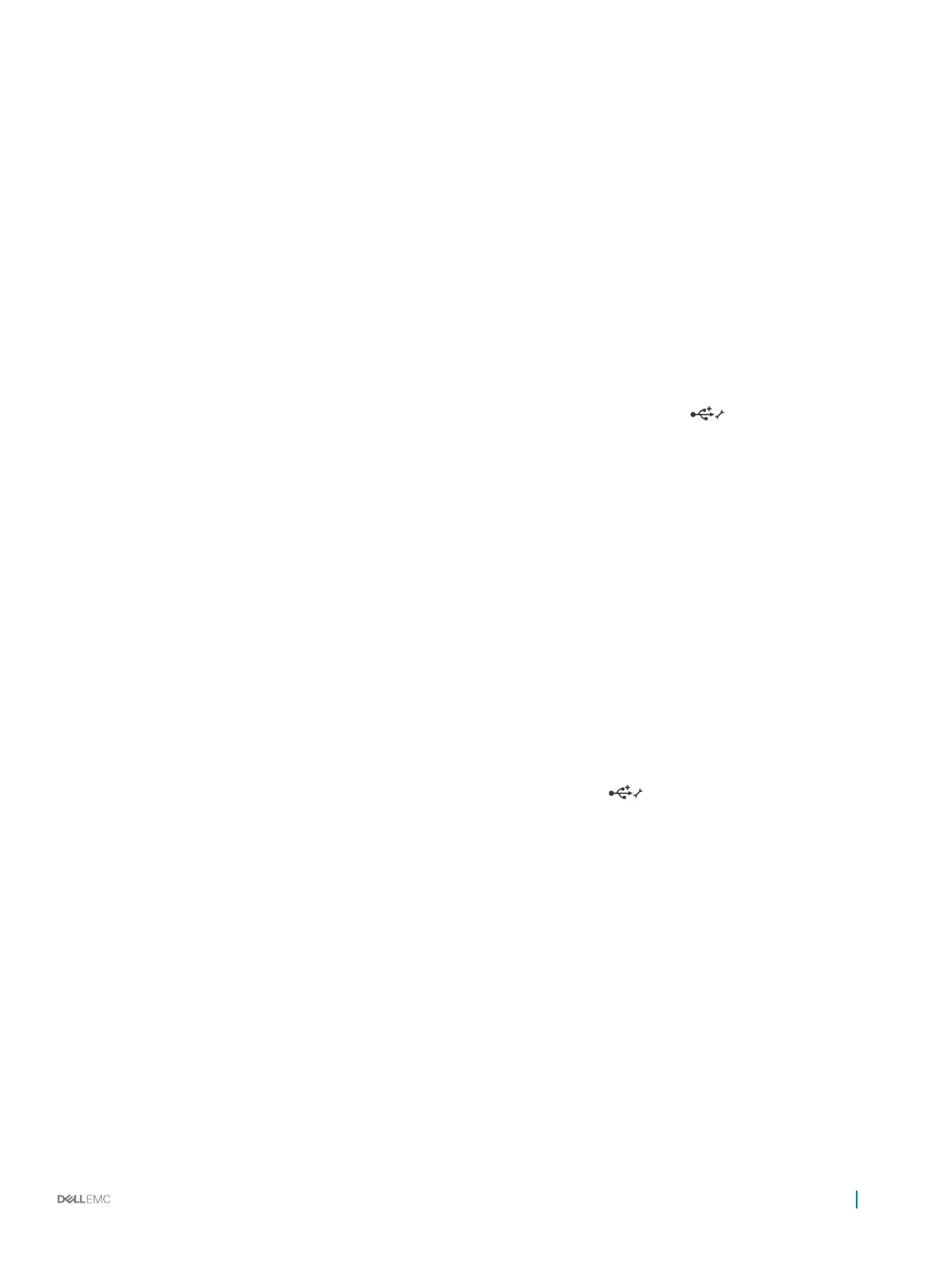14 If a USB device causes the same problem, turn o the device, replace the USB cable with a known good cable, and turn on the
device.
Next step
If all troubleshooting fails, see the Getting help section.
Related link
Getting help
Troubleshooting iDRAC Direct (USB XML
conguration)
For information about USB storage device and server conguration, see the Integrated Dell Remote Access Controller User's Guide at
Dell.com/idracmanuals.
Steps
1 Ensure that your USB storage device is connected to the front USB Management Port, identied by icon.
2 Ensure that your USB storage device is congured with an NTFS or an FAT32 le system with only one partition.
3 Verify that the USB storage device is congured correctly. For more information about conguring the USB storage device, see the
Integrated Dell Remote Access Controller User's Guide at Dell.com/idracmanuals.
4 In the iDRAC Settings Utility, ensure that USB Management Port Mode is congured as Automatic or iDRAC Direct Only.
5 Ensure that the iDRAC Managed: USB XML Conguration option is either Enabled or Enabled only when the server has default
credential settings.
6 Remove and reinsert the USB storage device.
7 If import operation does not work, try with a dierent USB storage device.
Next step
If all troubleshooting fails, see the Getting help section.
Troubleshooting iDRAC Direct (Laptop connection)
For information about USB laptop connection and server conguration, see the Integrated Dell Remote Access Controller User's Guide at
Dell.com/idracmanuals.
Steps
1 Ensure that your laptop is connected to the front USB Management Port, identied by icon with a USB Type A/A cable.
2 On the iDRAC Settings Utility screen, ensure that USB Management Port Mode is congured as Automatic or iDRAC Direct Only.
3 If the laptop is running Windows operating system, ensure that the iDRAC Virtual USB NIC device driver is installed.
4 If the driver is installed, ensure that you are not connected to any network through WiFi or cabled ethernet, as iDRAC Direct uses a
non-routable address.
Next step
If all troubleshooting fails, see the Getting help section.
Troubleshooting a serial I/O device
Steps
1 Turn o the system and any peripheral devices connected to the serial port.
2 Swap the serial interface cable with a known working cable, and turn on the system and the serial device.
If the problem is resolved, replace the interface cable with a known working cable.
3 Turn o the system and the serial device, and swap the serial device with a compatible device.
4 Turn on the system and the serial device.
Troubleshooting your system
163
