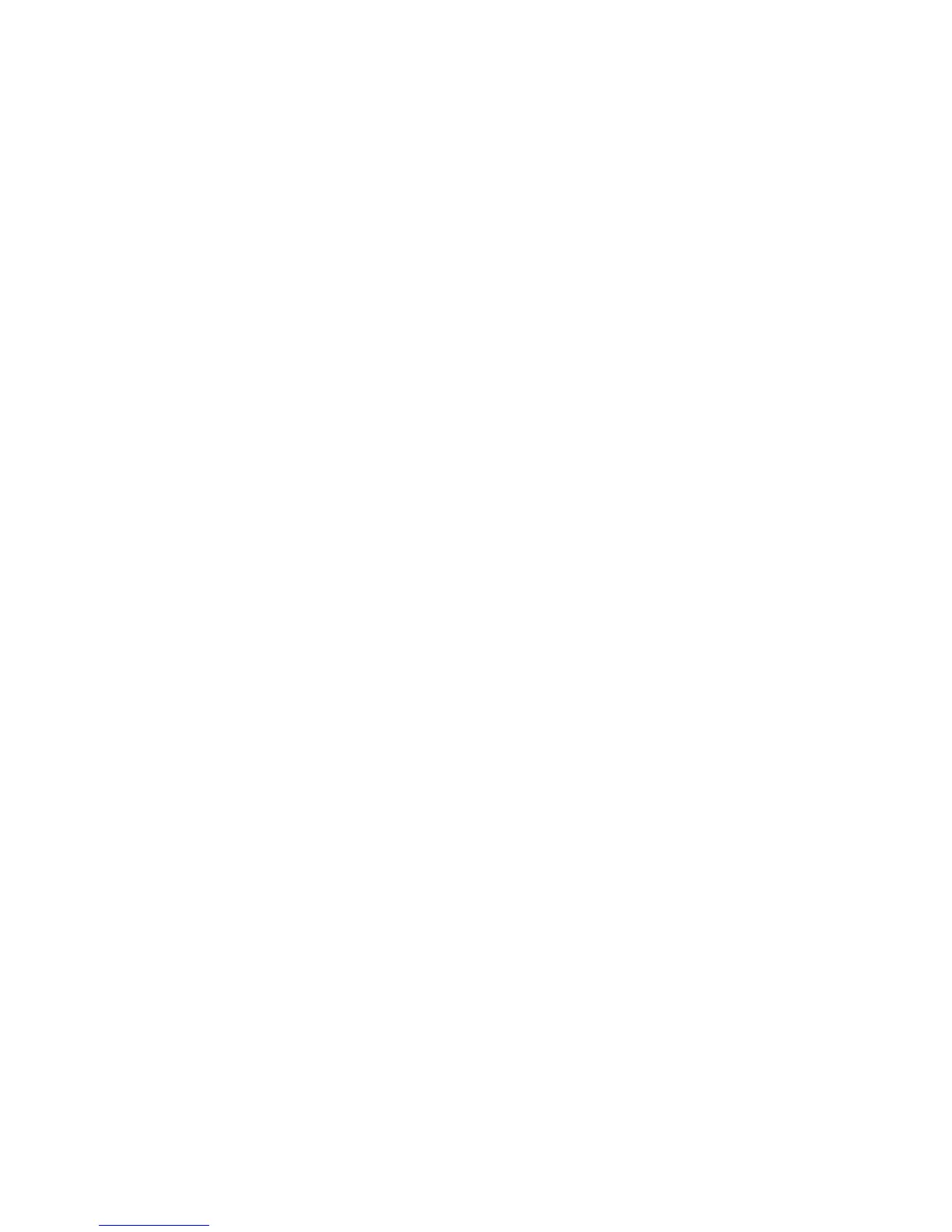Troubleshooting
file:///T|/htdocs/stor-sys/ML6000/en/html/ch09.htm[9/17/2012 1:50:53 PM]
begin. If you select one of these subtests, you will be prompted to place a scratch data cartridge into the top I/E
station slot. When you close the I/E station, the Assign IE screen appears if the Manual Cartridge Assignment
setting is enabled on the operator panel System Settings screen (Tools > System Settings). Assign the new
scratch data cartridge to the System partition, and then select Apply.
• The Drives subtest only tests those tape drives that have the same media type as the scratch data cartridge. For
example, if the scratch data cartridge is LTO-3, then all tape drives that are not LTO-3 will be skipped in the Drives
test. If the tape drives in the library have different media types, you must run the Drives test multiple times with a
different scratch data cartridge for each tape drive media type.
• If a subtest is missing required resources (for example, scratch data cartridges) the subtest will fail.
• The IVT starts by performing an inventory of the library. The inventory is recorded in the IVT log along with the test
results.
• Select Details on the Library Test Progress screen to see the IVT results. If the IVT is still running, you will only see
results for tests that have completed.
• Select Stop on the Library Test Progress screen to cancel the current IVT run between subtests. The last issued
commands will complete before library control is returned.
• Once the selected tests are complete, select Next. You can choose to view the detailed IVT log or e-mail the detailed
IVT log. Make your choice and select Next.
The IVT test cannot be performed from the Web client. The path to open the appropriate screen is as follows:
• From the operator panel, select Tools > Library Tests > Installation & Verification Tests.
Viewing the IVT Logs
A new IVT log is created each time you run IVT. The log reports detailed information about library readiness and indicates
where specific marginal conditions and failures are located in the library subsystems if there are any. You can view a
summary or detailed version of a log following an IVT run.
The paths to open the appropriate screens are as follows:
• From the Web client, select Reports > Log Viewer > Installation Verification Test Summary Log.
• From the Web client, select Reports > Log Viewer > Installation Verification Test Detailed Log.
• From the operator panel, select Tools > Library Tests > View Last Summary Log.
• From the operator panel, select Tools > Library Tests > View Last Detailed Log.
Saving and E-mailing the IVT Logs
You can save and e-mail the summary and detailed IVT logs as a text file using the Web client. From the operator panel, you
can e-mail the detailed IVT log as a text file.
The path to open the appropriate screens are as follows:
• From the Web client, select Reports > Log Viewer > Installation Verification Test Summary Log.
• From the Web client, select Reports > Log Viewer > Installation Verification Test Detailed Log.
• From the operator panel, select Tools > Library Tests > E-mail Last Detailed Log.
Running Library Demo
Administrators can run Library Demo, a simple way to test robotics functionality following a FRU or CRU replacement. It
shows the library's ability to correctly move a scratch data cartridge from an I/E station to randomly selected open storage
slots until the demonstration is stopped.
Details on running Library Demo include:
• Media in the storage magazines are not affected by the demonstration. The scratch data cartridge is returned to the
I/E station following each cycle of 20 moves or when the demonstration is stopped.
• Before running Library Demo, ensure that no host applications are accessing the library.
• After you select Library Demo on the Tools > Library Tests screen, you will be prompted to place a scratch data
cartridge into the top I/E station slot. The library robot will use this cartridge to perform its moves during the
demonstration.
