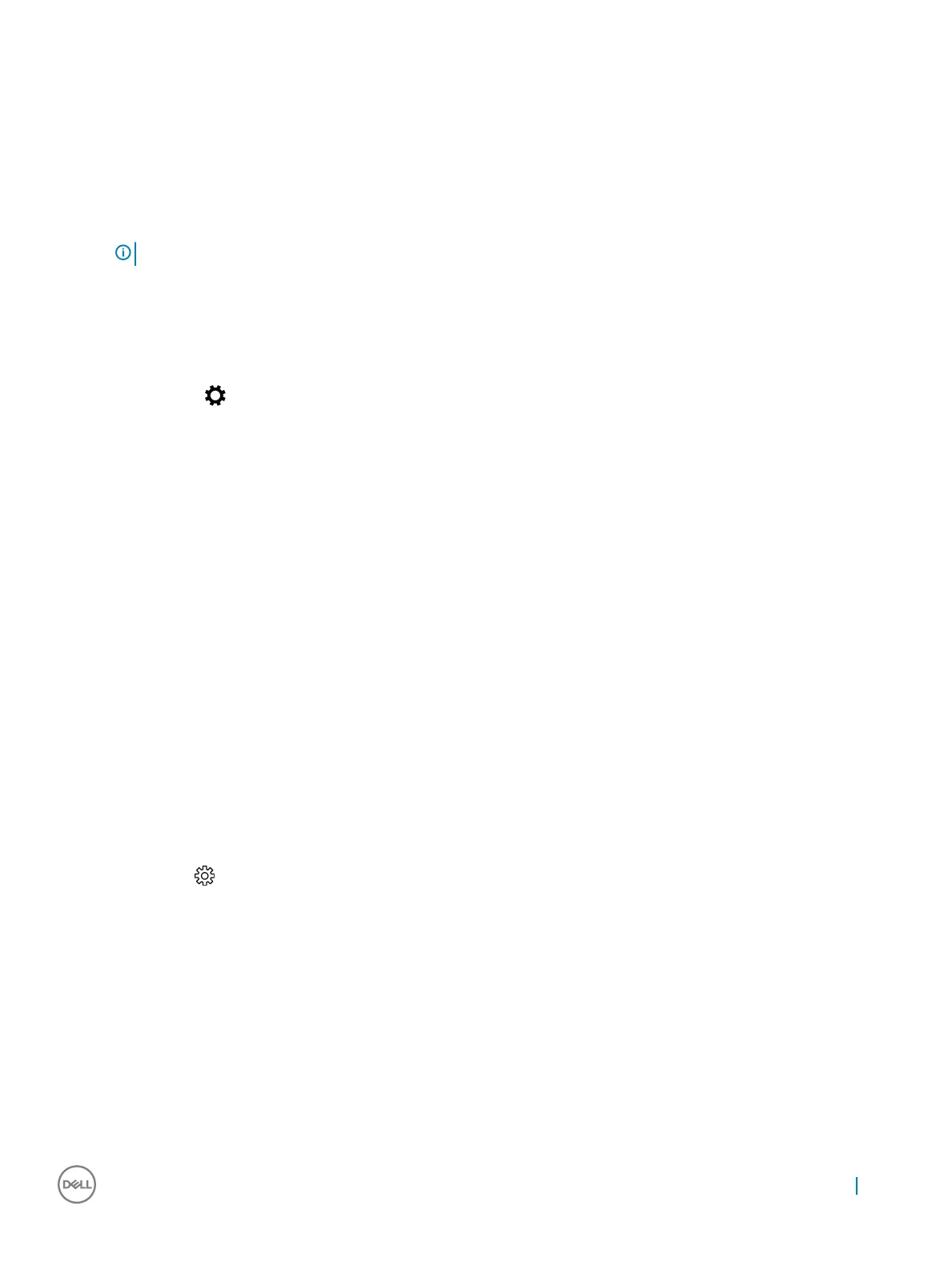3 Select the required resolution from the drop-down list and tap Apply.
Adjusting brightness in Windows 7
To enable or disable automatic screen brightness adjustment:
1 Click Start → Control Panel → Display.
2 Use the Adjust brightness slider to enable or disable automatic-brightness adjustment.
NOTE: You can also use the Brightness level slider to adjust the brightness manually.
Adjusting brightness in Windows 10
To enable or disable automatic screen brightness adjustment:
1 Click open Settings from Start menu on Windows 10.
2 Click System → Display.
3 Use the Adjust brightness level slider to enable or disable automatic-brightness adjustment.
Storage options
This computer supports up to two SSD/HDD and one M.2 PCIe SSD.
Hard drive options
This computer supports up to two HDD/SSD.
Identifying the hard drive in Windows 7
1 Click Start > Control Panel > Device Manager.
The hard drive is listed under Disk drives.
2 Expand Disk drives.
Identifying the hard drive in Windows 10
1 Click All Settings on the Windows 10 Charms Bar.
2 Click Control Panel, select Device Manager, and expand Disk drives.
The hard drive is listed under Disk drives.
Identifying the hard drive in BIOS setup program
1 Turn on or restart your laptop.
2 When the Dell logo appears, perform one of the following actions to enter the BIOS setup program:
• With keyboard — Tap F2 until the Entering BIOS setup message appears. To enter the Boot selection menu, tap F12.
Hard drive is listed under the System Information under the General group.
Technology and components
77
