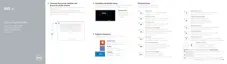Identifier GUID-6F264EA1-964F-41BB-959D-3363BEC8A330
Status Released
BIOS overview
The BIOS manages data ow between the computer's operating system and attached
devices such as hard disk, video adapter, keyboard, mouse, and printer.
Identifier GUID-B870F65A-C552-4505-BD6B-19C17853D4CE
Status Released
Entering the BIOS setup program
1 Turn on or restart your computer.
2 Press F2 when the Dell logo is displayed on the screen to enter the BIOS setup
program.
You can change the user-denable settings in BIOS setup program.
Identifier GUID-4D657279-3C0F-4906-97E5-34F43B3950EF
Status Released
Timing key sequences
The keyboard is not the rst device initialized by Setup. As a result, if you press a
keystroke too early, the keyboard is locked out. In such case, a keyboard error
message is displayed on the screen, and you cannot restart your computer with the
Ctrl+Alt+Del key combination.
To prevent the keyboard from locking, wait until the keyboard is initialized completely.
The keyboard is initialized if one of the following occurs:
• The keyboard lights ash.
• The F2=Setup prompt appears at the top-right corner of the screen during boot.
104

