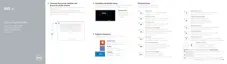3 Click Product support, enter the Service Tag of your computer, and then click
Submit.
NOTE: If you do not have the Service Tag, use the auto-detect feature
or manually browse for your computer model.
4
Click Drivers & downloads → Find it myself.
5 Select the operating system installed on your computer.
6 Scroll down the page and expand BIOS.
7 Click Download to download the latest version of the BIOS for your computer.
8 After the download is complete, navigate to the folder where you saved the BIOS
update le.
9 Double-click the BIOS update le icon and follow the instructions on the screen.
Identifier GUID-B870EAA8-5DDE-49C9-A0FC-161163061517
Status Released
Boot menu
This computer includes a one-time boot menu. By using this feature, you can change
the sequence of devices that your computer attempts to boot from, for example,
oppy, CD-ROM, or hard drive.
Identifier GUID-60C02594-2543-40E4-A549-30028A0A973A
Status Released
Boot menu enhancements
The boot menu enhancements are as follows:
• Easier Access – Press F12 to access the boot selection menu.
• User Prompting – The user is prompted to use the keystroke on the BIOS screen.
• Diagnostics Options – The boot menu includes the ePSA diagnostic options.
113

