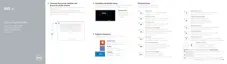System Logs
Power Events Display Power events.
Table 14. System setup options—SupportAssist System Resolution
SupportAssist System Resolution
Auto OS Recovery
Threshold
Control the automatic boot ow for SupportAssist
System Resolution Console and for Dell OS
Recovery tool.
SupportAssist OS Recovery Enable or disable the boot ow for SupportAssist
OS Recovery tool in the event of certain system
errors.
Identifier GUID-647C1E15-AF1F-4815-95E2-06A934E73944
Status Released
Clearing CMOS settings
1 Remove the base cover.
2 Remove the battery (half-length) or the battery (full-length).
3 Remove the coin-cell battery.
4 Wait for one minute.
5 Replace the coin-cell battery.
6 Replace the battery (half-length) or the battery (full-length).
7 Replace the base cover.
Identifier GUID-F5899359-C2E1-41C0-9663-4C79969506EB
Status Released
Flashing the BIOS
You may need to ash (update) the BIOS when an update is available or when you
replace the system board. To ash the BIOS:
1 Turn on your computer.
2 Go to www.dell.com/support.
112

