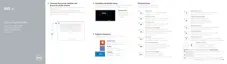Identifier GUID-47BC7D1D-16F9-431C-B5A1-81A1759FBE6A
Status Released
Replacing the solid-state drive
(full-length)
WARNING: Before working inside your computer, read the safety
information that shipped with your computer and follow the steps in
Before
working inside your computer. After working inside your computer, follow
the instructions in After working inside your computer. For more safety best
practices, see the Regulatory Compliance home page at www.dell.com/
regulatory_compliance.
Identifier GUID-2E45853F-15D0-4E23-99A9-F91D4DCDF447
Status Released
Procedure
1 Adhere the thermal pad to the solid-state drive.
2 Slide the solid-state drive at an angle into the solid-state drive slot.
3 Press the other end of the solid-state drive down and replace the screw (M2x3)
that secures the solid-state drive to the system board.
Identifier GUID-D6D9C7FD-F5F2-4841-BED9-C4F8672A8F1D
Status Released
Post-requisites
1 Replace the battery (half-length) or the battery (full-length).
2 Replace the base cover.
40

