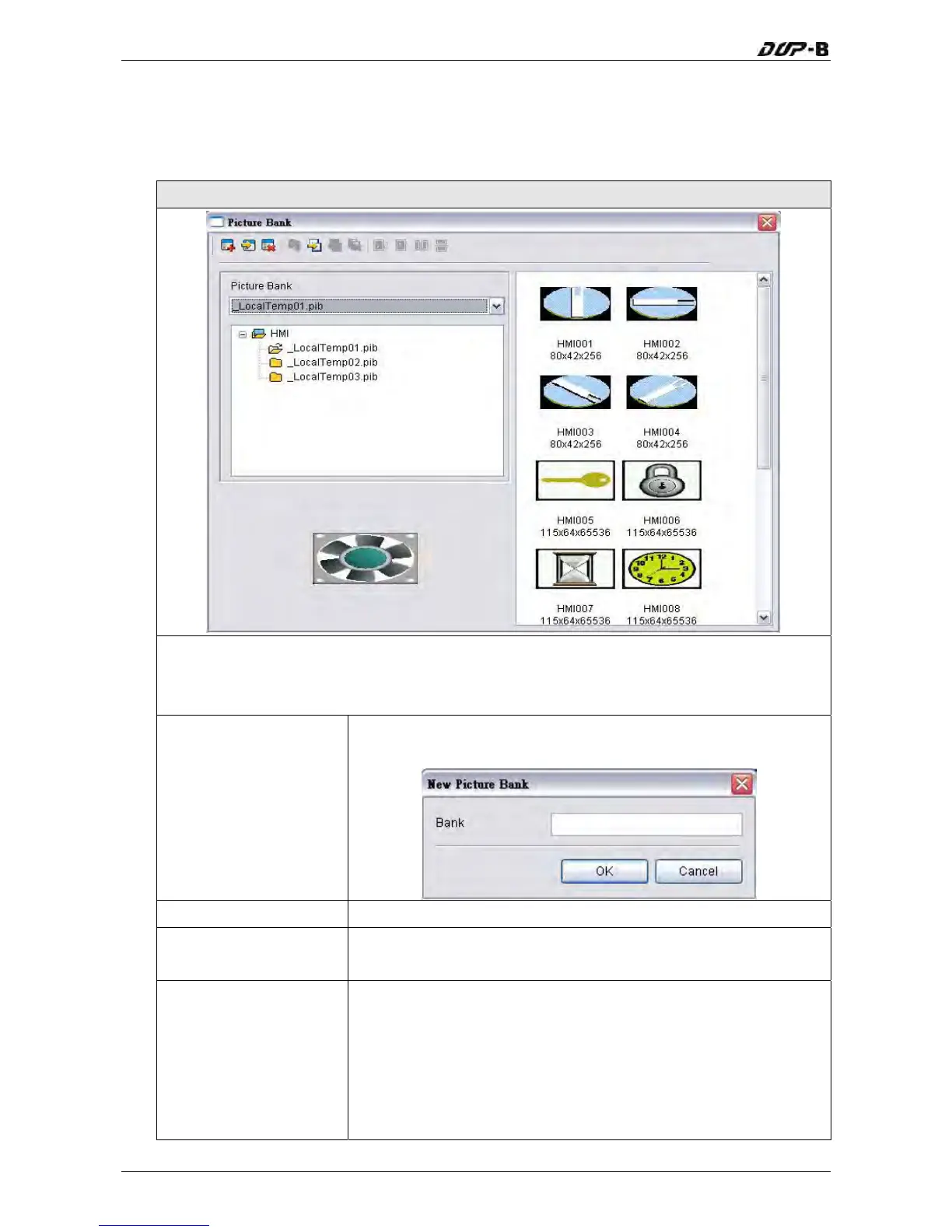Chapter 3 Creating and Editing Screens
3.11.9 Picture Bank
The user can use this function to import various pictures to enrich the screens selection.
Click Options > Picture Bank to execute this function.
Picture Bank dialog box
Click the Picture Bank option to browse all pictures saved in Picture Bank. When one picture
is selected, the user can see the picture in the preview window. Double left-clicking the
mouse on the selected picture will display the picture in an actual size view.
New
Create a new picture bank. After clicking New icon, the New
Picture Bank dialog box is displayed on the screen.
Install Open a picture bank file (*.pib file).
Uninstall
Uninstall the selected picture bank. The uninstalled picture bank
will be moved to Recycle Bin.
Import
Import pictures into the designated picture bank. The formats of
the pictures in the picture bank can be BMP, JPG, GIF and ICON
pictures. Please note that if the imported
file, the imported animation files will be divided into several
segments. When selecting this function, the dialog box shown
will be displayed.
3-262 Revision May, 2010
