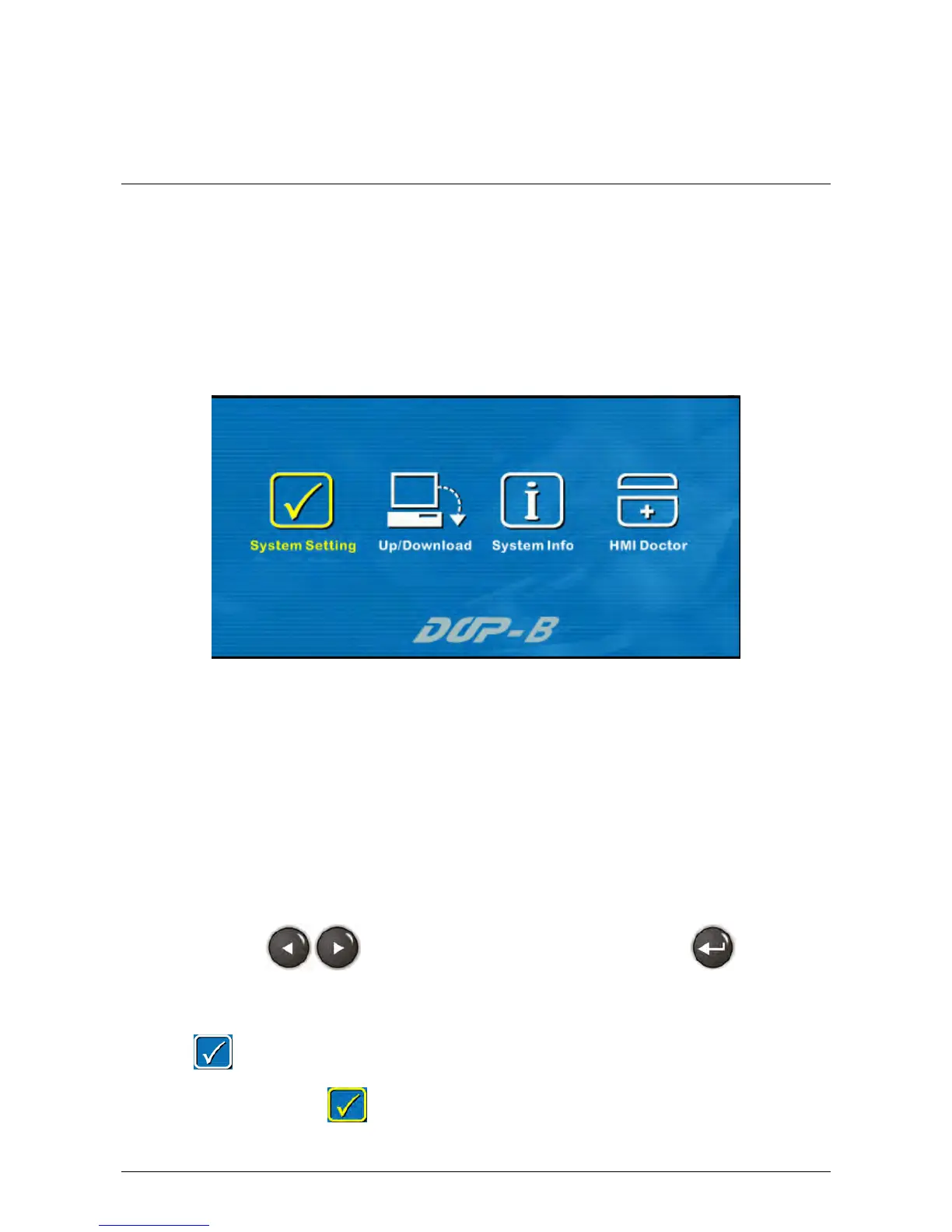Revision May, 2010 5-1
Chapter 5 System Me1B2Bnu
5.1 System Menu Introduction
Access System Menu
1. Press SYS key on HMI panel for two seconds.
2. Then press the display area on HMI screen
3. The System Menu will then be displayed as shown the figure below.
Exit System Menu
Press SYS button again for two seconds and the user can exit the system menu and return
to the user screen.
Operating Methods
1. The user can touch the icon on the screen directly to bring up the selected function
screen.
2. The user can press the function keys on HMI panel to select the desired function.
Pressing
is able to select the desired icon. Pressing is able to
enter into the selected option.
If the system menu is not selected, the ground color of the icon will be white color, e.g.
. If the system menu is selected, the ground color of the icon will be changed to
yellow color, e.g.
.
