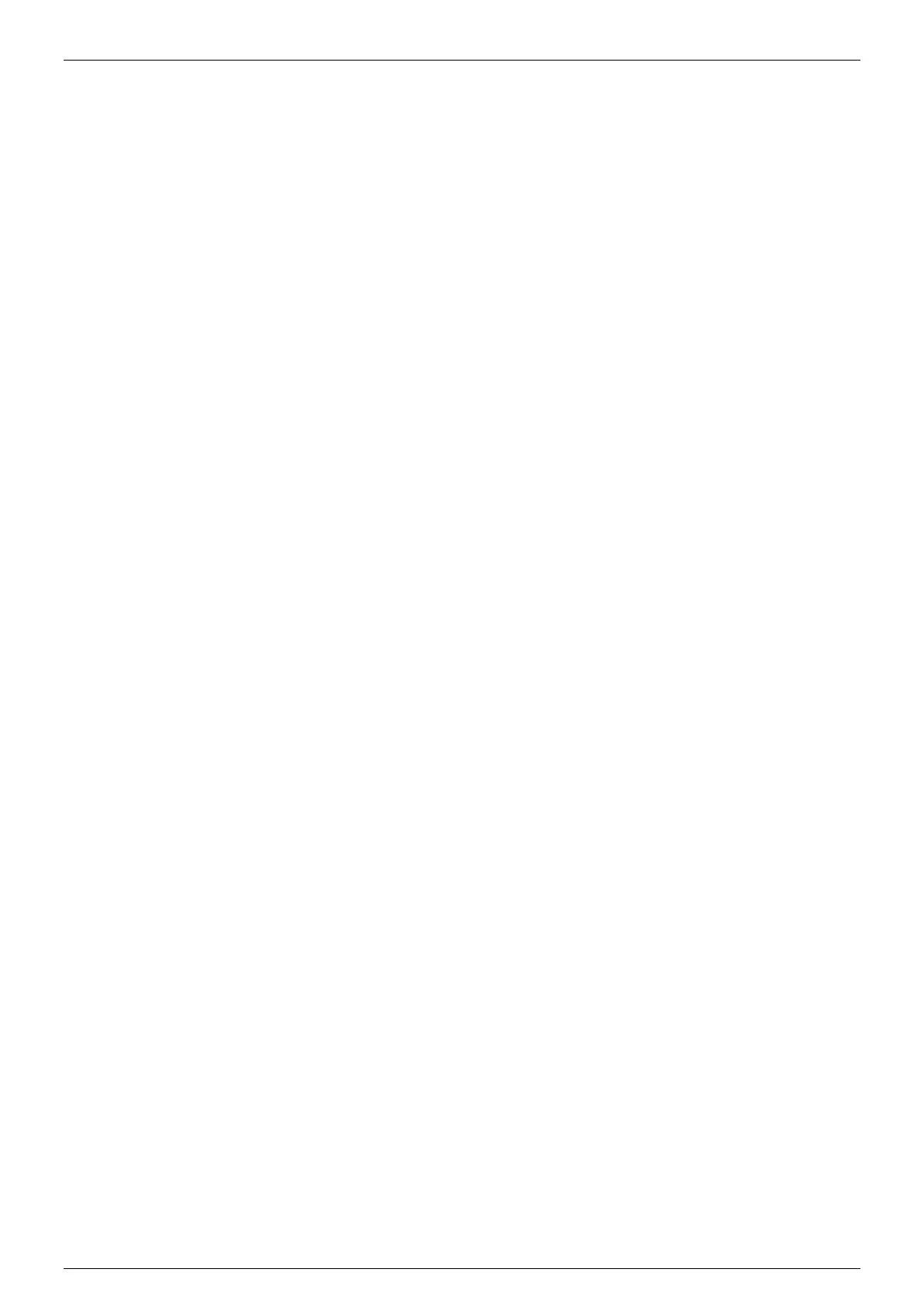Ethernet & Sequencer Programming SM15K
34 / 44 DELTA ELEKTRONIKA B.V. rev. Aug. 2019
6.4.9 Step through a Sequence
If a sequence is selected, it is possible to manually step through the program (during any mode).
Click on the Next button on the Sequencer Console to execute the next step.
Line <next step> will visualize the next command to be executed.
6.4.10 Stop a Sequence
If the sequence mode is Run or Pause, it can be stopped by the Stop button on the Sequencer
Console.
6.4.11 Read Sequence mode
State <current state> on the Sequencer Console displays the current state. There are three possibilities:
Stop, Pause and Run.
6.4.12 Trigger a Step
When a sequence contains TRG, the sequence waits for the command via TCP/IP (section 6.3 Trigger a
step). Triggering a step by the Web Console is not implemented.
6.4.13 Add labels
Labels can be defined and used in a sequence file. During sequence upload the power supply checks if all
used labels are also defined in the file.
To define a label, type its name and add a : (colon) character to it. The sequencer will jump to the
sequence step directly below the label define. Use the label name in sequence steps without the colon
character.
Label example code:
...
234 w=2
increase:
235 inc sv,0.5
236 w=0.2
237 cjl sv,14,increase
238 w=10
…
A maximum of 20 labels can be defined per sequence. The maximum characters per label name is 10. Start with a A-Z
character, after which A-Z, 0-9 type characters are allowed.
6.4.14 Delete labels
To delete a label, remove its define and the relevant jumps from the sequence file on the computer. It is not
possible to edit uploaded sequences using the browser.
6.4.15 Building a Sequence
Directly after sequence file upload the power supply automatically builds the sequence to usable core code.
No more manual action is required. Unfolding the sequence options displays the Built state of a sequence.
This can be No when the sequence is created using the commands mentioned in section 6.3 (Sequence
control by commands)
6.4.16 Saving a sequence to non-volatile memory
Unfold the sequence options by clicking on the sequence name in the catalog. Click on the Selection box
next to Mark for Non-volatile and click on the button Apply settings. Use the Web password when required.
Click on Sync memory to update the non-volatile memory with the new setting. Updating the non-volatile
memory takes about 15 seconds in which the web will wait.
6.4.17 Selecting a Programming Source
The programming source which is used by the sequencer can be selected. Refer to 6.3 (Sequence control
by commands) for the Ethernet command. Selecting the Sequencer programming source by Web is not
implemented.
6.4.18 Sequence control by user inputs (optional)
Unfolding the sequence options displays Start conditions. When the power supply is equipped with one or
multiple Digital I/O interfaces it is possible to start and stop a sequence on a user input. Refer to section 6.5
(Sequence control by user inputs) for the description on the sequence control by user input settings.
