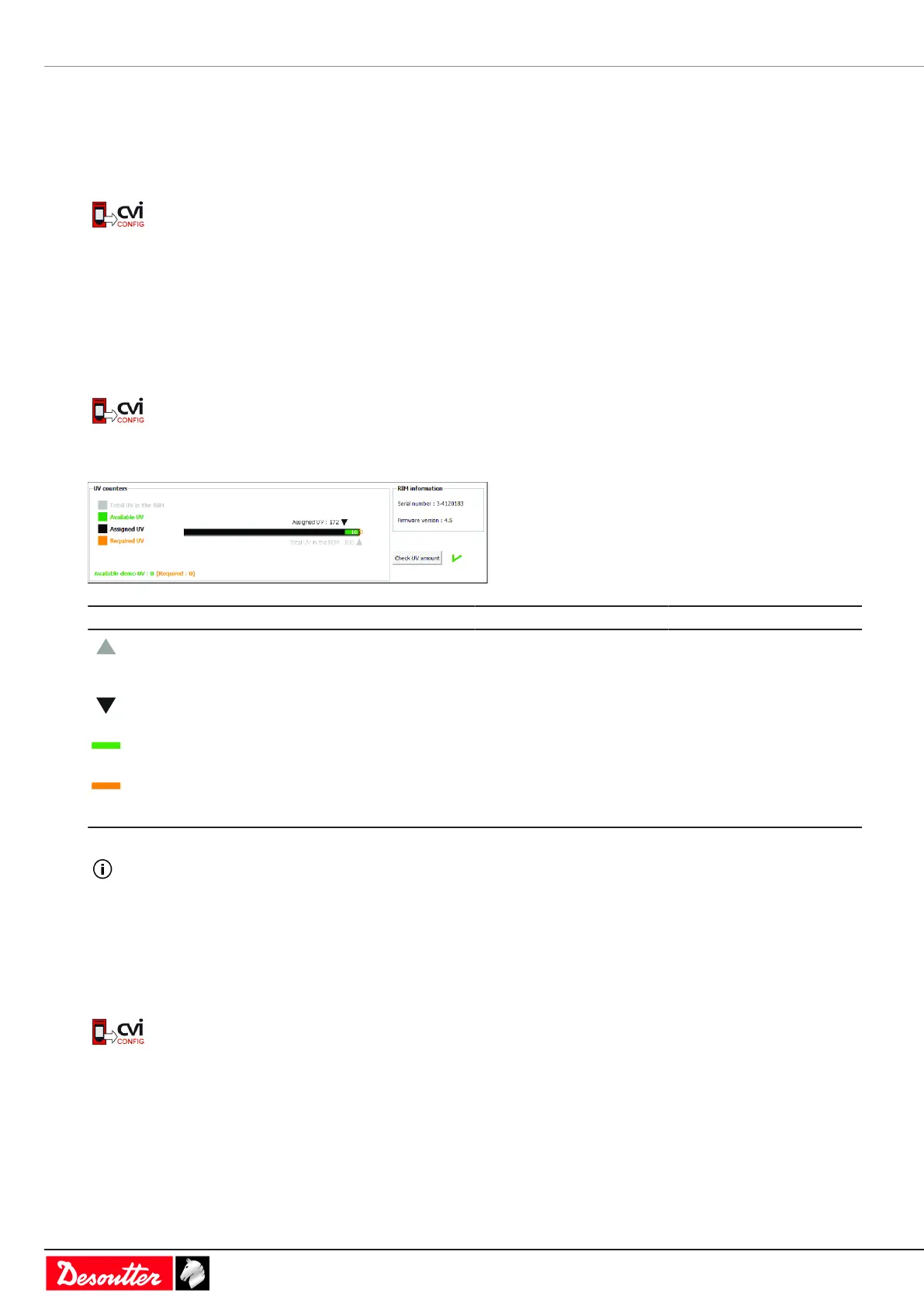Service EN
62 / 84 03/2020
Note that 81 UVs are required to fit the configuration.
Click Check UV amount.
The red cross indicated that UVs are missing.
It is not possible to transfer the configuration to CONNECT.
Fill in the RIM of CONNECT with the required UVs.
Click this icon to update CVI CONFIG.
Restart the activation of the feature.
How to read UV graph
Launch CVI CONFIG.
Check that CONNECT is connected to the computer.
Go to the tree view and select the product CONNECT.
Click this icon to update CVI CONFIG.
Click Feature management.
Symbol Number of UVs Color Description
188 grey Total number of UVs present
in the RIM of this CON-
NECT.
172 black Number of UVs assigned to
this CONNECT.
26 green Number of UVs available in
the RIM of this CONNECT.
0 orange Number of UVs required for
the configuration of this
CONNECT.
Assigned UVs cannot be rebalanced.
De-activate the feature to turn it available.
How to check UVs amount
Launch CVI CONFIG.
Check that CONNECT is connected to the computer.
Go to the tree view and select the product CONNECT.
Click this icon to update CVI CONFIG.
Click Feature management.
Click Check UV amount.
