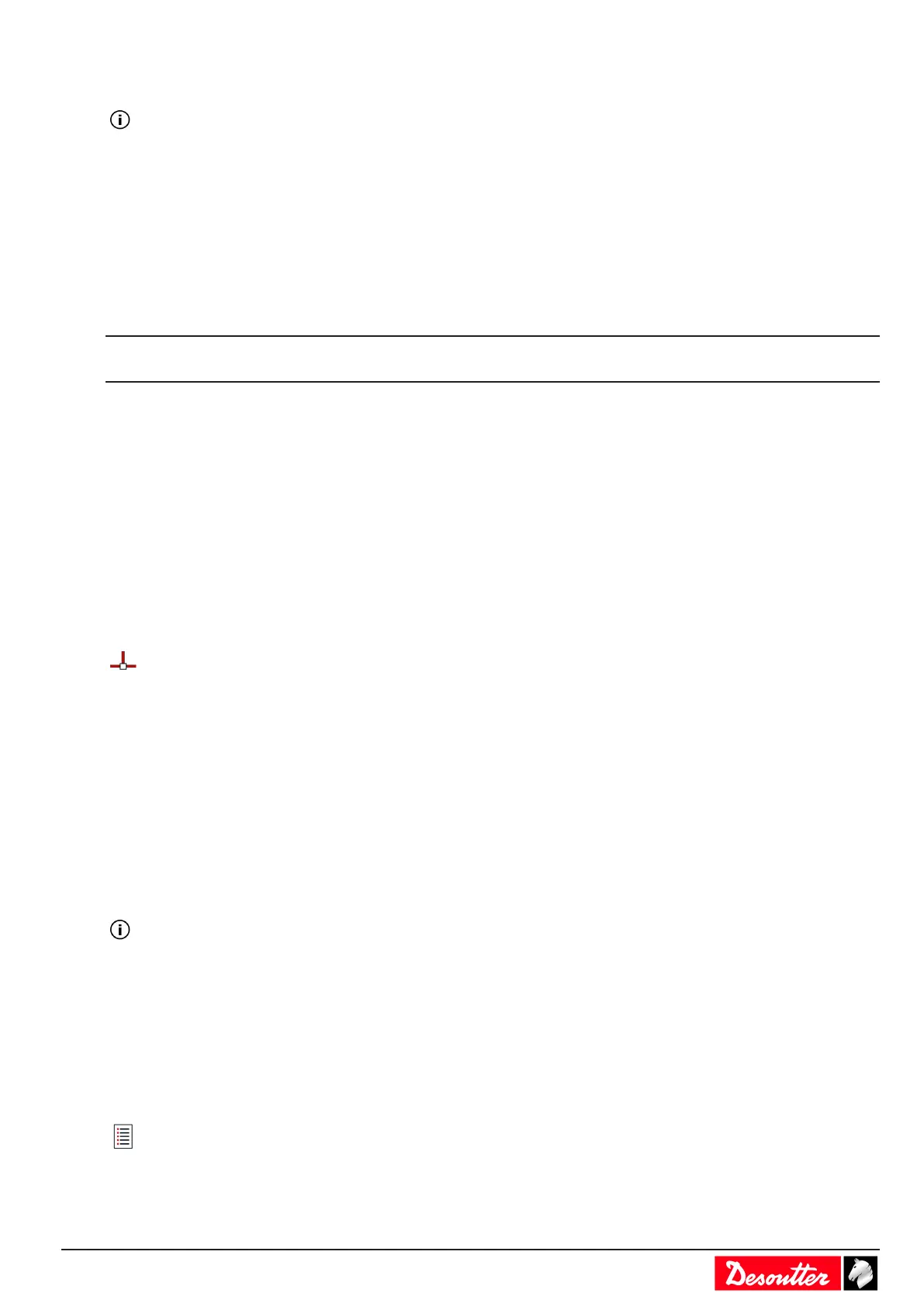6159924940 - 07/2020 - 9 -
Setting the backlight timeout
This feature is valid for CVI3 Vision and TWINCVI3 only.
The screen will shut down after 2 minutes by default.
Tap the screen to wake it up.
Go to Configuration / Controller / User interface / Display.
Tick or untick Back light auto off to enable or disable the feature.
Tap Back light timeout and set a time between 1 and 60 minutes.
Tap Save to validate.
How to change the IP address
On delivery, the IP addresses of controllers are as follows.
for network 1 (or Ethernet 1) 192.168.5.212
for network 2 (or Ethernet 2) 192.168.6.212
Subnet mask is 255.255.255.0 by default.
For CVI3 Essential / CVI3 Function, go to Configuration / Network and use the keys up and down to change the IP
address. Do the same for changing the subnet mask if needed.
For CVI3 Vision and TWINCVI3, go to Configuration / Controller / Peripherals / Networks, select the network
configuration and change the IP address accordingly. Change the subnet mask if needed. Enter a name for each net-
work. Tap Save to validate.
How to quickly select a network interface (CVI3 controller)
Go to the tree view.
Select the product.
Go the tool bar on the top.
Right-click this icon to select the interface.
Select:
- Ethernet 1
- Ethernet 2 (if defined)
- Front panel
Changing the operating mode of TWINCVI3
TWINCVI3 can manage 2 tools driven by 1 or 2 tightening units depending on whether the operating mode is syn-
chronous or asynchronous.
The operating mode shall be selected according to the application.
By default, the controller is in asynchronous mode.
It is strongly recommended to select in which mode the controller will run at the very beginning of the setup.
In the asynchronous mode, there are 2 tightening units.
Both tools can start independently.
Tightening reports are independent.
In the synchronous mode, there is 1 tightening unit.
Both tools start together (common «Start» signal).
The tightening steps of each tool can be synchronized.
The tightening report depends on both tools reporting.
Go to the start screen.
Tap this icon to go to the main menu.
Tap Configuration > Tightening unit.
