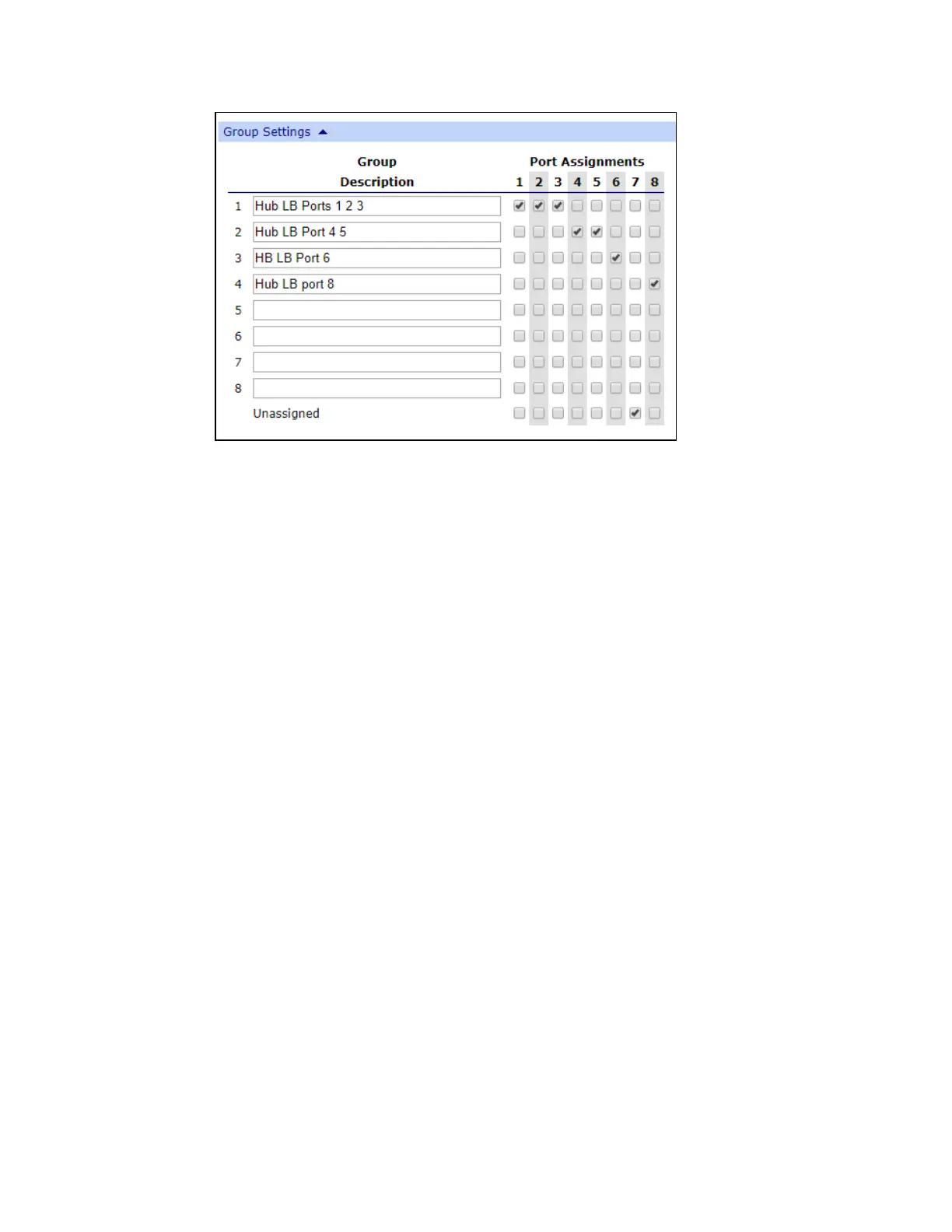Create groups and assign to client IDs Assign a group to a client ID
AnywhereUSB® Plus User Guide
27
Assign a group to a client ID
You can assign the groups to a client ID. When the client ID connects to the Hub, the computer can
access all of the ports in the specified groups.
1. Open the web UI.
2. Click AnywhereUSB from the Configuration section. The AnywhereUSB Configuration page
appears.
3. In the client list in the Client Settings section, select the client ID to which you want to assign
groups. Information about the selected client ID displays in the Settings for Client section.
4. Click the check box next to a group to which the computer is allowed access. As you select
groups, the selected group numbers appear in the Group Access field in the Settings for
Client section.
You can also manually enter group numbers in the Group Access field.
5. Click Apply to save the changes.
