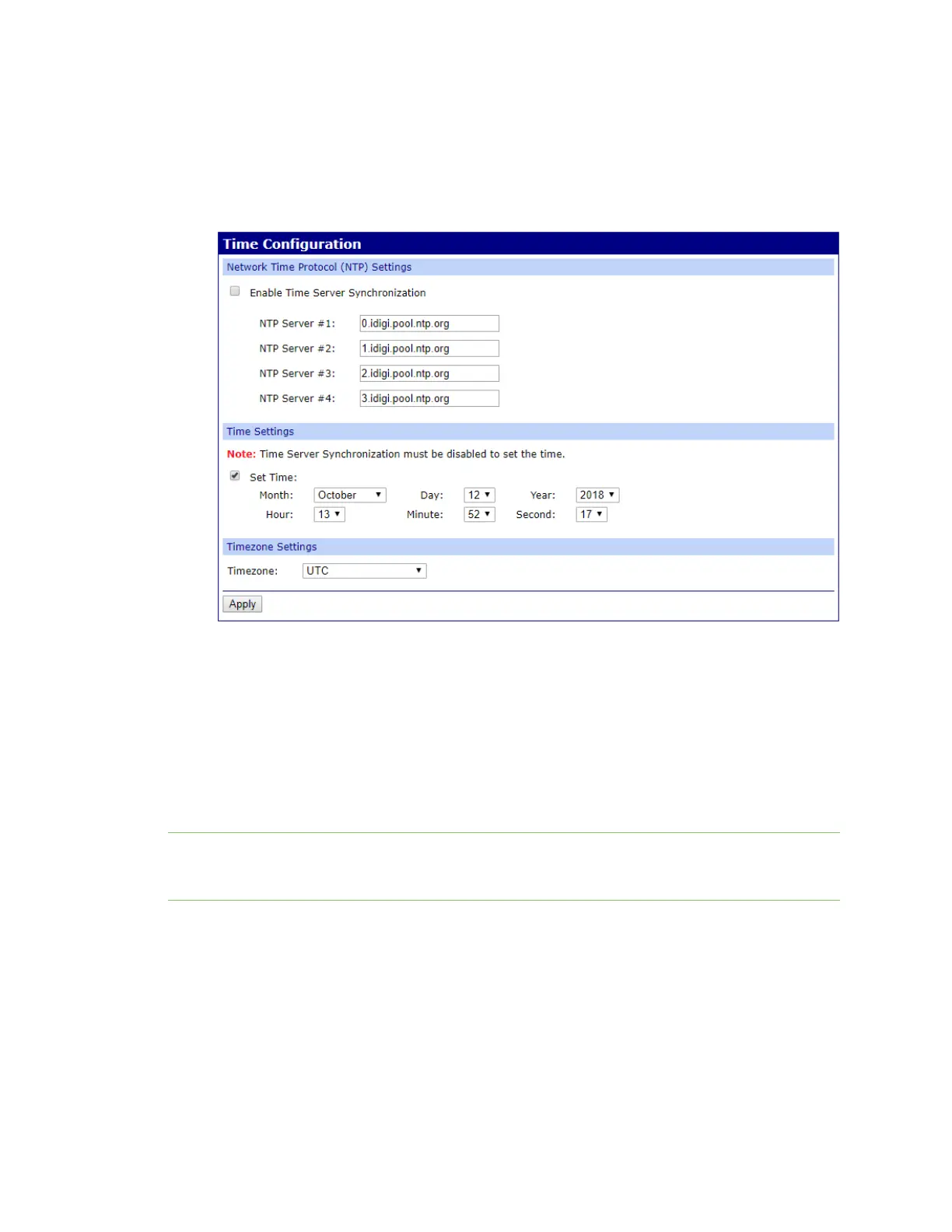Administrators: Configure the AnywhereUSB® Plus in the web user
interface
Restore factory default settings from the
web UI
AnywhereUSB® Plus User Guide
72
5. Specify the current date and time for the server in the Month, Day, Year, Hour, Minute, and
Second fields.
6. From the Timezone drop-down, select the time zone the server is in.
7. Click Apply to apply and save the change.
Restore factory default settings from the web UI
You can use the Factory Default Settings operation from the web UI to reset the configuration of a
Hub to the factory default settings. The restore process clears all current settings (including all
previously stored client IDs and certificates), deletes all Hub and AnywhereUSBManager keys, resets
the password for the administrative user, and restores the settings to the factory defaults.
When restoring the Hub to the factory defaults from the web UI, you can choose to retain the stored
IPconfiguration, which is configured on the Ethernet Network Configuration page.
Note You can also use the factory-default CLI command for all Hub models, and the Reset button on
the Hub to restore the factory default settings. Note that these methods do not allow you choose
whether you want to retain the stored IP configuration.
1. Open the web UI.
2. Make a backup copy of the configuration using the Backup/Restore operation to save the
current configuration in case you want to restore it at a later time.
3. Click Factory Default Settings from the Administration section. The Factory Default Settings
page appears.
