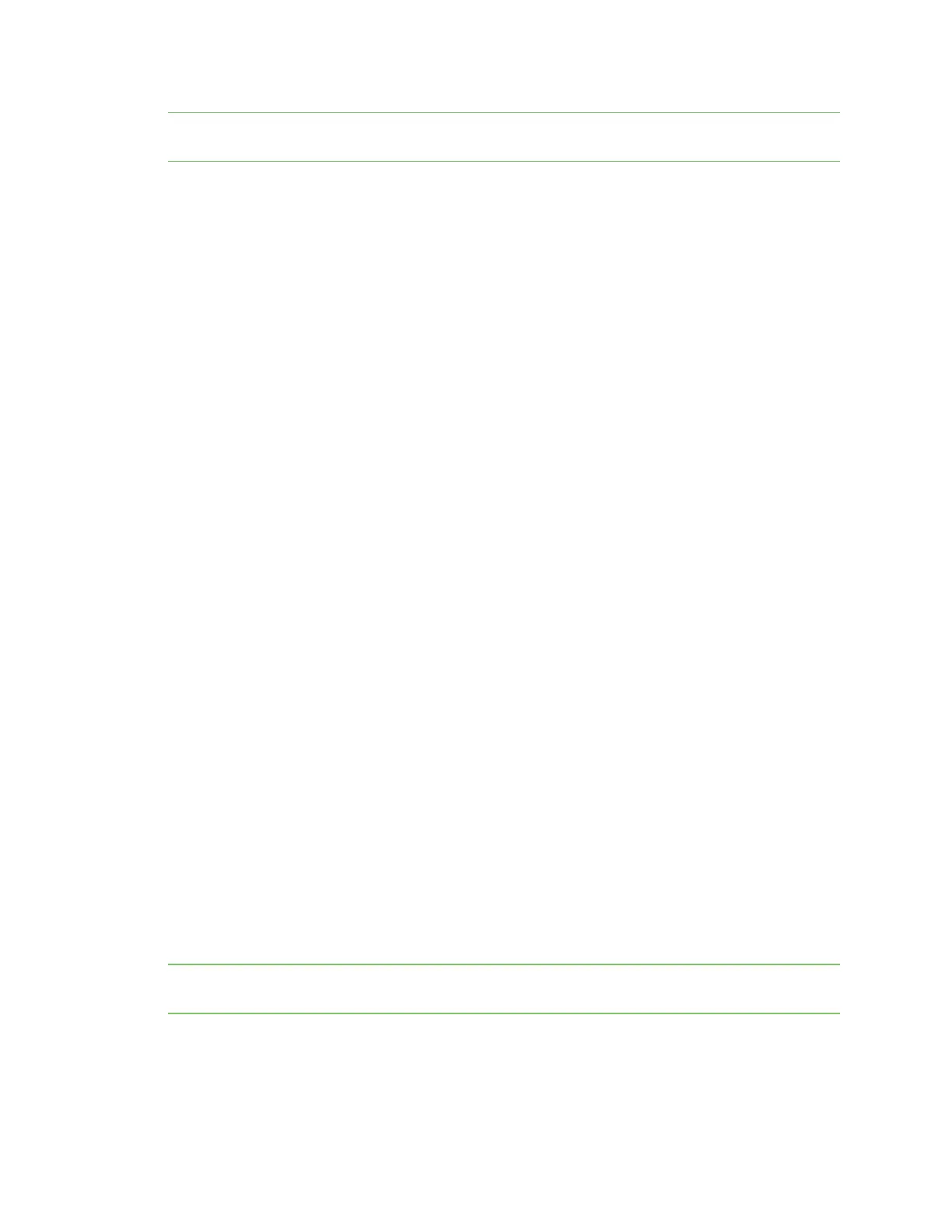Administrators: Configure the AnywhereUSB® Plus in the web user
interface
Rename a Hub and the groups in a
Hub
AnywhereUSB® Plus User Guide
61
Note Digi recommends keeping the Automatically Register Unknown Clients option disabled and to
manually add client IDs on a secure network.
1. Open the web UI.
2. Click AnywhereUSB from the Configuration section. The AnywhereUSB Configuration page
appears.
3. De-select the Automatically Register Unknown Clients option so the Hub rejects any client
ID that is not on the Hub's registered client list. In this case, a red X displays next to the name
of the Hubs in the AnywhereUSB Manager to which the client ID cannot connect.
4. Click Apply to save the changes.
Automatically register unknown clients
Select the Automatically Register Unknown Clients option to automatically add the client IDfor an
unknown computer to the client list for the Hub. When you open the AnywhereUSB Manager and the
Hub is found on the network, and the user is able to automatically connect to the Hub.
By default, the computer will have access to the ports in the groups specified in the Group Access
field in the Settings for Unknown Clients section. The ports for each group are specified in the Group
Settings section. You can change the groups to which a computer has access in the Client Settings
section.
A user will be able to connect to the Hub in the AnywhereUSBManager.
1. Open the web UI.
2. Click AnywhereUSB from the Configuration section. The AnywhereUSB Configuration page
appears.
3. Select the option to automatically add the client IDfor an unknown computer to the client list
for the Hub.
4. Click the check box next to the group(s) to which the computer is allowed access. As you select
groups, the selected group numbers appear in the Group Access field in the Settings for
Unknown Clients section.
You can also manually enter group numbers in the Group Access field.
5. Click Apply to save the changes.
Rename a Hub and the groups in a Hub
A default name is assigned to a Hub and to the groups in the Hub. These names are associated with
the physical Hub and groups on the Hub, and can be changed in the Configuration and Management
web user interface.
Note A USBdevice does not have a name that can be changed. However, a local name can be
assigned to a USB device in the AnywhereUSB Manager. See Assign a local name to a USBdevice.
The default Hub name and group name can be see by every user that connects to the Hub. You can
also give a Hub and groups a local name that can be see only by the user that assigns the name. See
Assign a local name to a Hub and Assign a local name to a group.
