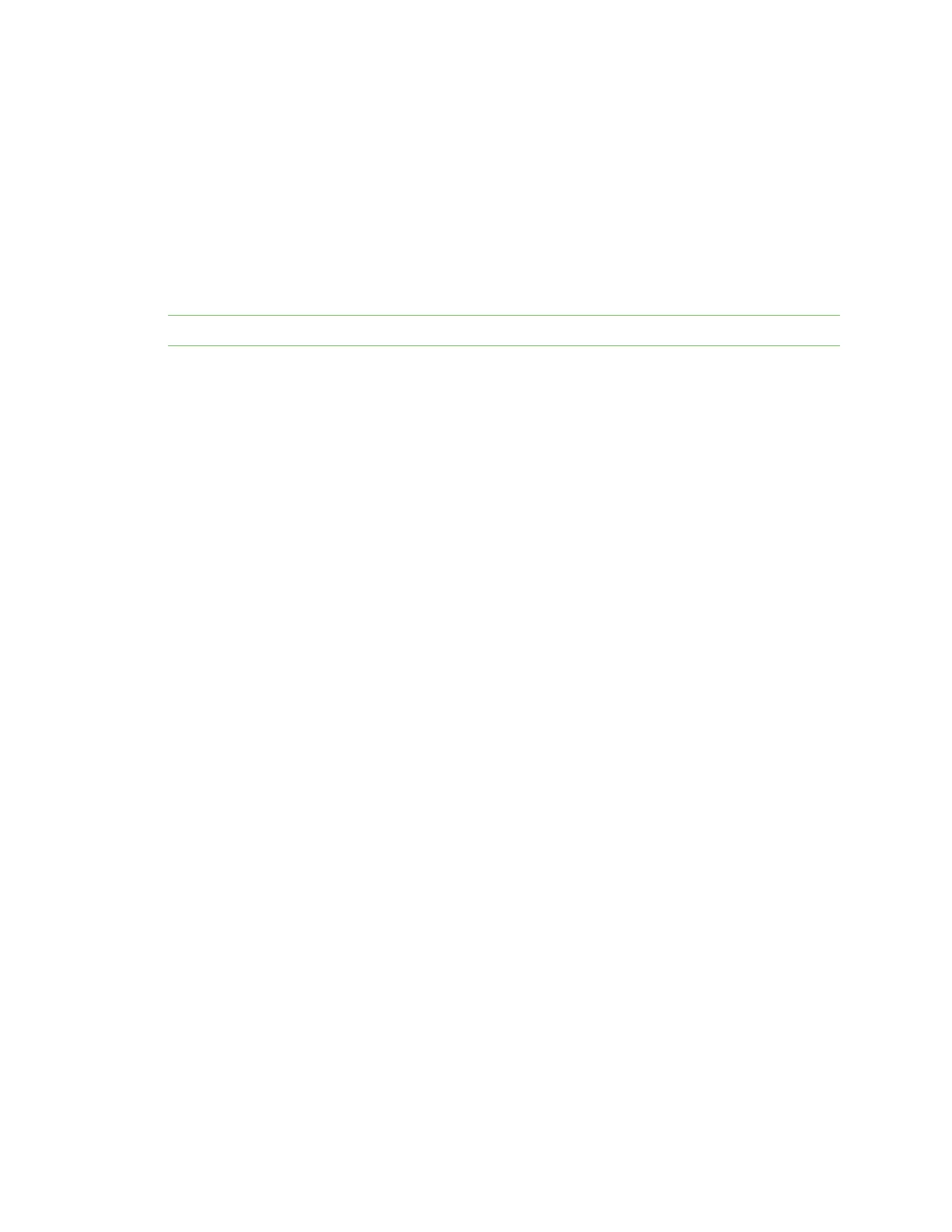Manage the Hubs using the AnywhereUSB Manager Manage the list of known Hubs
AnywhereUSB® Plus User Guide
36
For this to work as expected, you should also choose to automatically start the AnywhereUSB
Manager each time you start your computer.
For example, you can enable auto connect for a group that has a camera connected to a port in the
group. Every time the computer starts, the AnywhereUSB Manager starts and automatically
connects the camera to your computer.
Enable auto connect for a group
You can choose to automatically connect to a selected group each time you open the AnywhereUSB
Manager.
Note You can disable auto connect at any time.
1. Open AnywhereUSB Manager.
2. Expand AnywhereUSB® Plus Hubs to display the Hubs.
3. Expand a Hub to display the groups in the Hub.
4. Right-click on the AnywhereUSB® Plus group to which you want to automatically connect.
5. Select Enable Auto Connect. If you were not already connected to the group, you are
immediately connected to the group. A note appears next to the group name and in the Group
Status pane to show that you are connected to the group.
Disable auto connect for a group
After you have enabled auto connect for a group, you can disable this option. You will no longer
automatically connect to this group when you open the AnywhereUSB Manager.
1. Open the AnywhereUSB Manager.
2. Expand AnywhereUSB® Plus Hubs to display the Hubs.
3. Expand a Hub to display the groups in the Hub.
4. Right-click on the AnywhereUSB® Plus group to which you no longer want to automatically
connect at start up.
5. Select Disable Auto Connect to turn off the auto connect feature for the group.
Manage the list of known Hubs
You can create a list of Hubs to which your AnywhereUSB Manager is allowed to connect when you
open it. The Hubs you add to the list can be on the same network as your computer, or on a different
network.
Hubs that you have added to the known Hubs list display when you open the AnywhereUSB Manager.
These Hubs are in addition to any Hubs that are automatically discovered if you have enabled the
Autofind Hubs feature.
Add a Hub to the known Hub list
You can manually add Hubs to the known Hub list. The Hubs can be on the same network as your
computer, or on a different network.
