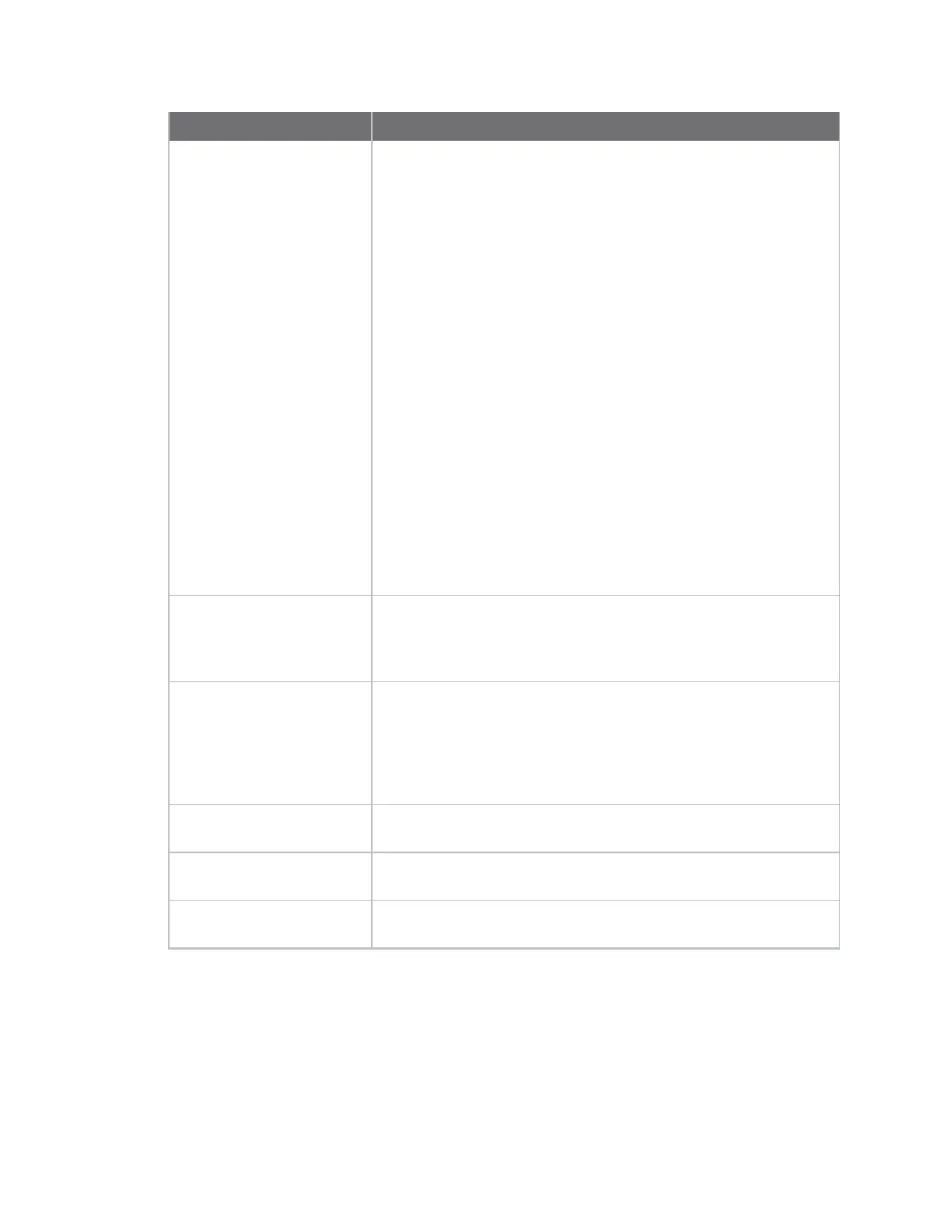Manage the Hubs using the AnywhereUSB Manager AnywhereUSB Manager window
AnywhereUSB® Plus User Guide
49
Label Description
State The current state of the Hub. Options are:
n Connecting
n Authenticating
n Active (secure): A green lock icon appears next to the Hub
name.
n Error: If an error has occurred, a red X icon appears next to
the Hub name.
n Duplicate connection: If a Hub that is on the same network
as your computer has been added to the known Hubs list, and
the Autofind Hubs feature is enabled, a duplicate Hub
displays in the AnywhereUSBManager. The duplicate Hub will
be in the Duplicate connection state. See Manage the list of
known Hubs.
n Unregistered client ID: The client ID is not in the client list for
the Hub. The Hub administrator needs to allow each new
client ID by adding the client ID to the client list.
See AnywhereUSB Manager icons and toolbar for more information
about the Hub icons.
Name The name of the Hub supplied by the Hub. The default value for the
Hub name is the serial number assigned to the Hub. You can change
the Hub name in the Ethernet Network section of the web UI. See
Rename the Hub.
Local Name A descriptive local name for the Hub. The local name also displays in
the tree view in the left-hand pane in the AnywhereUSB Manager.
The local name is local to the computer on which the AnywhereUSB
Manager is running.
You can change the local name using the Assign Local Name menu
option for the Hub.
Model
The model name for the AnywhereUSB® Plus Hub.
Version
The version number of the firmware running on the Hub.
Address
The network address of the Hub.
