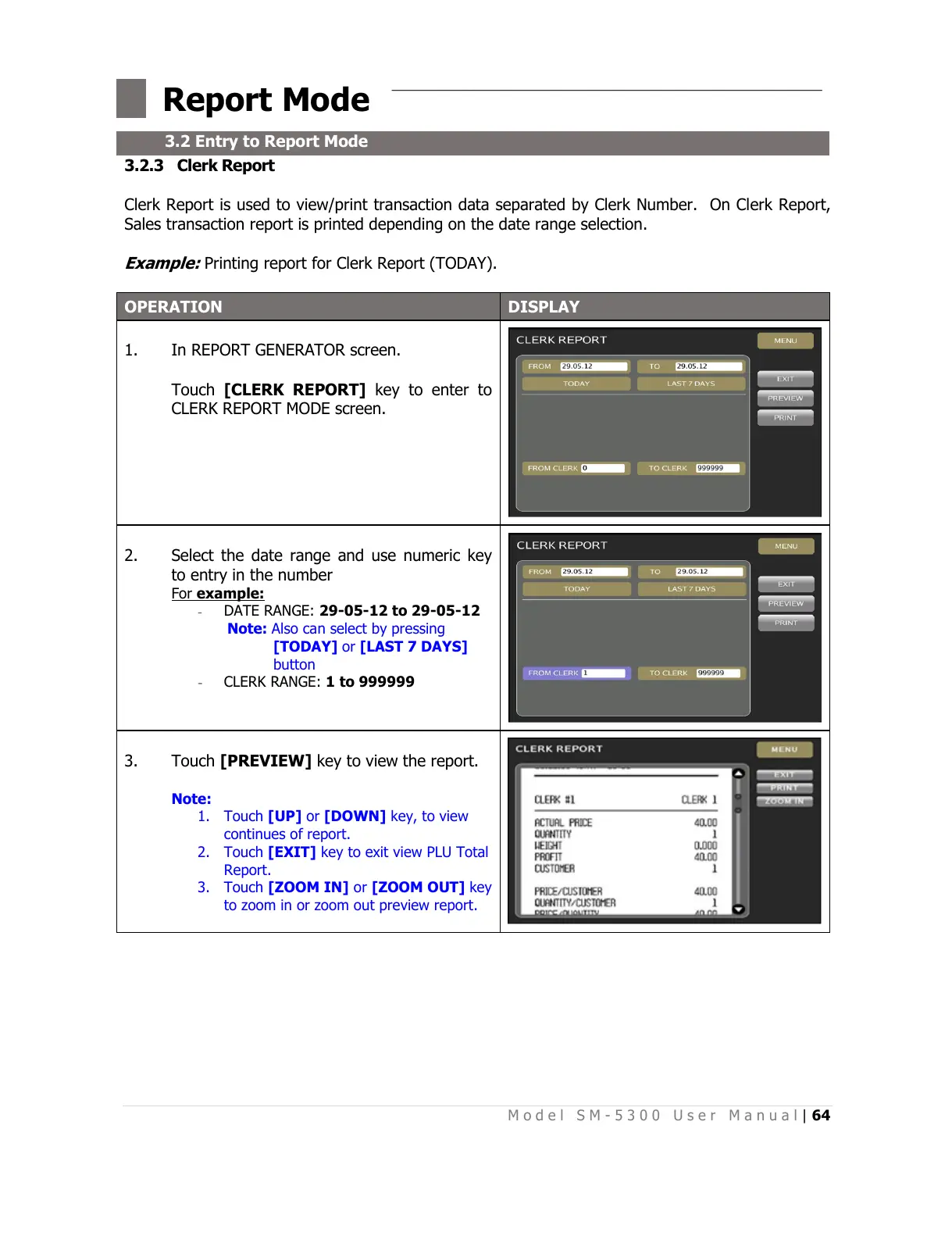M o d e l S M - 5 3 0 0 U s e r M a n u a l | 64
–––––––––––––––––––––––––––––––––––––––––––––––––
3.2.3 Clerk Report
Clerk Report is used to view/print transaction data separated by Clerk Number. On Clerk Report,
Sales transaction report is printed depending on the date range selection.
Example:
Printing report for Clerk Report (TODAY).
In REPORT GENERATOR screen.
Touch [CLERK REPORT] key to enter to
CLERK REPORT MODE screen.
Select the date range and use numeric key
to entry in the number
For example:
- DATE RANGE: 29-05-12 to 29-05-12
Note: Also can select by pressing
[TODAY] or [LAST 7 DAYS]
button
- CLERK RANGE: 1 to 999999
Touch [PREVIEW] key to view the report.
Note:
1. Touch [UP] or [DOWN] key, to view
continues of report.
2. Touch [EXIT] key to exit view PLU Total
Report.
3. Touch [ZOOM IN] or [ZOOM OUT] key
to zoom in or zoom out preview report.
All manuals and user guides at all-guides.com
