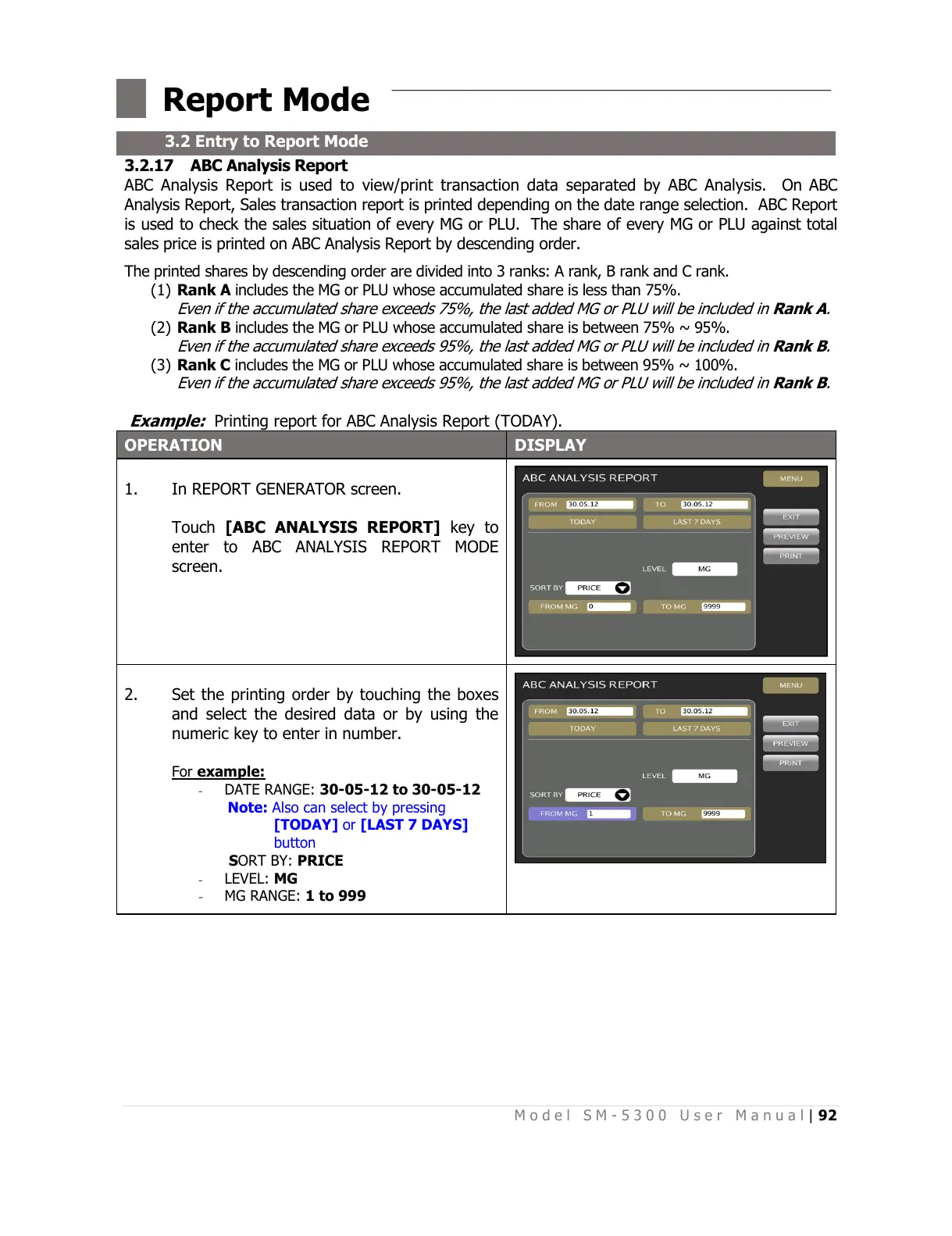3.2.17 ABC Analysis Report
ABC Analysis Report is used to view/print transaction data separated by ABC Analysis. On ABC
Analysis Report, Sales transaction report is printed depending on the date range selection. ABC Report
is used to check the sales situation of every MG or PLU. The share of every MG or PLU against total
sales price is printed on ABC Analysis Report by descending order.
The printed shares by descending order are divided into 3 ranks: A rank, B rank and C rank.
(1) Rank A includes the MG or PLU whose accumulated share is less than 75%.
Even if the accumulated share exceeds 75%, the last added MG or PLU will be included in Rank A.
(2) Rank B includes the MG or PLU whose accumulated share is between 75% ~ 95%.
Even if the accumulated share exceeds 95%, the last added MG or PLU will be included in Rank B.
(3) Rank C includes the MG or PLU whose accumulated share is between 95% ~ 100%.
Even if the accumulated share exceeds 95%, the last added MG or PLU will be included in Rank B.
Example:
Printing report for ABC Analysis Report (TODAY).
In REPORT GENERATOR screen.
Touch [ABC ANALYSIS REPORT] key to
enter to ABC ANALYSIS REPORT MODE
screen.
Set the printing order by touching the boxes
and select the desired data or by using the
numeric key to enter in number.
For example:
- DATE RANGE: 30-05-12 to 30-05-12
Note: Also can select by pressing
[TODAY] or [LAST 7 DAYS]
button
SORT BY: PRICE
- LEVEL: MG
- MG RANGE: 1 to 999
