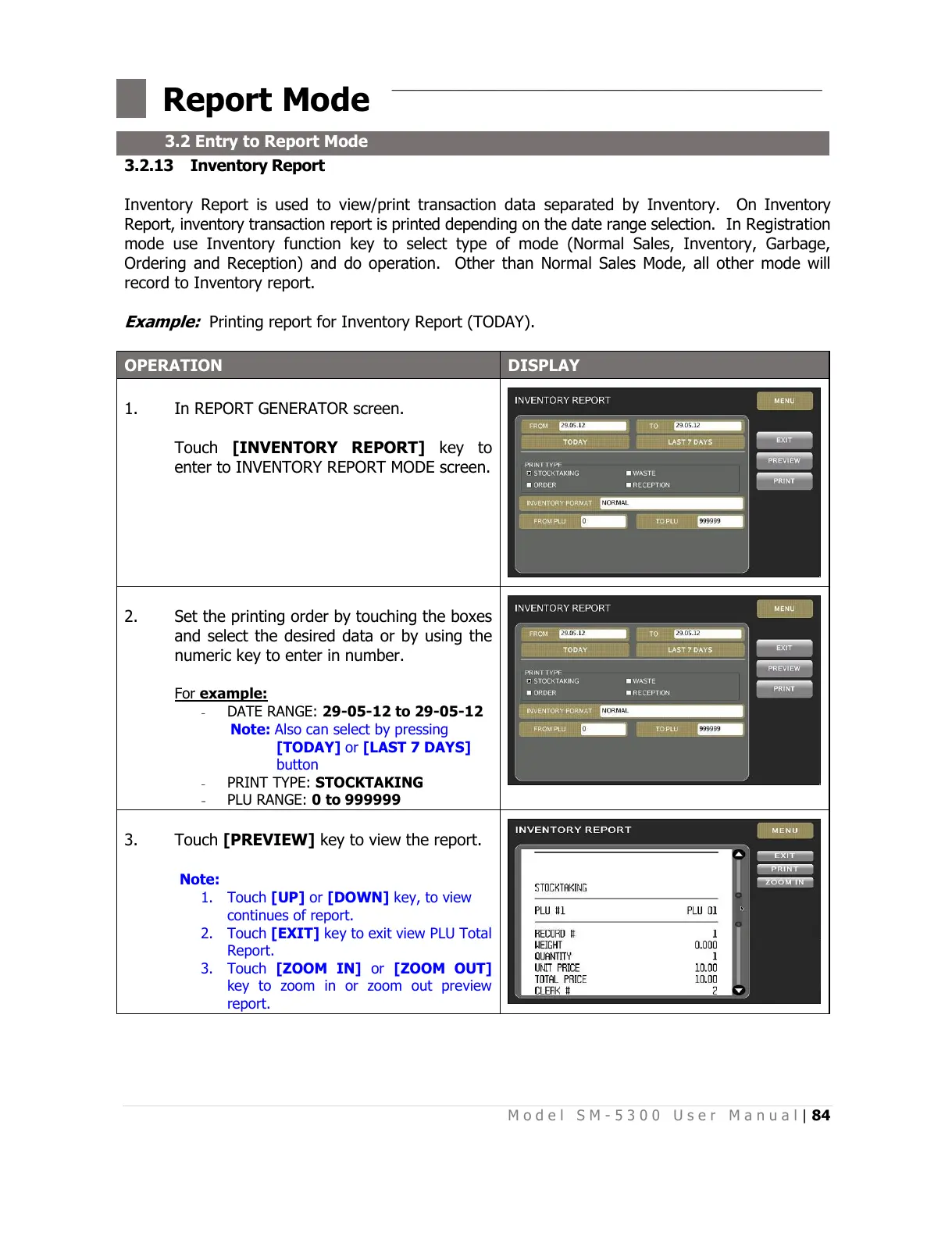M o d e l S M - 5 3 0 0 U s e r M a n u a l | 84
–––––––––––––––––––––––––––––––––––––––––––––––––
3.2.13 Inventory Report
Inventory Report is used to view/print transaction data separated by Inventory. On Inventory
Report, inventory transaction report is printed depending on the date range selection. In Registration
mode use Inventory function key to select type of mode (Normal Sales, Inventory, Garbage,
Ordering and Reception) and do operation. Other than Normal Sales Mode, all other mode will
record to Inventory report.
Example:
Printing report for Inventory Report (TODAY).
In REPORT GENERATOR screen.
Touch [INVENTORY REPORT] key to
enter to INVENTORY REPORT MODE screen.
Set the printing order by touching the boxes
and select the desired data or by using the
numeric key to enter in number.
For example:
- DATE RANGE: 29-05-12 to 29-05-12
Note: Also can select by pressing
[TODAY] or [LAST 7 DAYS]
button
- PRINT TYPE: STOCKTAKING
- PLU RANGE: 0 to 999999
Touch [PREVIEW] key to view the report.
Note:
1. Touch [UP] or [DOWN] key, to view
continues of report.
2. Touch [EXIT] key to exit view PLU Total
Report.
3. Touch [ZOOM IN] or [ZOOM OUT]
key to zoom in or zoom out preview
report.
All manuals and user guides at all-guides.com
