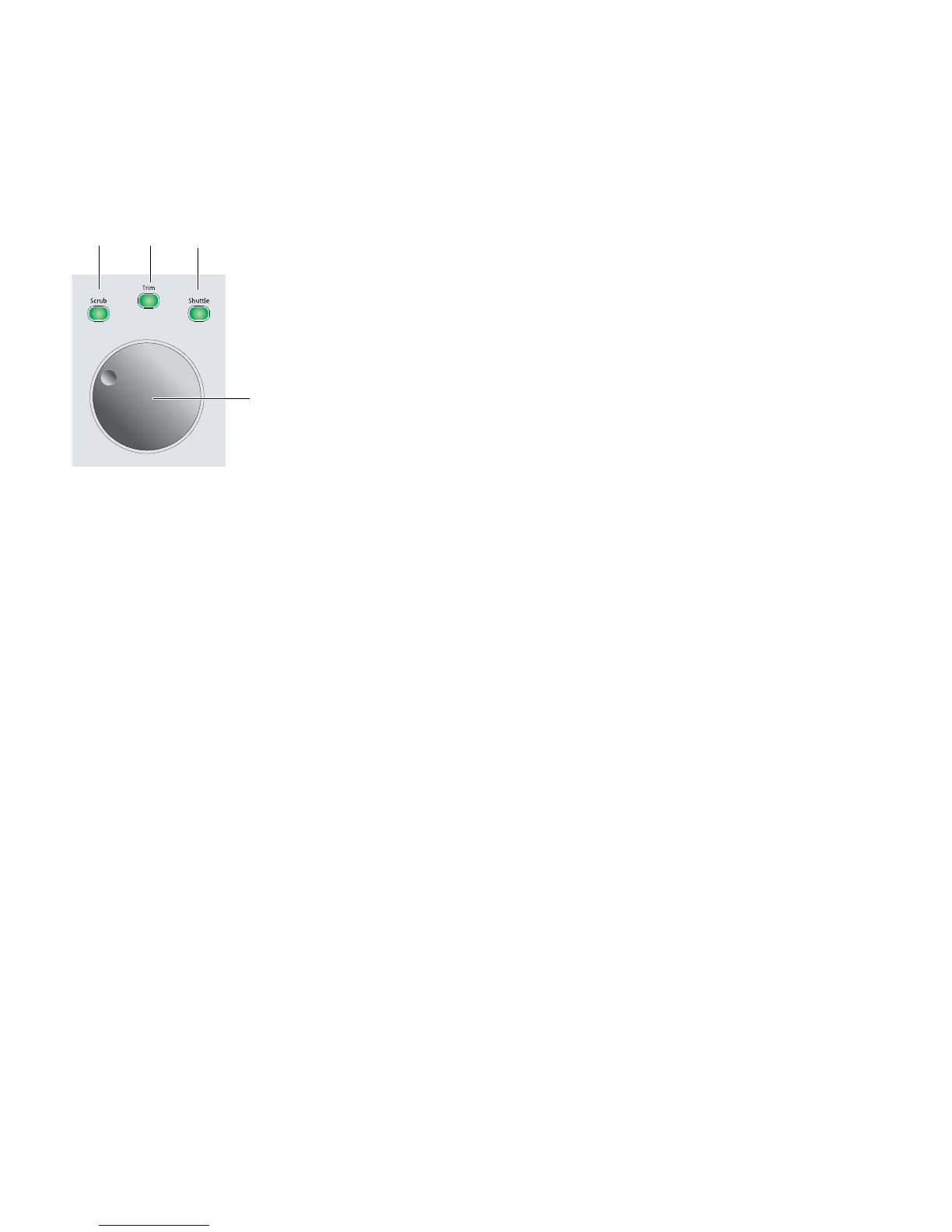D-Control Guide92
Scrub/Shuttle Controls
The Scrub/Shuttle controls are used for the following:
• Edit cursor operations, including scrubbing, scrubbing
while trimming, shuttling, and making selections.
• Zooming, Pro Tools window navigation, and banking faders
on D-Control.
Scrub/Shuttle Wheel
The Scrub/Shuttle wheel is used to control cursor position in
Pro Tools, and for zooming, window navigation, and banking
faders.
Scrolling and Locating in Pro Tools Windows
To horizontally scroll the contents of the Edit window or Mix
window:
1 Focus the window you want to scroll by clicking in it or by
pressing the corresponding window key in the Window Man-
agement section.
2 Hold Alt (Windows) or Option (Mac) while turning the
Scrub/Shuttle Wheel.
To vertically scroll the contents of the Edit window or Mix
window:
1 Focus the window you want to scroll by clicking in it or by
pressing the corresponding window key in the Window Man-
agement section.
2 Hold Shift while turning the Scrub/Shuttle Wheel.
To locate the cursor in the Edit window while in Continuous Scroll
Mode:
Hold Control+Alt+Start (Windows) or Command+Op-
tion+Control (Mac) and press the Mark In or Mark Out switch
in the Audition section.
Selecting with the Scrub/Shuttle Wheel
To create selections with the Scrub/Shuttle wheel:
1 Locate the cursor in a track.
2 Press the Scrub switch or the Shuttle switch.
3 Do one of the following:
• Hold the Mark In switch and turn the Scrub/Shuttle
wheel counter-clockwise to create or extend the selection
to the left.
– or –
• Hold the Mark Out switch and turn the Scrub/Shuttle
wheel clockwise to create or extend the selection to the
right.
To scrub while adding to the front of a selection:
Hold Start+Shift (Windows) or Control + Shift (Mac) while
scrubbing the front of the selection.
To scrub while adding to the end of a selection:
Hold Start+Shift+Alt (Windows) or Control+Shift+Option
(Mac) while scrubbing the end of the selection.
To scrub with fine resolution while adding to the front of a
selection:
Hold Start+Shift+Control (Windows) or Con-
trol+Shift+Command (Mac) while scrubbing the front of the
selection.
To scrub with fine resolution while adding to the end of a
selection:
Hold Start+Shift+Alt+Control (Windows) or Con-
trol+Shift+Option+Command (Mac) while scrubbing the end
of the selection.
Continuous Zooming in the Edit Window
To horizontally zoom continuously in the Edit window:
Hold Control (Windows) or Command (Mac) while turning
the Scrub/Shuttle Wheel.
To vertically zoom continuously in the Edit window:
Hold Control+Alt (Windows) or Command+Option (Mac)
while turning the Scrub/Shuttle Wheel.
Moving Windows On-Screen with the Scrub/Shuttle Wheel
To move a Pro Tools window horizontally on-screen:
In the Window Management section, hold the switch for
the window and turn the Scrub/Shuttle wheel.
Scrub/Shuttle controls
Scrub
switch
Trim
switch
Shuttle
switch
Scrub/Shuttle
Wheel
