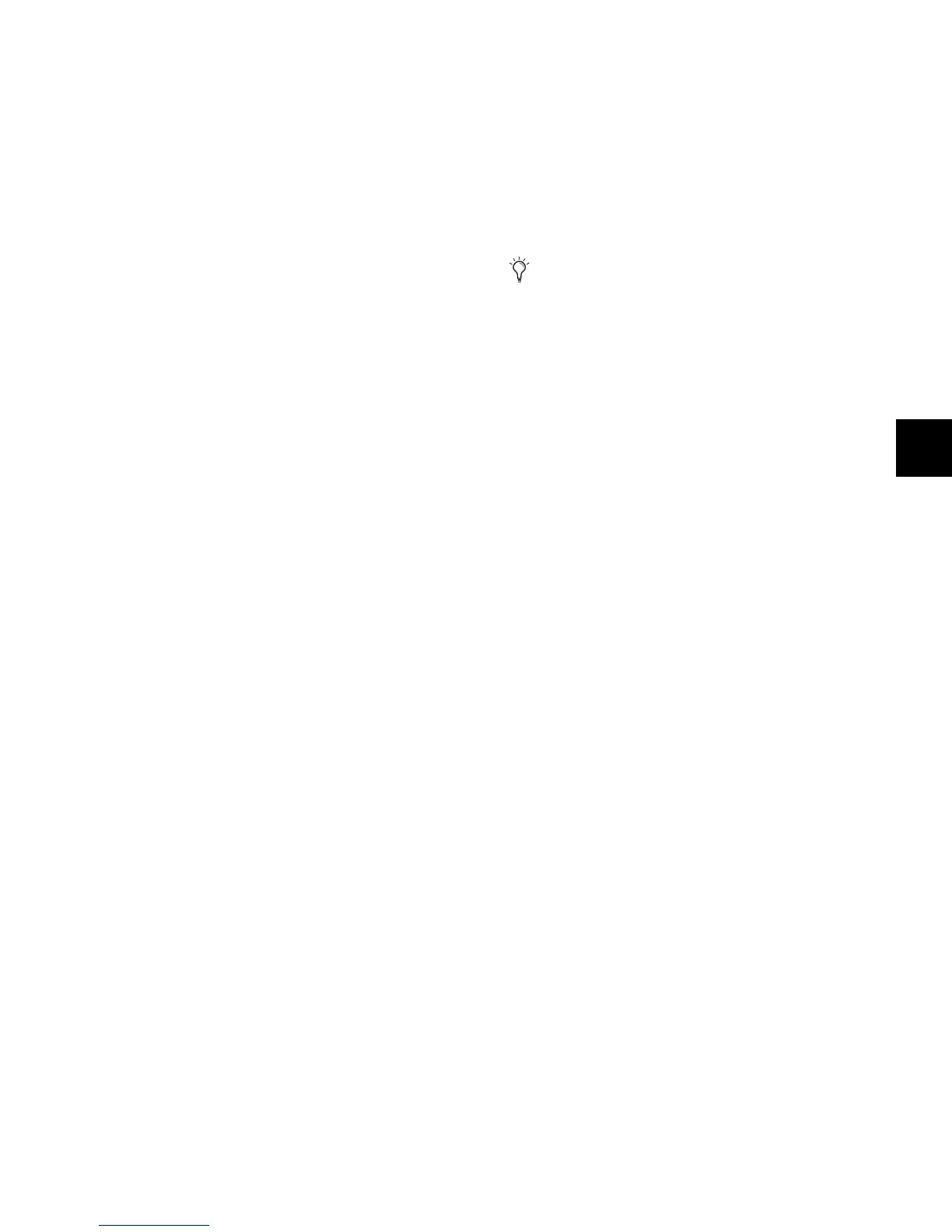Chapter 8: Transport and Navigation Controls 93
To move a Pro Tools window vertically on-screen:
In the Window Management section, hold the switch for
the window, hold Shift, and turn the Scrub/Shuttle wheel.
Nudging Track Position or Focus on D-Control with the
Scrub/Shuttle Wheel
To nudge the position of tracks on D-Control in Normal mode:
Hold any of the Nudge/Bank switches and turn the
Scrub/Shuttle wheel.
To nudge the position of tracks on D-Control in Custom Faders:
Hold the Bank/Cycle switch in the Custom Faders section
and turn the Scrub/Shuttle wheel.
To nudge the track focused in the Focus Channel Strip:
1 Hold Control (Windows) or Command (Mac) and press the
left or right Nudge 1 switch.
2 While holding the Nudge1 switch, turn the Scrub/Shuttle
wheel.
Scrub Switch
The Scrub switch places the transport in Scrub mode, which
lets you scrub from the cursor position or across a selection.
To scrub audio in Scrub mode:
1 While Pro Tools is stopped, press the Scrub switch.
2 Rotate the Scrub/Shuttle wheel clockwise to scrub audio for-
ward, or counter-clockwise to scrub audio backward.
3 To exit, press the Scrub switch again.
Scrubbing Without Entering Scrub Mode
You can use the Scrub/Shuttle Wheel to scrub while the trans-
port is stopped or during playback, without entering Scrub
mode.
To scrub during playback:
1 Click in a track you want to scrub.
2 Hold Start (Windows) or Control (Mac) while turning the
Scrub/Shuttle Wheel.
To latch the Scrub/Shuttle Wheel in scrub:
Press Start (Windows) or Control (Mac) momentarily (less
than 1/2 second) while turning the Scrub/Shuttle Wheel.
To scrub with fine resolution:
Hold Start+Control (Windows) or Control+Command
(Mac) while turning the Scrub/Shuttle Wheel.
Trim Switch
The Trim switch places the transport in Trim/Scrub mode,
which lets you scrub to locate an edit point, then trim to that
point.
To scrub while trimming:
1 Navigate to a region or selection you want to trim.
2 Press the Trim switch.
3 Press the Scrub switch.
4 Rotate the Scrub/Shuttle wheel to move the cursor to the
trim location.
5 To trim to the cursor location or to the beginning of the se-
lection, press the Trim switch again.
Shuttle Switch
The Shuttle switch places the transport in Shuttle mode,
which lets you locate the cursor in the Edit window
To use Shuttle mode:
1 While Pro Tools is stopped, press the Shuttle switch.
2 Rotate the Scrub/Shuttle wheel clockwise to shuttle forward,
or counter-clockwise to shuttle backward.
3 To exit, press the Shuttle switch again.
Scrub, Trim/Scrub and Shuttle modes can be used to create se-
lections and define regions in the Pro Tools Edit window.
To trim to the end of a selection, hold Alt (Windows) or
Option (Mac) while pressing the Trim switch.
