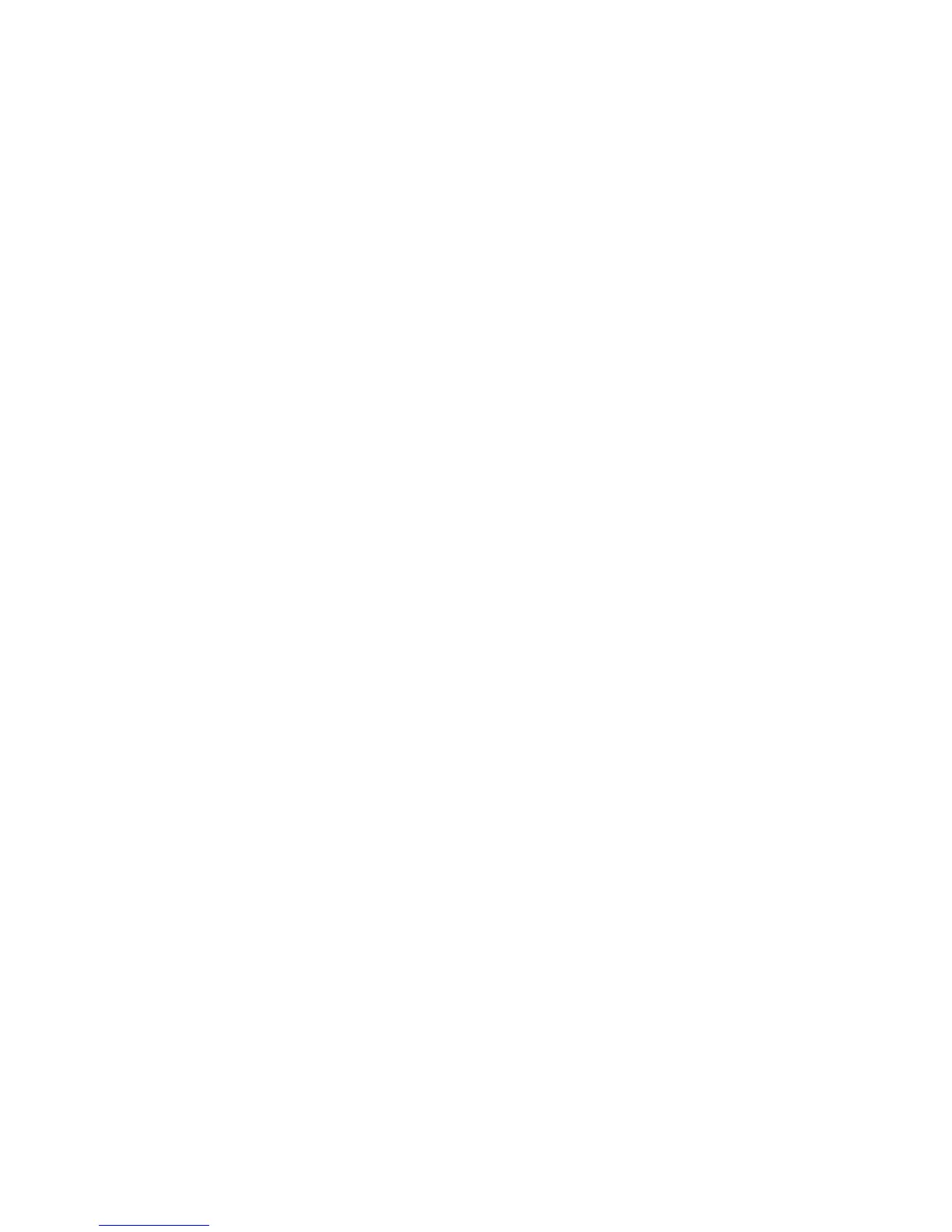D-Control Guide136
Displaying the Automation Playlist for a
Control
To display the automation playlist on-screen for a fader:
Hold Control+Start (Windows) or Command+Control
(Mac) and touch the fader.
To display the automation playlist on-screen for an encoder:
Hold Control+Start (Windows) or Command+Control
(Mac) and touch the encoder.
Previewing Automation
To preview a new automation value for a control:
1 Enable the track for automation by cycling its Automation
Mode switch to enable Touch, Latch, or Touch/Latch mode.
2 Enable the automation type by pressing its switch in the Au-
tomation Enable section.
3 Do one of the following:
• Press the Preview Soft Key in the Actions Soft Keys Page.
– or –
• Hold Control (Win) or Command (Mac) and press the
Off switch in the Automation Mode controls. The Off
switch flashes to indicate Preview mode.
4 Isolate a control by moving it.
5 Start playback and adjust the isolated control to audition
the new automation value.
To suspend Preview mode;
Do one of the following:
• Press the Suspend Preview Soft Key in the Actions Soft
Keys Page.
– or –
• Hold Control (Win) or Command (Mac) and press the
Read switch in the Automation Mode controls.
To punch a preview value to the automation playlist:
Do one of the following:
• Press the Punch Preview Soft Key in the Actions Page.
– or –
• Hold Control (Win) or Command (Mac) and press the
flashing Off switch in the Automation Mode controls.
Capturing and Recalling Automation
You can capture the current automation values of actively
writing controls and store them as snapshots. On D-Control,
up to 48 snapshots can be stored and recalled. These stored
snapshots are saved with the Pro Tools session.
Capturing Automation Values
Before you can store automation values as a snapshot preset,
they must be loaded into the Capture buffer.
To capture automation values:
1 In the Channel Strip Function controls, press the Auto
switch on each channel whose automation values you want to
capture so that it is in a write-enabled state (Write, Touch,
Latch, Touch/Latch or Latch).
2 In the Automation Enable controls, press the corresponding
switch to enable each automation type you want to capture
(Volume, Pan, Mute, Send level, Send pan, Send mute, or
Plug-in).
3 In the Management section, press the Snap key to display
the Capture commands in the Soft Keys section.
4 Start playback, and if necessary, touch a write-enabled con-
trol to start writing automation. The Capture switch in the
Soft Keys section lights to indicate that a capture is possible.
5 When the currently writing controls reach a value you want
to capture, press the Capture switch in the Soft Keys section.
The Punch Capture switch lights in the Soft Keys section lights
to indicate captured values are available to punch.
Storing and Recalling Captured Automation Values
After automation values are captured, the captured state can
be stored in any of 48 available snapshot presets. These can
then be recalled to the Capture buffer, where they are avail-
able to punch.
To store a snapshot:
1 Capture the automation values you want to store. (See “Cap-
turing Automation Values” on page 136.)
2 In the Management section, press the Snap key repeatedly
until the desired snapshot preset number appears. The bottom
four Soft Keys show four snapshot presets at a time (1–4, 5–8,
etc.).
3 Hold the Soft Key that corresponds to the preset you want
save for more than one second.
The automation values currently in the Capture buffer are
stored in the preset. Any previously saved preset is overwrit-
ten.
