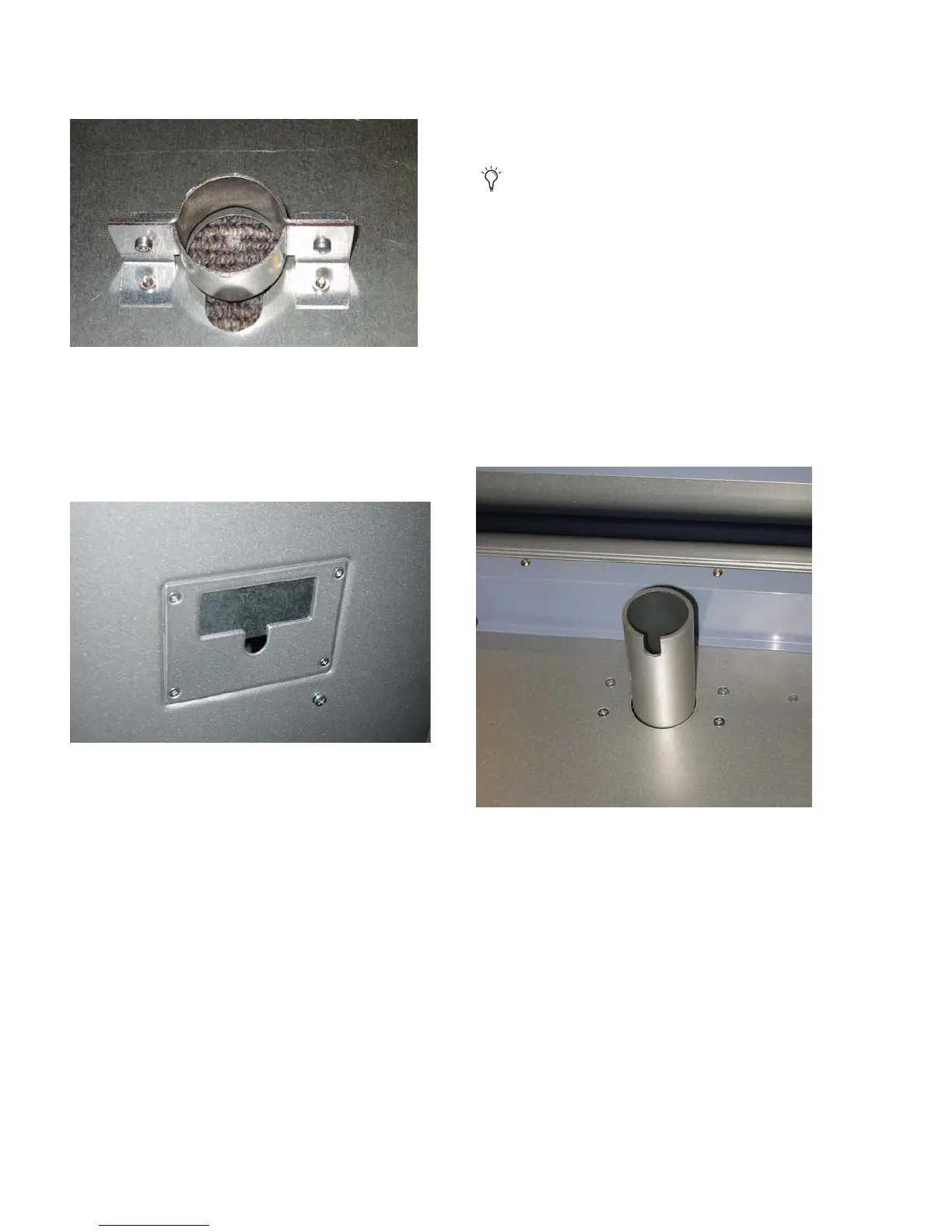D-Control Guide28
2 Replace the mounting post housing on the underside of the
display shelf panel with the provided cover plate.
3 Run the display cabling through the cable port in the dis-
play shelf panel.
4 Route the display cabling down through the Main Unit and
through the cable port in the bottom of the Main Unit. (You
may need to remove a panel covering this cable port.)
5 Replace the display shelf panel on the Main Unit.
6 Place the display on the display shelf.
Installing an Arm-Mounted TFT Display
The articulated video display arm included with the D-Con-
trol Main Unit can support a VESA-style display that weighs
up to 20 pounds (9 kg).
To install an arm-mounted TFT display:
1 Mount the video display on the display arm assembly ac-
cording to the manufacturer’s instructions.
2 Discard the mounting post included with the monitor arm
assembly. A correctly sized replacement post is included with
the D-Control Main Unit.
3 Install the new mounting post in the Main Unit. Note the
orientation of the post (the side with the longer slot faces the
back of the unit).
4 Run the display cabling through the cable port behind the
mounting post housing (you many need to remove the dis-
play shelf to route any connectors through the port).
5 Route the display cabling down through the Main Unit and
through the cable port in the bottom of the Main Unit. (You
may need to remove a panel covering this cable port. See Fig-
ure 38.)
6 Place the display arm collar over the mounting post assem-
bly. Do not tighten the set screw for the collar.
Figure 37. Mounting post housing (back of display shelf panel)
Figure 38. Cable port in bottom of Main Unit (view from below)
The video display arm is packaged separately and includes
hardware that is not needed for D-Control. The
arm-mounting hardware is pre-installed in the bottom of
the Main Unit.
Figure 39. Installing the mounting post in the Main Unit
