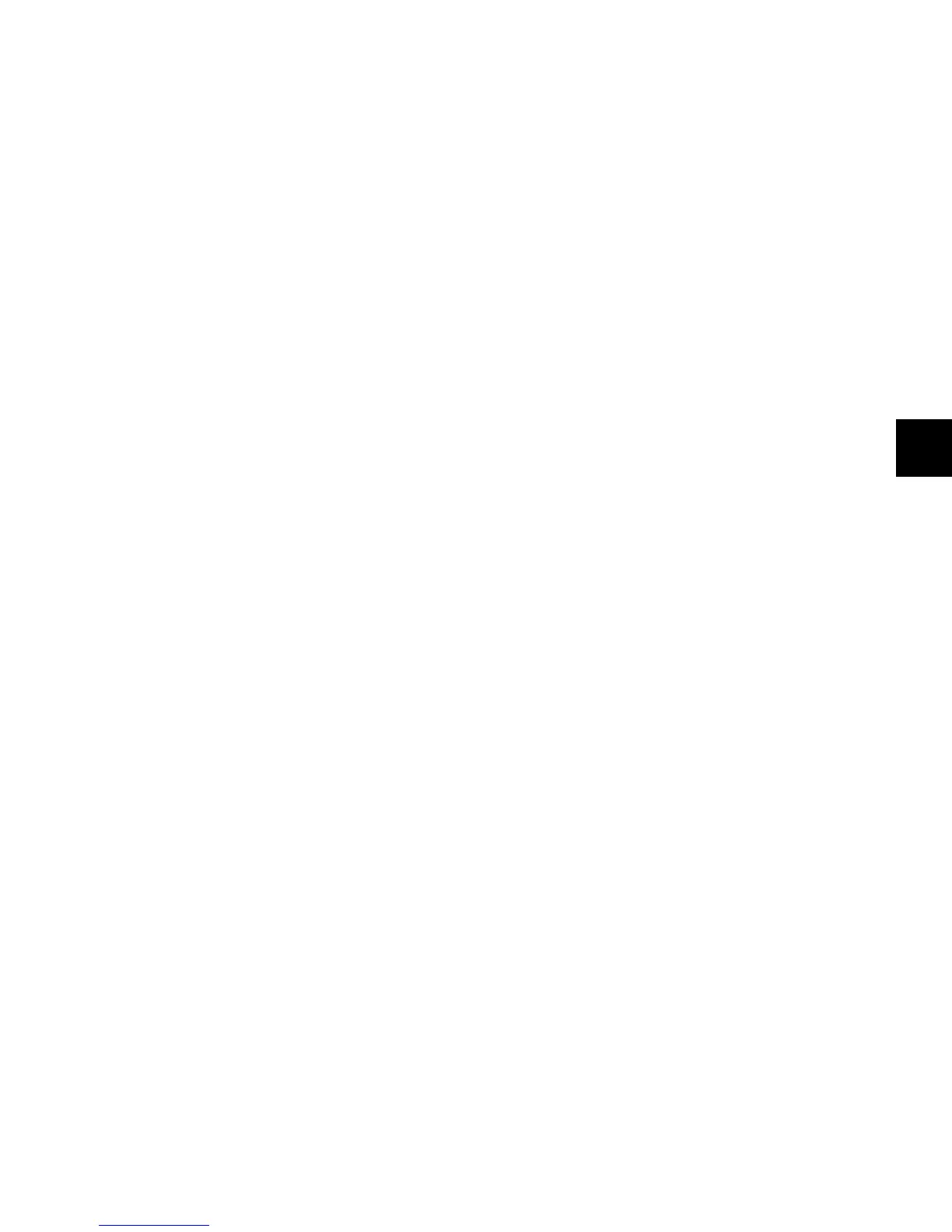Chapter 6: Channel Strip Controls 51
Bypass/Mute/Pre Switch
Each encoder has a Bypass/Mute/Pre (B/M/P) switch whose
function depends on what is currently displayed on the en-
coder. With Sends, the function of the B/M/P switch also de-
pends on the current Switch Mode setting.
See “Switch Mode Switch” on page 61 for more information
on changing the Switch mode and viewing the current func-
tion of the B/M/P switch.
Inserts
When a plug-in name is displayed on an encoder (in the top
level Inserts display), the B/M/P switch bypasses the corre-
sponding plug-in. The B/M/P switch lights when the plug-in is
bypassed.
When a plug-in parameter is displayed on an encoder (by
pressing its Select switch) the B/M/P switch affects certain pa-
rameters (such as polarity or channel linking) that can be tog-
gled on and off.
Sends
When a send name is displayed on an encoder, the B/M/P
switch does one of the following:
• If the Switch Mode is set to Mute, the B/M/P switch
mutes the corresponding send. The red Mute LED lights
to indicate that the send is muted.
• If the Switch Mode is set to Pre, the B/M/P switch toggles
the corresponding send between pre- and post-fader op-
eration. The green Pre LED lights to indicate that the
send is set for pre-fader operation.
Mic Pre
When mic pre parameters are displayed on a channel strip’s
encoders (in the top level Mic Pre display), the B/M/P switches
do the following:
• Top encoder B/M/P: toggles phantom power on and off
• Gain encoder B/M/P: toggles mic pre HPF on and off
• Source encoder B/M/P: toggles mic pre Insert on and off
• Pad encoder B/M/P: toggles mic pre Pad on and off
• Polarity encoder B/M/P: toggles mic pre Polarity
Instrument Tracks
On Instrument Tracks, the bottom B/M/P switch is used to
control MIDI Mute state.
VCA Master Tracks
On VCA Master tracks, B/M/P switches are used to control the
Mute state of slave tracks.
MIDI Controls on Instrument Tracks
The Instruments View in Pro Tools contains MIDI controls
that can be displayed on the bottom encoder of D-Control
channel strips.
To display MIDI volume and mute controls on an Instrument
track:
Press the Input switch in the Channel Strip Mode controls
section of the Instrument channel strip.
The MIDI controls appear on the bottom encoder (Encoder 6)
as follows:
• Encoder knob: MIDI Volume
• B/M/P switch: MIDI Mute
• Encoder LED ring: MIDI Velocity meter
To display MIDI pan controls:
Hold the Input switch and press the Pan switch in the Chan-
nel Strip Mode controls section of the channel strip.
The bottom encoder (Encoder 6) knob controls MIDI Pan.
To exit display of MIDI controls:
Press another switch in the Channel Strip Mode section.
Slave Track Display on VCA Master Tracks
In normal Mode, VCA Master tracks show their slave tracks in
their rotary encoders, as follows:
• Encoder knob: Slave track Volume control
• Encoder LED ring: Slave track meter level
• Encoder B/M/P switch: Slave track mute
• Encoder Select switch: Focuses slave track in Focus Chan-
nel Strip
If there are more than six slave tracks for a VCA Master, you
can the press the channel Page Up/Page Down switches to dis-
play the additional slave tracks on the rotary encoders.
