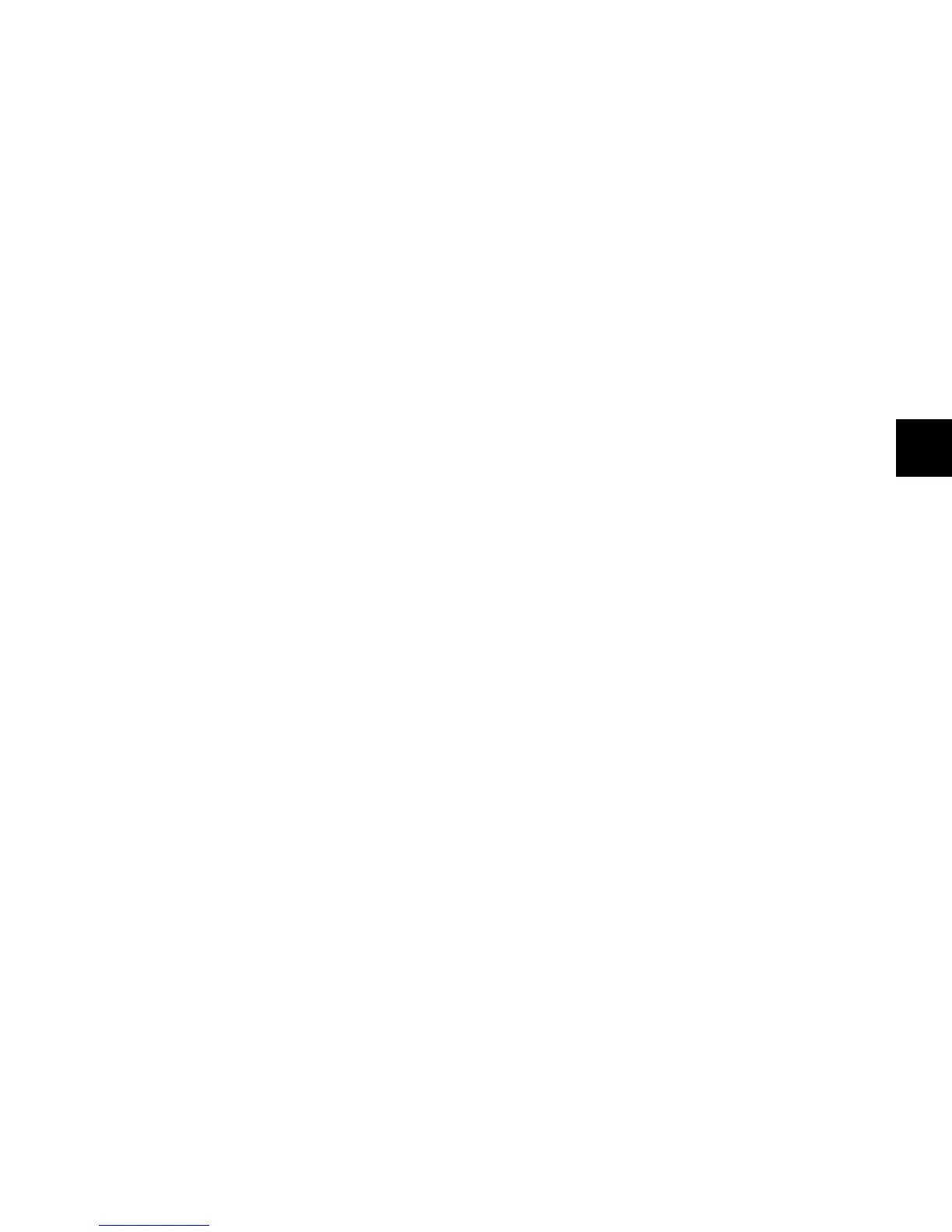Chapter 6: Channel Strip Controls 63
Start Switch
The Start switch writes the current automation value of all
write-enabled parameters to the start of a selection or track
when performing an automation pass.
To manually write automation to the start of a track or selection:
Press the Start switch during playback.
To write automation to the start of a track or selection on stop:
Hold the Start key (Windows) or the Control key (Mac) and
press the Start switch.
To set Write to Start on Stop to remain enabled after each
automation pass:
Hold the Alt+Start keys (Windows) or the Option+Control
keys (Mac) and press the Start switch.
To disable Write to Start on Stop:
Press the flashing Start switch.
End Switch
The End switch writes the current automation value of all
write-enabled parameters to the end of a selection or track
when performing an automation pass.
To manually write automation to the end of a track or selection:
Press the End switch during playback.
To write automation to the end of a track or selection on stop:
Hold the Start key (Windows) or the Control key (Mac) and
press the End switch.
To set Write to End on Stop to remain enabled after each
automation pass:
Hold the Alt+Start keys (Windows) or the Option+Control
keys (Mac) and press the End switch.
To disable automatic Write to End on Stop:
Press the flashing End switch.
Punch Switch
The Punch switch writes the current automation value of all
write-enabled parameters back to the punch point (the loca-
tion in the track where the current automation pass started).
To manually write automation back to the punch point:
Press the Punch switch during playback.
To write automation back to the punch point on stop:
Hold the Start key (Windows) or the Control key (Mac) and
press the Punch switch.
To set Write to Punch on Stop to remain enabled after each
automation pass:
Hold the Alt+Start keys (Windows) or the Option+Control
keys (Mac) and press the Punch switch.
To disable automatic Write to Punch on Stop:
Press the flashing Punch switch.
Next Switch
The Next switch writes the current automation value of all
write-enabled parameters forward to the next automation
breakpoint.
Unlike the other Write To commands, the Write to Next on
Stop command always remains enabled after each automation
pass, until you disable it.
To manually write automation forward to the next breakpoint:
Press the Next switch during playback.
To set Write to Next on Stop to remain enabled after each
automation pass:
Hold the Start key (Windows) or the Control key (Mac) and
press the Next switch.
To disable automatic Write to Next on Stop:
Press the flashing Next switch.
