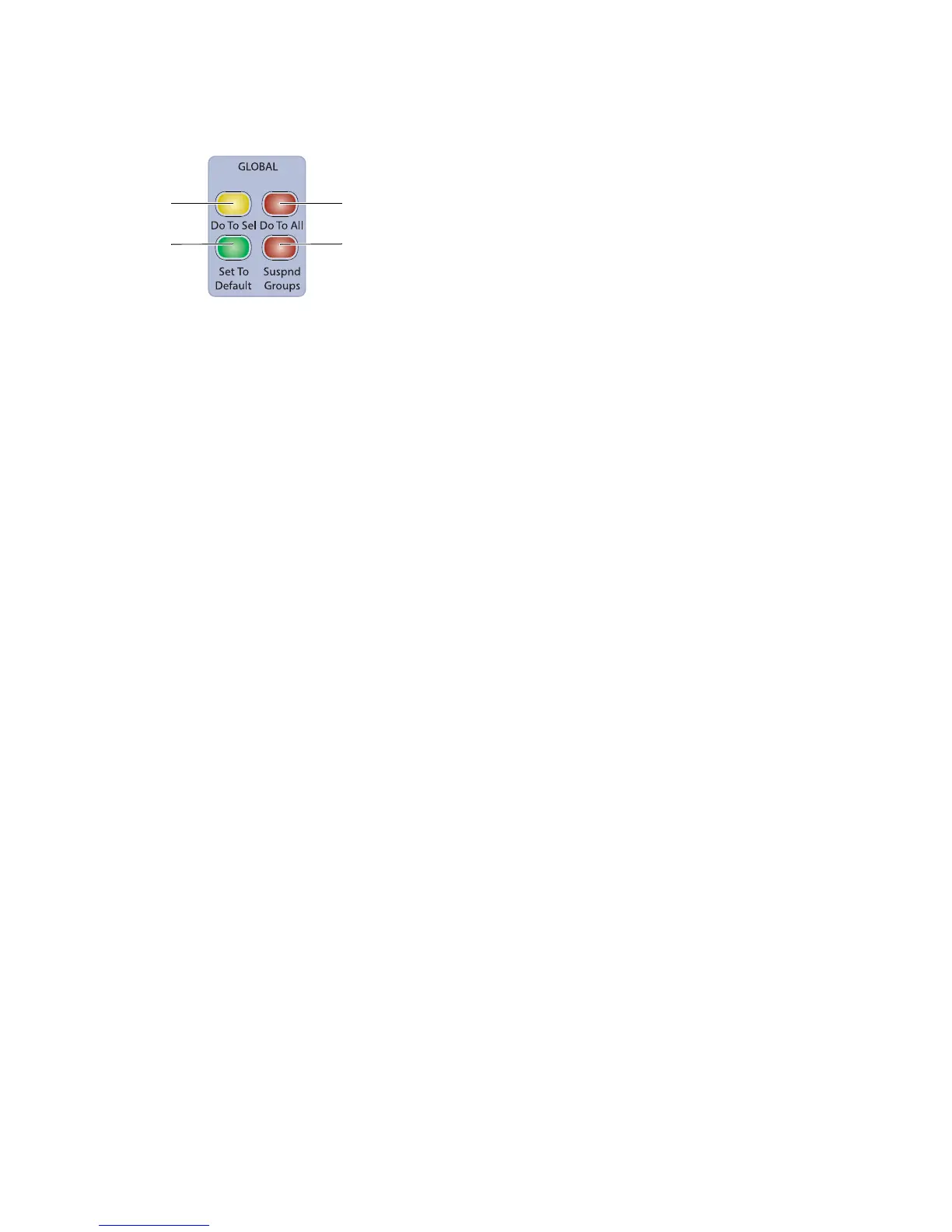D-Control Guide64
Global Controls
The Global controls are used to apply commands that affect
multiple channels in various ways.
Do To All and Do To Selected Switches
The Do To All and the Do To Selected switches on D-Control
can be used in two different ways: to apply actions to multiple
tracks in a Pro Tools session, and to change the display mode
of multiple channel strips on D-Control.
The Do To All and Do To Selected switches can follow mo-
mentary or latching behavior.
When single-pressed, their effect applies only to the next
operation.
When held, they apply to all operations carried out while
being held.
When double-pressed, they latch on and flash until pressed
a second time.
Applying Actions to Multiple Tracks in Pro Tools
The Do To All and Do To Selected switches are convenient for
performing tasks such as muting, soloing, assigning sends, or
assigning the same plug-in across multiple tracks in a session.
To apply actions to multiple tracks in a Pro Tools Session:
1 Do one of the following:
• Press the Do To All or the Do To Selected switch to apply
the action to one parameter.
– or –
• Double-press the Do To All or the Do To Selected switch
to latch the corresponding action and apply it to multi-
ple parameters.
2 Press any of the following switches to apply the correspond-
ing action to all tracks or all selected tracks in the current ses-
sion:
• Channel Mute switch
• Channel Solo switch
• Channel Solo Safe: Control (Windows) or Command
(Mac) + Solo switch
• Automation Mode switch
• Automation Trim switch
• Channel Select switch (in Select mode)
• Record Enable switch
• Record Safe: Control (Windows) or Command (Mac) +
Record Enable switch
• Input Monitor Mode switch
3 Depending on the current channel strip display mode, you
can apply the following across all tracks or all selected tracks
in the session:
• Mic Pre Controls: Polarity, Pad, Impedance, Source, Gain
• Send Pre/Post: B/M/P switch in Send Pre/Post mode
• Send Mute: B/M/P switch in Send Mute mode
• Plug-in Bypass: B/M/P switch in Inserts mode
4 You can also carry out any of the following tasks across all
tracks or all selected tracks in the session:
• Assigning Inputs, Outputs, Inserts and Sends
• Deactivating Inputs, Outputs, Inserts, Sends and Tracks
• Resetting controls with the Set to Default switch
• Changing panner linkage
• Changing panner editor choice
5 When you are finished, if Do To all or Do To Selected are
latched on, press the flashing Do To All or Do To Selected
switch to exit the corresponding mode.
Global controls
Do to Selected
Set to Default
Do to All switch
Suspend Groups
switch
switch
switch
