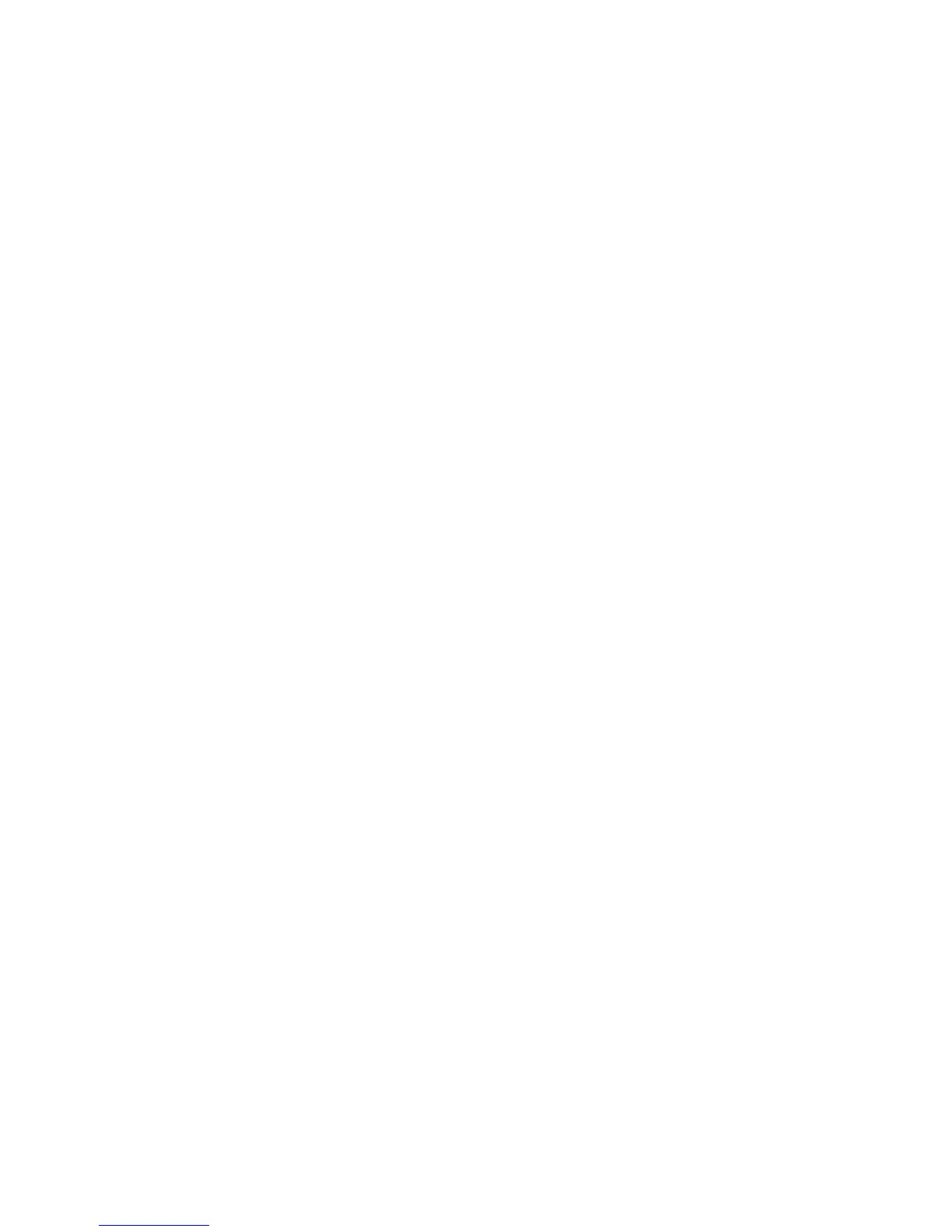Chapter 4: Configuring Your Pro Tools System 39
3 Do one of the following:
• Deselect the Mac OS X options that conflict with Pro Tools keyboard shortcuts.
– or –
• Assign different, non-conflicting keyboard shortcuts to the corresponding Mac OS X op-
tions.
Reassign Spaces Keyboard Shortcuts
If you want to use Spaces, you should reassign the Spaces keyboard shortcuts to avoid conflicts
with important Pro Tools keyboard shortcuts. You can reassign Spaces keyboard shortcuts to
use a combination of modifier keys (Command+Option+Control+Shift) in addition to the de-
fault Spaces keyboard shortcut assignments to avoid these conflicts.
To reassign Spaces keyboard shortcuts to use modifier key combinations that do not conflict with
Pro Tools keyboard shortcuts:
1 Choose System Preferences from the Apple menu and click Exposé & Spaces.
2 Click the Spaces tab.
3 Ensure that Enable Spaces is selected.
4 Press and hold Command+Option+Control+Shift and select “Control+Option+Shift+Com-
mand+F8” from the “To activate Spaces” pop-up menu.
5 Press and hold Command+Option+Control+Shift and select “Control+Option+Shift+Com-
mand+Arrow Keys” from the “To switch between spaces” pop-up menu.
6 Press and hold Command+Option+Control+Shift and select “Control+Option+Shift+Com-
mand+Number Keys” from the “To switch directly to a space” pop-up menu.
