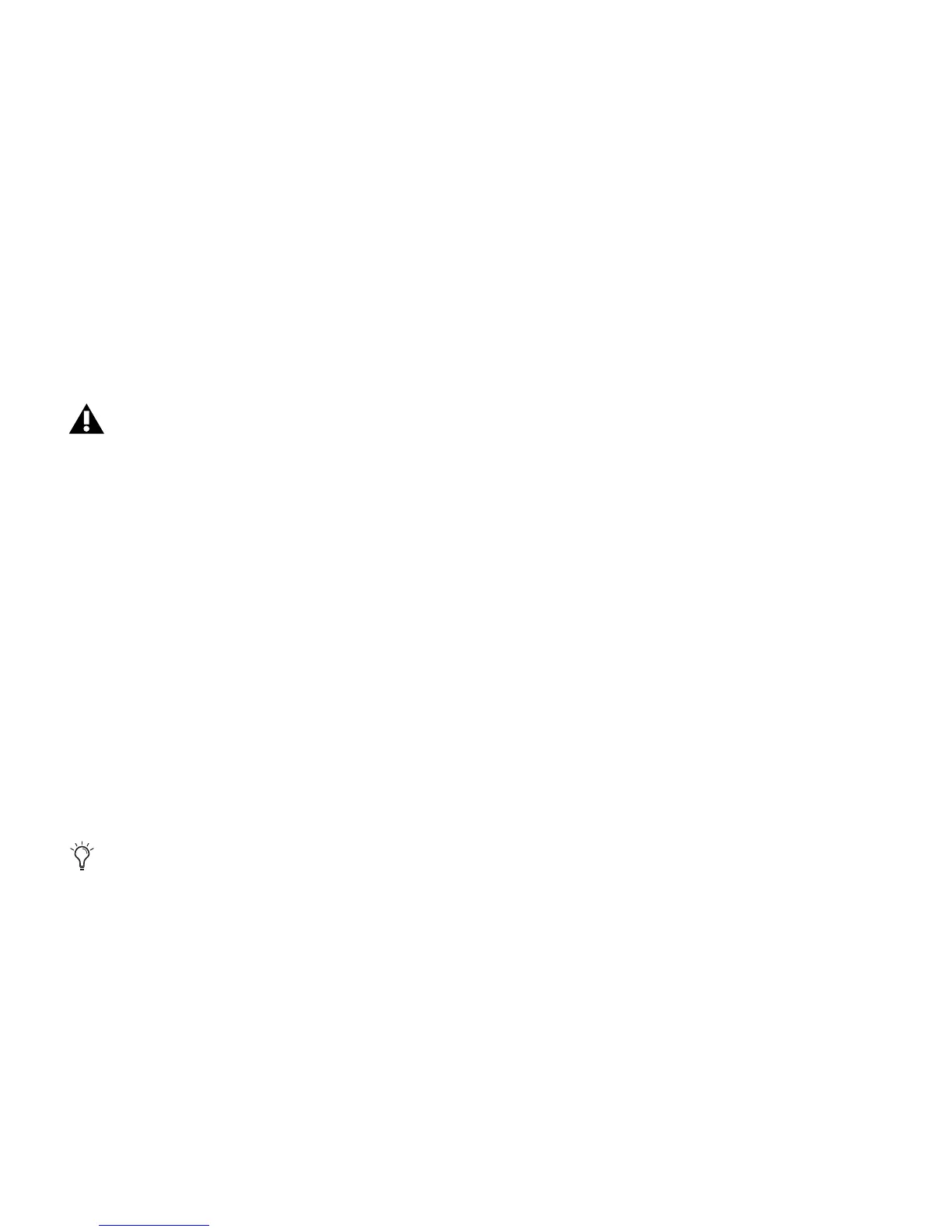Mbox 2 Mini Setup Guide
40
Disabling Spotlight Indexing
The Mac OS X Spotlight feature automatically indexes files and folders on local hard drives in
the background. In most cases, this is not a concern for normal Pro Tools operation. However,
if Spotlight starts indexing drives while recording in a Pro Tools session with high track counts
for an extended period of time, it can adversely affect Pro Tools system performance. You may
want to disable Spotlight indexing for all local drives before using Pro Tools for big recording
projects.
To disable Spotlight indexing:
1 Choose System Preferences from the Apple menu and click Spotlight.
2 In the Spotlight window, click the Privacy tab.
3 To prevent indexing of a drive, drag its icon from the desktop into the list.
Enabling Journaling for Audio Drives
If you plan to use an audio drive that you used with a previous version of Pro Tools on the
Mac, enable journaling.
To enable journaling:
1 Launch the Disk Utility application, located in Applications/Utilities.
2 Select the volume in the left column of the Disk Utility window.
3 Click Enable Journaling in the toolbar.
Disabling Spotlight indexing also disables the Find function in Mac OS X.
For optimum performance, audio drives should be formatted as Mac OS Extended (Journaled)
