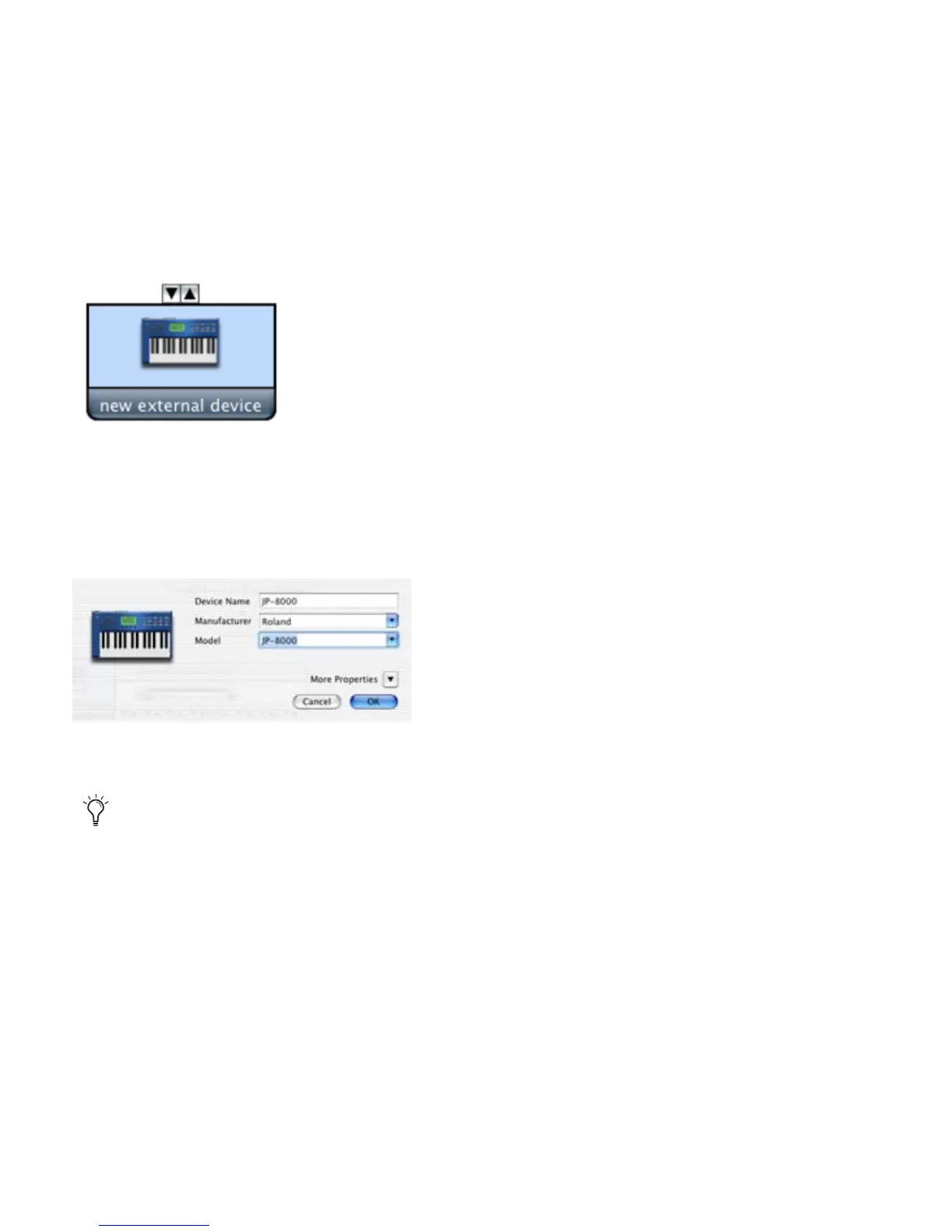Appendix A: Configuring AMS (Mac OS X Only) 61
To configure an external MIDI device:
1 Select the external device icon and click Show Info (or double-click the new device icon).
2 Select a manufacturer and model for the new device from the corresponding pop-up menus.
(If the Manufacturer and Model pop-up menus do not provide a name for your particular de-
vice, you can type a name.)
External Device Icon
Naming a new MIDI device
For Manufacturer and Model names, AMS refers to one or more files with the suffix “.middev”
in the directory Root/Library/Audio/MIDI Devices. Pro Tools installs a file that contains infor-
mation for many commercially available MIDI devices, named “Digidesign Device List.mid-
dev.” If the Manufacturer or Model names for any of your external MIDI devices is not available
in the AMS Manufacturer and Model pop-up menus, you can add them by editing the .middev
file in any text editor (such as TextEdit).
