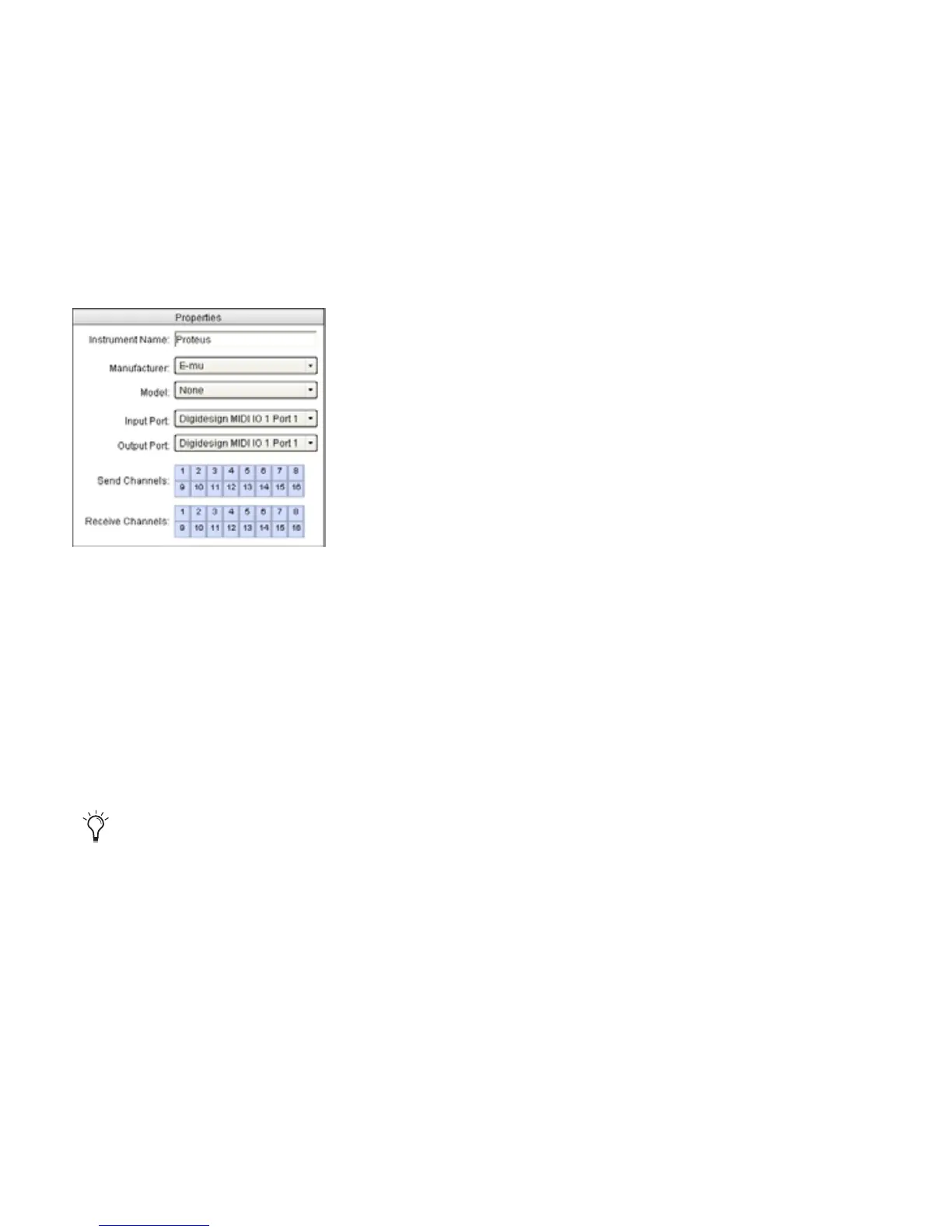Appendix B: Configuring MIDI Studio Setup (Windows Only) 69
Properties Section
The Properties section lets you edit information for new instruments, or instrument currently
selected in the Instrument list.
When a previously defined instrument is selected in the Instrument list, the Properties section
changes to reflect the properties of the selected instrument.
To define an instrument with MIDI Studio Setup:
1 Choose Setup > MIDI > MIDI Studio.
2 Click Create.
3 In the Instrument Name field, type the name of your instrument, and press Enter.
4 Set a manufacturer and model for the new device from the corresponding pop-up menus.
If the Manufacturer and Model pop-up menus do not provide a name for your particular de-
vice, choose None.
5 From the Input pop-up menu, choose the input port on your MIDI interface that is con-
nected to the MIDI Out of your instrument.
MIDI Studio Setup Properties section
If you do not enter an instrument name, the Instrument Name field will automatically inherit
information from the Manufacturer and Model pop-up menu.
