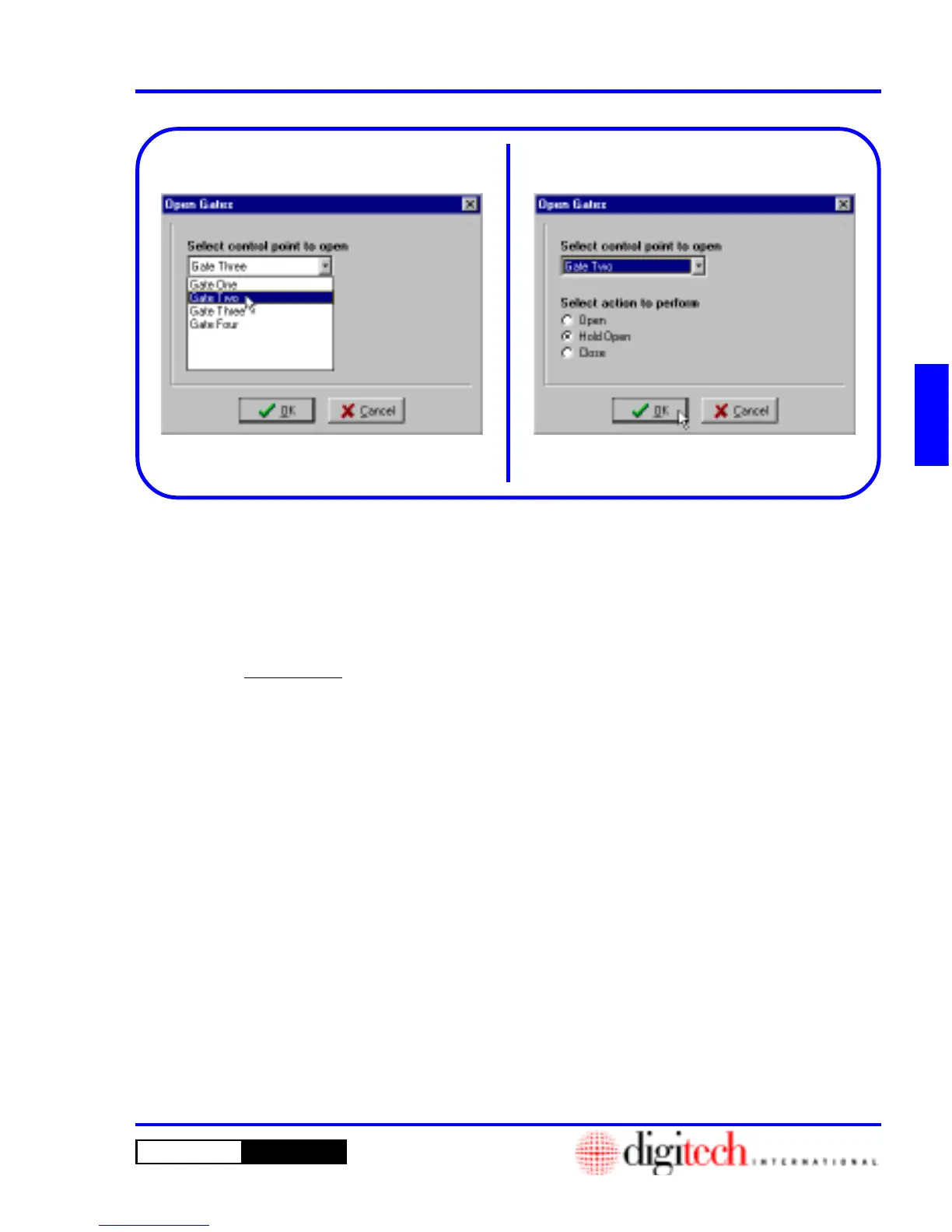3 - 25DigiGate-700
™
for Windows
®
- User’s Guide
DigiGate-700
for Windows
™ ®
5. Click on the
OK
button to perform the selected
opening or closing. Figure 3-49.
4. Click on the
Select control point to open
list box and Select one of the choices.
Figure 3-48.
NOTE: The “Gate One,” “Gate Two,” etc. in
the list are Control Points, not gates on your
site. Control points are usually associated with
Keypads or other entry devices. The gate on
your site that normally opens when you use the
entry device, is the one that will open when that
control point is chosen. For example, you have
two keypads at your main gate: an entry keypad
that is assigned to the “Gate One” control point,
and an exit keypad that is assigned to the “Gate
Two” control point. Selecting either of these
control points will open the main gate at your
location, since using either of these keypads
will open the gate.
Figure 3-48 Figure 3-49
