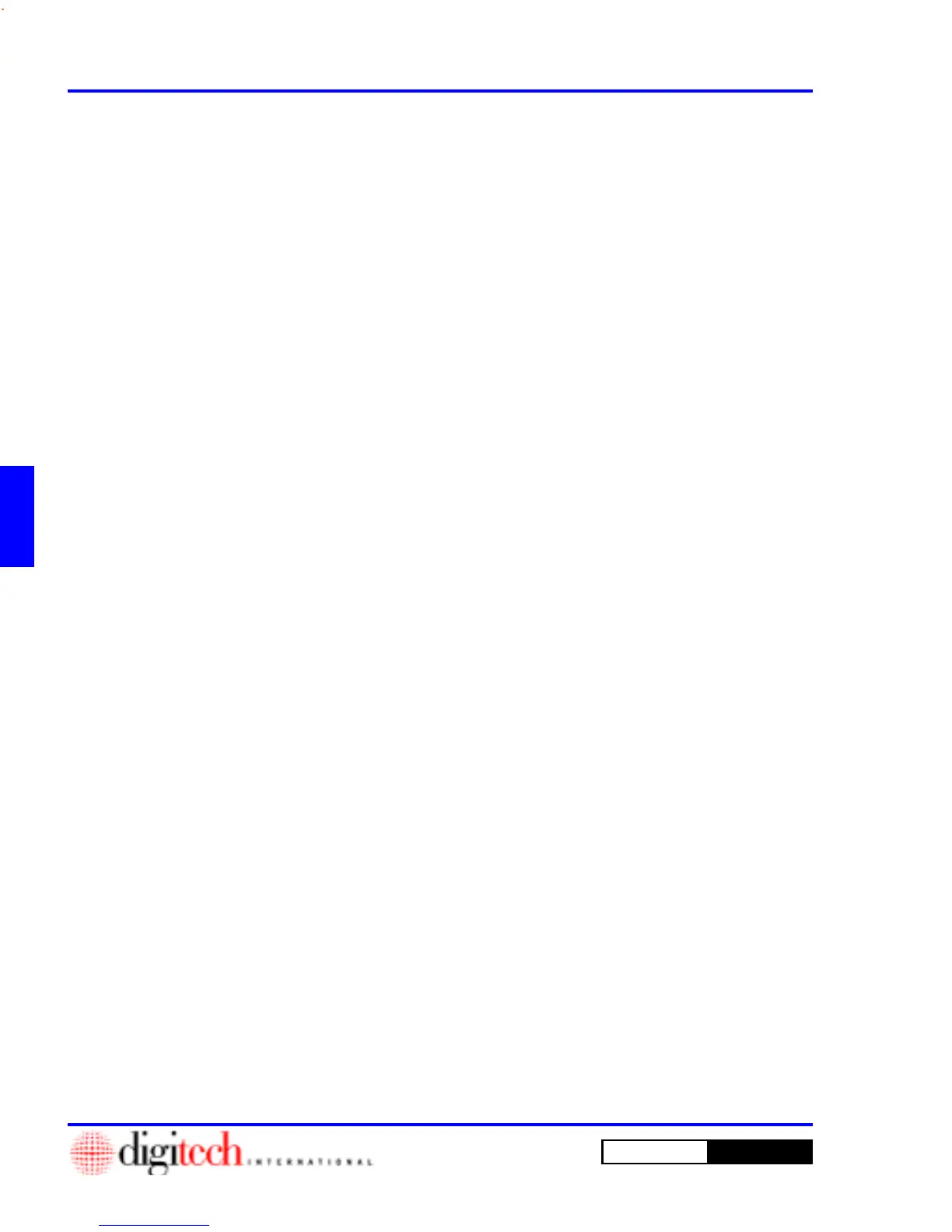4 - 2 How Do I ...?
DigiGate-700
for Windows
™ ®
How Do I ...?
This section is a condensed version of the first three chapters. It is a quick guide for those who are familiar
with the program, yet occasionally need a refresher in one area or another. Once you have become familiar
with the DigiGate-700 for Windows program, you can find a quick reference in this chapter to the different
operations. The graphics have been omitted here, but reference to the pages in the manual are given at the end
of each topic.
1. Before starting the installation process, close all applications running on your computer.
2. On the Windows 95 Task Bar Click on the
Start
button.
3. Select
Settings
then
Control Panel
.
4. Double Click on
Add/Remove Programs
.
5. Select the I
nstall/Uninstall
tab.
6. Click the
Install
button.
7. Insert the Disk labeled “DigiGate-700 for Windows 95 Installation Disk #1” into the floppy disk drive
“A” or insert the CD-ROM into the CD drive.
8. Type “A:\SETUP.EXE,” if not there. If you are installing from a CD ROM use the letter of the CD
ROM drive in place of the “A.” Do NOT type the quotation marks.
9. Click on the
Finish
button.
10. On the
Welcome
window, Click on the
Next
button.
11. Enter your Name and your Company’s name on the
User Information
screen.
12. Click on the
Next
button.
13. Accept the default “DigiGate for Windows” or type in your choice, or select from the list of
existing groups your PC shows in the
Select Program Folder
window.
14. When all is correct, Click on the
Next
button.
15. Click on the
Next
button in the
Start Copying Files
window.
16. Change disks as requested.
17. When the installation finishes loading all files, you will be asked to restart your PC. Use the normal
Restart procedure for Windows 95.
NOTE: See Page 1-8 in Chapter 1.
Install the DigiGate-700 for Windows program
