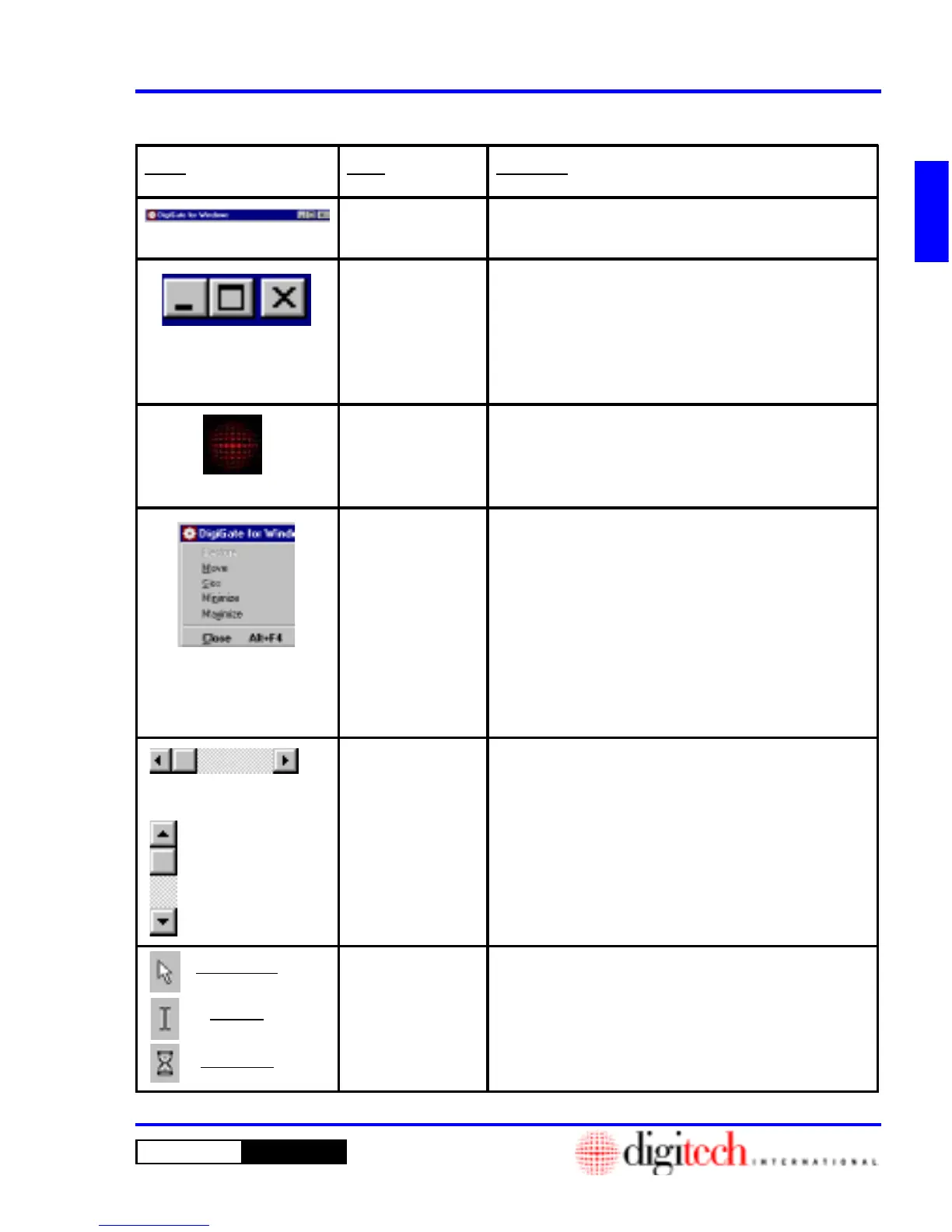1 - 7DigiGate-700
™
for Windows
®
- User’s Guide
DigiGate-700
for Windows
™ ®
Windows Controls
Figure 1-7
Figure 1-9
Figure 1-10
Figure 1-11
Figure 1-12
Arrowhead
I-Beam
Hourglass
Figure 1-8
Figure Name Des criptio n
Windo w Title B ar The to p ba nd o f a Wind ow is the Title Bar whic h ho lds the main
Window Controls.
Windo w Title B ar
Wind ow Co ntro ls
The Window C ontrol Icon, loacated in the upper right co rner of
the Window (title Bar), will Clos e , Minimize or Resize the
Wind ow. The "X", on the right, clo ses the Windo w, the "-", on
the left, minmizes the Window to the Task Bar, and the Box
Symbol, in the center, resizes the Window from full screen to
the d efault o r user set size.
Windo w Title B ar
Main Menu Control
The Digitech International logo in the upper left corner of the
Window (Title Bar) is actually a button that opens a menu fo r
the Window. Clicking on this icon opens the Windows' Main
Menu.
Window M ain M enu A Windows' Main Menu duplicates the actions of other
Controls and allows keyboard control of these actions where the
other controls may require the Mouse to activate their actions.
Actions that are allowed are shown in dark letters and actions
no t allowed a re dimmed. Restore will open a Window that has
been minimized to its original state. Move and Size ar e self
explanatory. Minimize reduces the Window to an icon on the
Task Bar, the same as "_". Maximize exp ands the Window to
full screen, the same as the Bo x Symbol and Clos e remo ves
the Window and closes the program or routine the same as "X".
Horizontal
Scro ll B ar
Vertical
Scro ll B ar
The Horizontal and Vertical Scroll B ars appear when the
content of the Window is larger that the size of the Window
screen. In these cases the Window is a viewer that moves over
teh content by using the Scroll Bars . The Scroll B ars are
moved by dragging the actual bar along the track or by
clicking on the directional arrows at each end of the bar. Since
this is supp osedly moving the Window over the contents, the
contents will appear to move in the opposite direction of the
Scro ll B ar.
Mouse Cursors The Mous e Cursor has been explained in the Te rms Use d
section of this chapter and is included here for viewing. The I
Be am shape is displayed whenever text may be entered, and
the Arrowhea d shape is displayed over Controls or blank areas
of the Window. The Hourglass ap pear s when a task is in
progress and blocks interference from the user.
