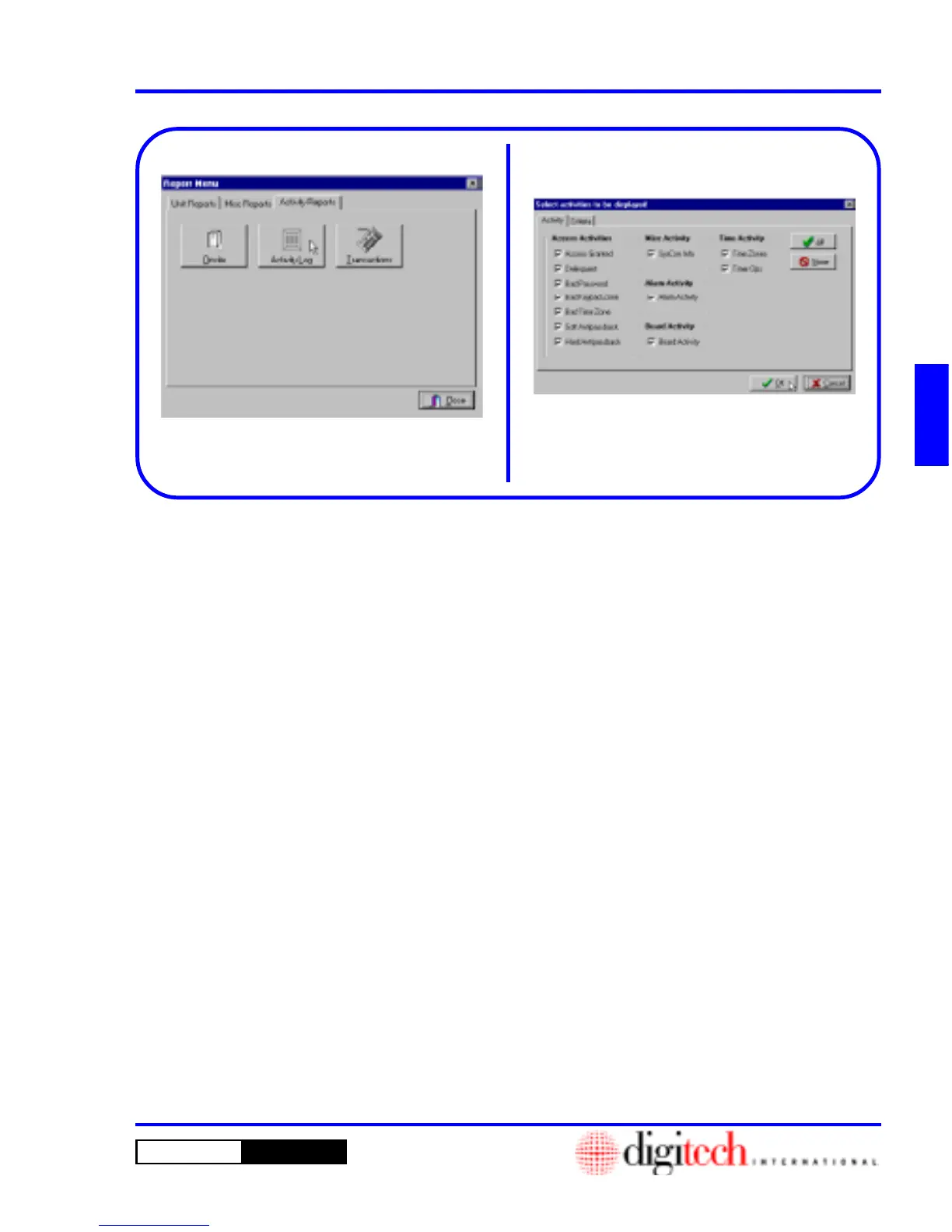3 - 47DigiGate-700
™
for Windows
®
- User’s Guide
DigiGate-700
for Windows
™ ®
Figure 3-96
Figure 3-97
1. From the
Main Menu
, Figure 3-46, Page 3-24,
Click on the
Report
button to open the
Report
Menu
window. Click on the
Activity
Reports
tab. Figure 3-96.
2. Click on the
Activity Log
button.
3. This will open the
Select activities to be
displayed
window with the
Activity
tab
active. Figure 3-97.
4. You can select the types of activity that you
want to include in the report by Selecting
(checking) or Deselecting (unchecking) any of
the check boxes on this screen.
5. The
All
and
None
buttons will Select or Clear
all the check boxes respectively.
6. When all selections are made, Click on the
Criteria
tab.
Activity Log
